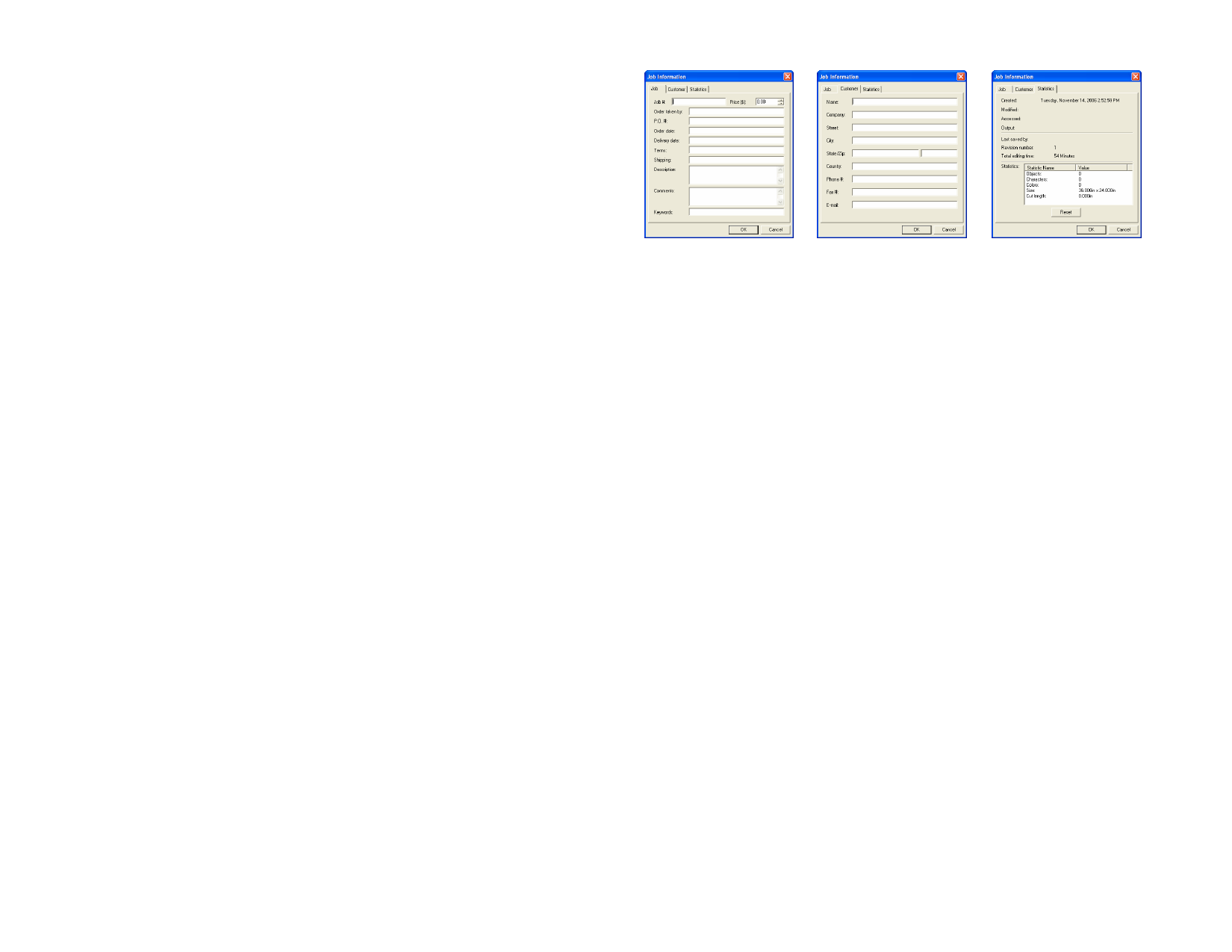
2 From the Edit menu, point to […] Object and select Convert.
3 Select the new format from the list.
4 Click OK.
Converting OLE Objects to Basic Segments and
Bitmaps
1 Select the OLE objects.
2 From the Arrange menu, select Convert Linked to Native.
Changing Linking Properties of OLE Objects
1 From the Edit menu, select Link.
2 Change the following linking options:
Automatic /
Manual
Determines whether the linked information
updates automatically when you open the
document or manually when you choose to
update it.
Update Now
Updates the OLE object in your document to
reflect the situation of the original file when in
Manual mode.
Open Source
Opens the linked file using the associated
program.
Change Source Changes the linked file, replacing the current
file with another one.
Break link
Permanently breaks the connection between a
linked object and its source file.
Working with Job Info
Your program allows you to store information about the job with each file
you create. You can add or change information about a job at any point in
the design and production process. This information becomes part of the
file and is saved when the file is saved.
Job tab
Customer tab
Statistics tab
Viewing or Editing Job Info
1 From the Edit menu, click Job Info.
2 There are four tabs where you can view or edit the job info:
Job tab
In this dialog box you can edit the information about
this particular document.
Customer tab In this dialog box you can edit the information about
the customer.
Statistics tab
This dialog box contains stored information about the
job, including the amount of time spent editing it, the
number of times it was revised (the number of times it
was saved) as well as other information. Data in this tab
cannot be edited.
Clicking the Reset button will restore the number of
revisions and the total editing time on a file.
3 Click OK.
© 2006 SA International
20








