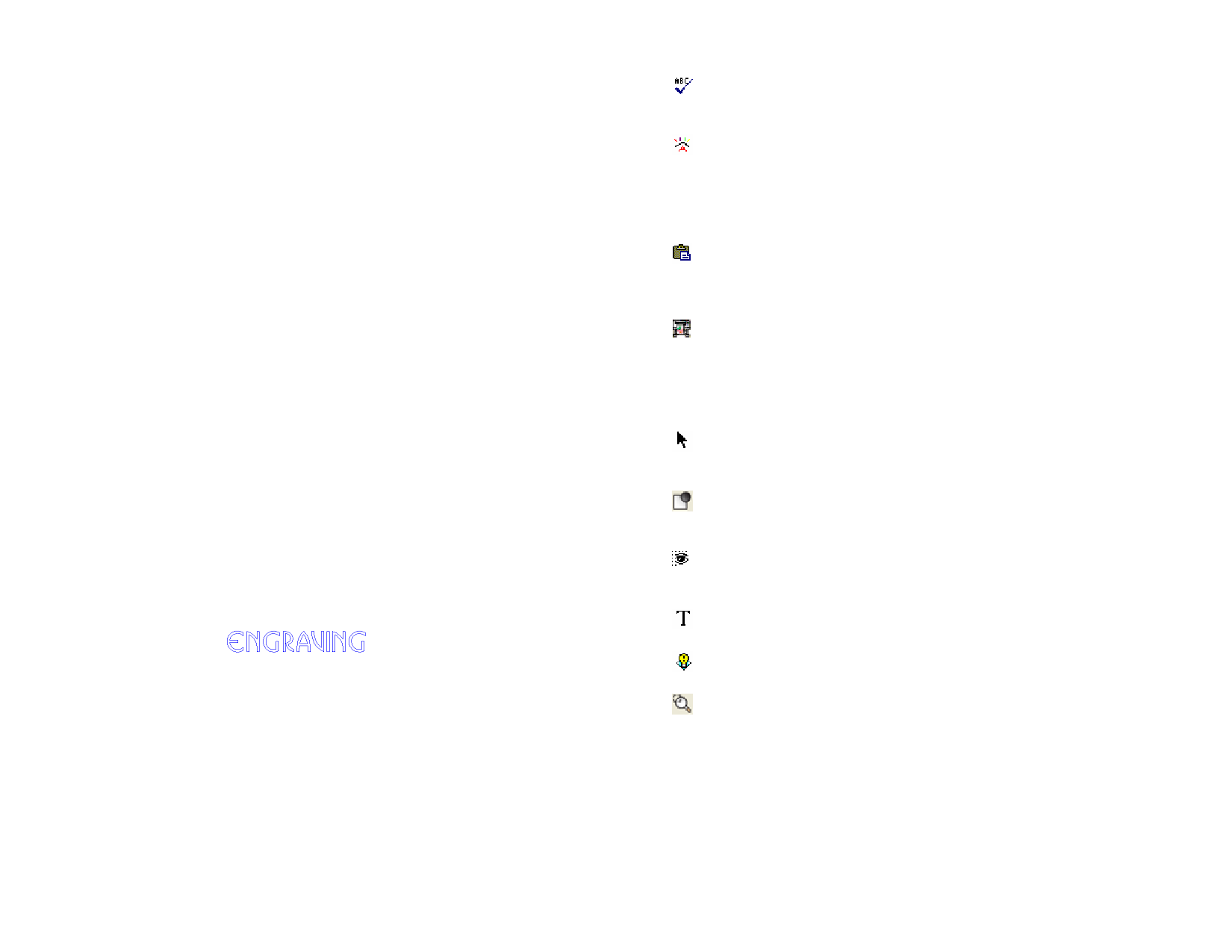
Preferences - File Path Tab
In this dialog box, you can set the default folders used in your software:
Document
Temporary
Files
Adobe Plug-
ins
Restore
Defaults
The default folder used to store your documents. Click
Browse to select a folder.
Update default
location on
import, open
or save
If checked, every time you import, open or
save a file, that folder will become the new
default location.
The default folder used to create temporary files. If you have
multiple hard disks, select a folder in the hard disk with more
free space available. Click Browse to select a folder.
If you have Adobe Photoshop installed, specify here the folder
where the plug-ins are stored. Click Browse to select a folder.
Click to restore the default settings for above fields.
Preferences - Font Tab
In this dialog box, you can set the default settings for external FSfonts:
Path
Password
Specify
Flexi/Casmate
fonts with
open paths
The folder where the FSfonts are stored. Click Browse to select
the folder.
If the FSfont is protected by a password, click Add to enter the
password. To delete a password, select the password and click
Delete.
To specify that a Flexi or Casmate font will not be filled (to use
it for engraving, for example), select the font in the list and
check Open. The font will be rendered as an outline:
Restore
Defaults
The software must be restarted in order for this change to go into
effect..
Click this button to restore the default settings for above fields.
Preferences - Tools Tab
In this dialog box, you can set the default settings for some of the tools
available in the software.
Check
Spelling
Meter
Paste
RIP and
Print
Select
Tool
Show
Fills
Show
Grid
Text
Tool
Tip of
the Day
Zoom
Set options related to the on-screen spell checking features of
the software. See “Setting On-Screen Spell Checking Options”
page 74 for more information.
These preferences allow you to specify the colorimeter used in
your software to measure color values and the port where the
measurement device is connected. See “Defining New Colors
Using the Color Specs Dialog” on page 50 and “Modifying
Existing Color Libraries (Windows Only)” on page 53 for
more information.
These preferences allow you to specify if the copied objects
will be automatically created when pasted, and the offset
distance from the original object. See “Duplicating Objects
Using Copy and Paste” on page 36 for more information.
This tool allows you to specify that the software must
communicate with Production Manager using TCP/IP
(Windows Only).
Clear this box if the operating system is not Windows NT, 2000 or
XP, or if the computer is running firewall software that might
interfere with TCP/IP communications.
These preferences allow you to specify how the objects will be
selected. See “Selecting Objects Using Select Tool” on page 32
for more information.
These preferences allow you to specify how the paths are
displayed when the Show Fill option is off. See “Showing
Object’s Fill” on page 9 for more information.
Check Show grids as dots to display the grid using dotted lines
instead of solid lines. See “Ruler and Grid” page 6 for more
information.
Sets several aspects of the text tool. See “Text Preferences” on
page 79 for more information.
Displays a tip when you start the software.
Selects if the zoom and pan tool will be used only once. See
“Zooming and Panning” on page 8 for more information.
Windows and Macintosh User Interface
Features
You can view the differences between features on the Macintosh and
Windows user interface.
© 2006 SA International
15








