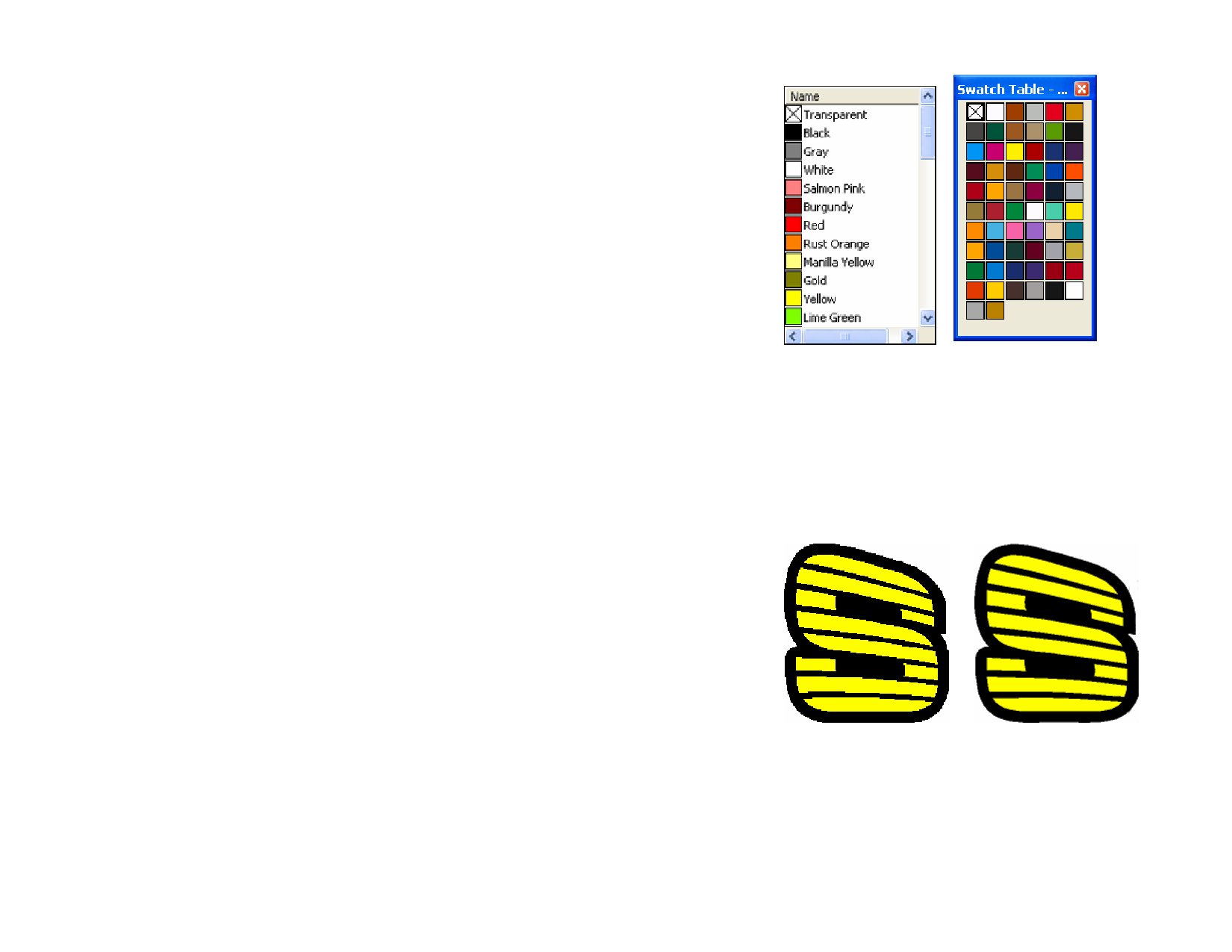
Setting Preferences
Many aspects of your software may be saved so that they are set up the way
you like every time you open a new file. These settings are known as
program preferences.
There are other settings that are saved on a document basis. Which means
that each time you open or save a document, the settings will be applied
only for that particular document. These settings are known as document
preferences.
To change the program preferences, from the Edit menu, select
Preferences.
Preferences - General Tab
In this dialog box, you can set the general attributes of your software:
Maximum
undo/redo
Selection
tolerance
Constrain
angle
Save
documents
every
Trash capacity
Precision
Display color
popup window
as
Determines the number of operations stored in the undo /
redo list. Smaller values in this field use less memory.
Determines how close the cursor must be from the object to
select it. Setting a larger value makes it easier to select points.
Sets the Constrain Angle when you rotate objects with Shift
pressed. The rotation will be performed in increments defined
by this field.
Open documents will be periodically saved. You can specify
the time period between saves.
Number of objects that can be saved in the trash layer.
Number of decimals in numeric fields.
Select whether the popup window that appears when you select
a color from the Fill/Stroke dialog is a list of color swatches
along with their names, or a palette of color swatches.
© 2006 SA International
Save settings
on exit
Smooth screen
display
List view
Palette view
If checked, the current settings for the software will be saved
when the software exits, and restored the next time the
software starts up. If cleared, the settings are not saved, and at
startup the software will load the settings that were in place the
last time the software was shut down with this option selected.
Selected by default.
By default, all objects in the design area are displayed using
anti-aliasing, to eliminate jagged edges on curves and provide a
more attractive and accurate view of the design.
Restore
Defaults
Smoothing off
Smoothing On
Users with less powerful computers and graphics
cards may wish to turn smoothing off to increase
performance.
Click this button to restore the default settings for above fields.
14








