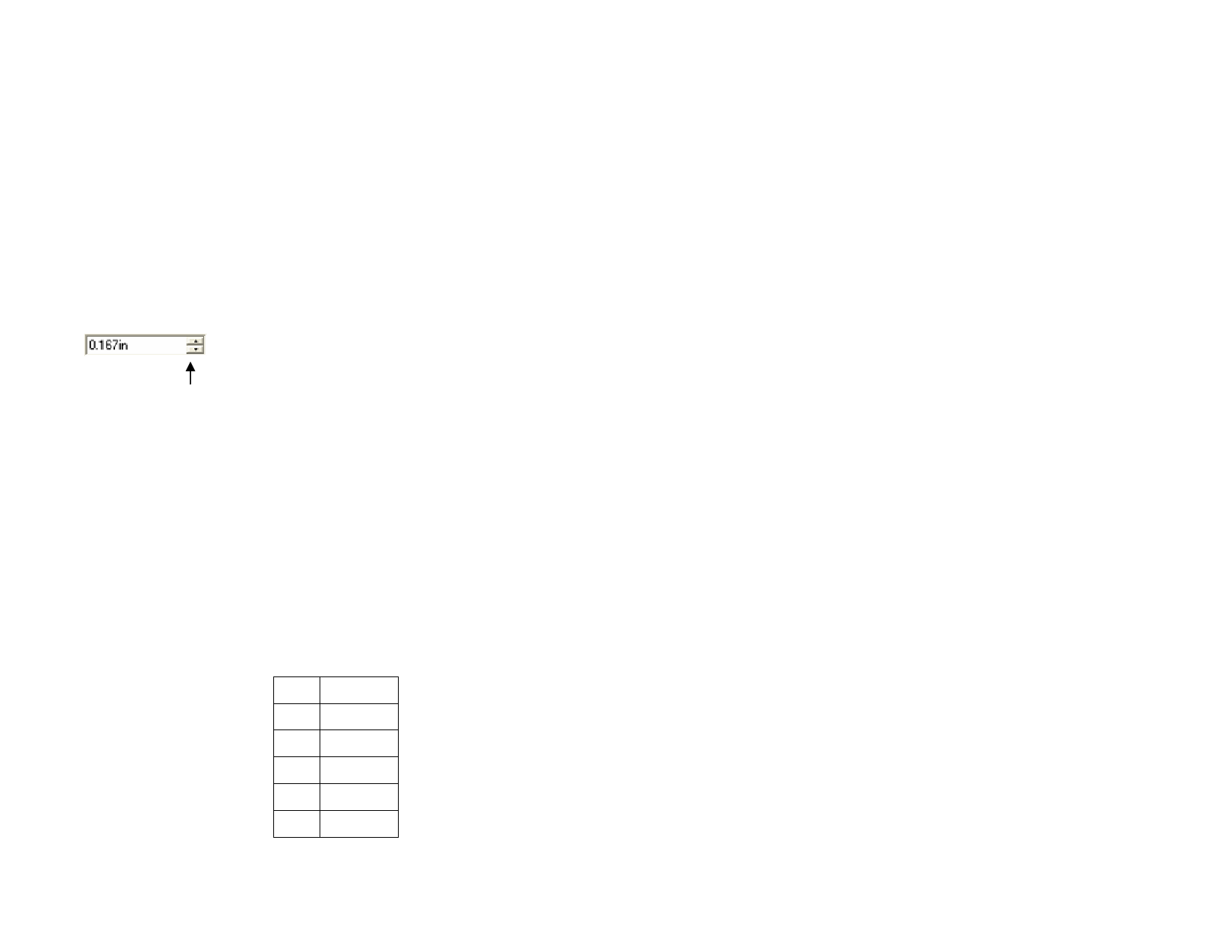
4 Enter a key combination to assign the new shortcut.
Shortcuts can contain a single character or a combination of a character
and Shift, Ctrl or Alt.
5 Click Undo to revert to the previous shortcut.
6 Click Clear to remove the assigned shortcut.
7 Click OK.
Entering Numerical Values
You can use a number of unique features that make it easier to enter
numerical values.
Using Spinner Controls
Spinner Control
Use the spinner controls to increase or decrease the
value. When you click, or click and hold the mouse on
one of the arrows, the value is increased or decreased
incrementally. Using the arrow keys on your
computer’s keyboard will have the same effect.
Using Built-In Mathematical Operations
The software is able to perform a number of calculations whenever a
numerical value is being entered.
Automatic Unit Conversion
If you enter a value using a different unit of measurement than the default
unit, the software will automatically convert the value to the default unit.
For example, if your default unit is inches, you can enter a value of 1 ft, and
the software will convert the measurement to 12 in.
Supported units are:
in, " inch
ft, ' foot
mm millimeter
cm centimeter
m meter
pt point
Calculation of Ratios
If you enter a ratio in the format A:B, the software will scale the previous
value in the field by the ratio entered.
For example, if a value is set to 12, and you enter 2:3, the new value will be
8.
Calculation of Percentages
If you enter a percentage in the format X%, the software will scale the
previous value in the field by the percentage entered.
For example, if a value is set to 10, and you enter 90%, the new value will
be 9.
Simple Mathematical Operators
If you enter a simple mathematical expression, the software will calculate
the result of the expression and enter that value in the field.
The available mathematical operators, in order of precedence, are:
/ Division
* Multiplication
+ Addition
- Subtraction
For example, if you enter 1/8, the value 0.125 will be calculated.
Operator precedence determines the order in which the mathematical
operations will be calculated when more than one operation is specified. In
the previous list, operators are listed from top to bottom in order of
operator precedence. For example, if you enter 6/2*3, the software will
calculate 6/2 first then multiply the result by 3, yielding a result of 9.
Automatic Application of Entered Values and
Expressions
Once you enter a numerical value, ratio or mathematical expression in a
numerical field, the software will automatically apply that value. You can
also press Tab to apply the value. Avoid pressing Enter, as it will trigger the
OK button and close the dialog.
© 2006 SA International
13








