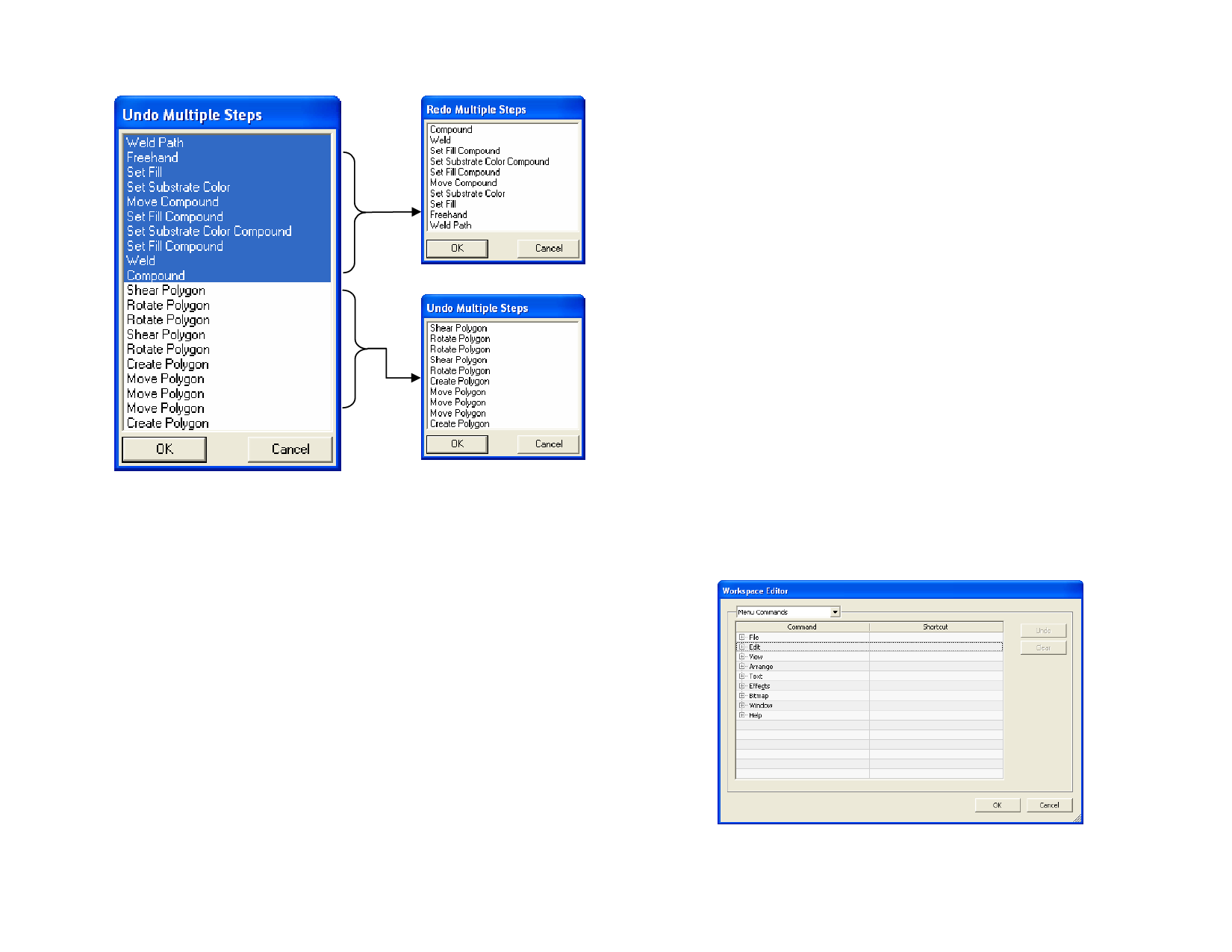
The selected steps are undone and placed in a redo list.
The Redo list after Undo
Selecting steps to Undo
The Undo list after Undo
Redoing Multiple Steps
1 From the Edit menu, select Redo Multiple.
A list with undo steps is displayed.
2 Click and drag to select the steps that you want to redo, starting
from the top.
The design area dynamically shows a preview.
3 Click OK.
The number of undo and redo operations that is allowed can be adjusted.
For example, if you set the number of steps to 50, after performing the 50th
step, the 1st step will be discarded and the 51st step will be placed at the top
of the list.
Adjusting the Number of Steps Stored in Undo List
1 From the Edit menu, select Preferences.
2 In the General tab, enter the number of steps in Maximum
undo/redo.
3 Click OK.
© 2006 SA International
Repeating the Last Step
To repeat the last step, select Repeat from the Edit menu. The name of
the last operation will be displayed after Repeat.
Only the following commands can be repeated:
• Moving objects
• Scaling objects
• Duplicating objects
• Applying effects
Using Workspaces
Workspace stores how and where the menus, buttons, commands and
keyboard shortcuts are defined. By changing the Workspace feature, you
can rearrange the software’s interface to look more like the design software
that you are more comfortable with.
To change the workspace, from the File menu, point to Workspace and
select the workspace.
Workspace Editor
The Workspace Editor allows you to customize shortcut keys for Menu
Commands and Tools. All default shortcut keys are displayed.
Assigning Shortcut Keys
1 From the File menu, point to Workspace and select
Customize.
2 Navigate to the Menu Commands or Tools from the menu.
3 Highlight the Command or Shortcut.
12








