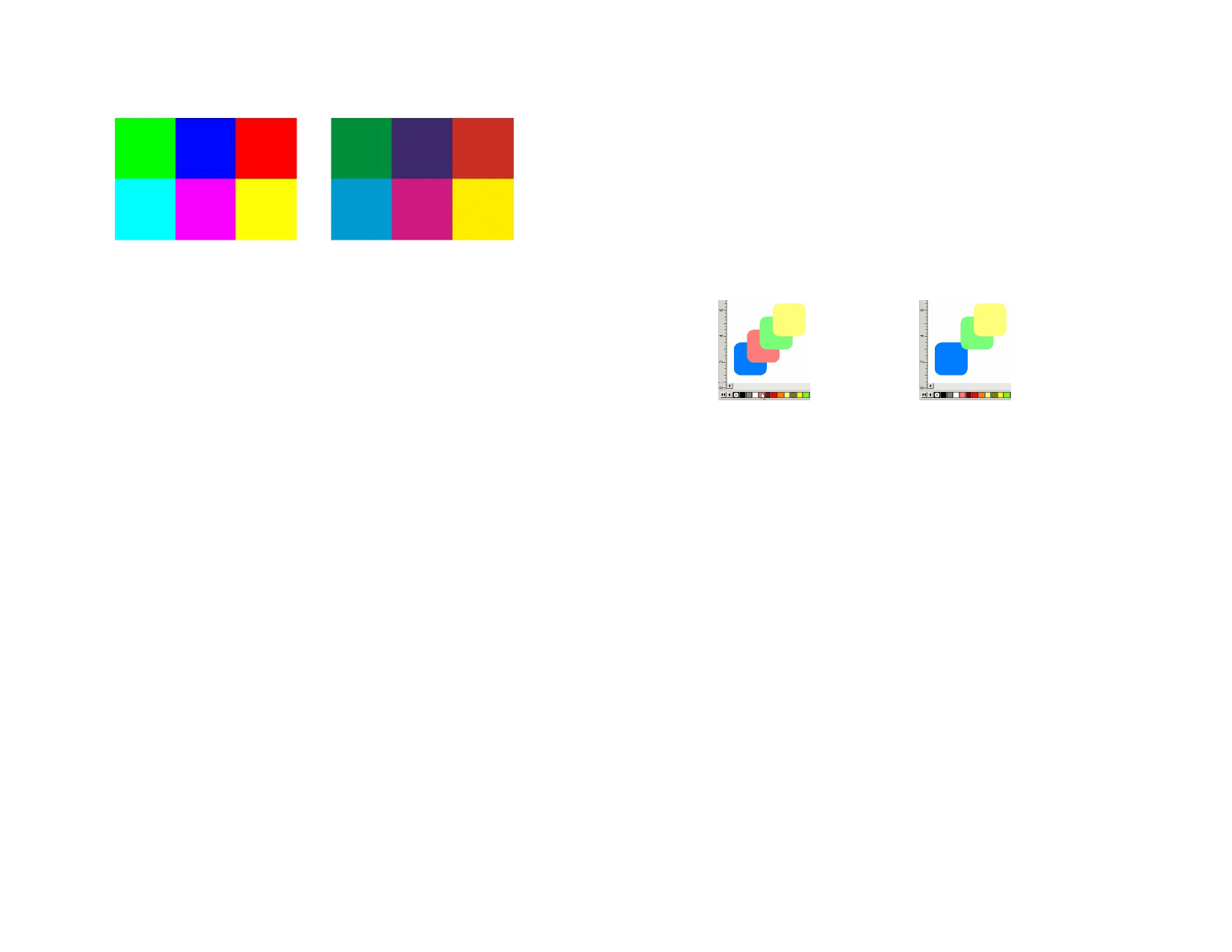
If objects in your document and the swatch table appear “washed out,” it may
be because the Soft Proof feature is on.
Soft Proof is Off
Soft Proof is On
To accurately preview the colors, set up the correct Color Profiles and
Rendering Intents that will be used in printing. See “Configuring the System
for Color Printing” on page 130 for more information.
Filtering Objects by Color
Objects may be filtered by their color in the design area. For example, you
can show all objects using RGB color space, or all green objects.
Filtering Objects Using the Color Filter
1 From the View menu, select View Filter.
2 Select the colors that will be visible.
• Click the color space checkbox to select all colors from this
color space.
• Click the specific color within one color space to select or
unselect this color.
• Click Show All to select all colors from all color spaces.
• Click Show None to unselect all colors from all color spaces.
3 Click OK.
Filtering settings will not be saved with your document. The next time you
open this file, all objects will be visible.
Filtering Objects Using the Color Swatch Table
1 From the View menu, select Swatch Table.
2 From the Swatch Table, right-click the color you want to filter
by.
3 From View, select the filtering option.
4 Choose one of the following options:
© 2006 SA International
Hide This
Color
Show This
Color
Show All
Except This
Color
Hide All
Except This
Color
Show all colors
Objects using this color will not be visible.
Objects using this color will be visible.
Only the objects using this color will not be visible.
Only the objects using this color will be visible.
All objects will be visible.
Cursor over the Swatch Table
After selecting Hide This Color
Tracking your Steps
You can retrace your steps by using the undoing and redoing commands.
Undoing and Redoing the Last Step
To undo the last operation, from the Edit menu, select Undo _____.
To redo a step that you have just undone, from the Edit menu, select Redo
_____.
Undoing and Redoing Multiple Steps
Instead of undoing just the last operation, you can undo a sequence of steps.
Undoing Multiple Steps
1 From the Edit menu, select Undo Multiple.
A list with all recent steps is displayed. The steps are shown in order,
with the most recent step appearing on the top of the list.
2 Click to select the steps that you want to undo, starting from the
top.
The design area dynamically shows a preview of the undoing process.
3 Click OK to confirm and apply the undo.
11








