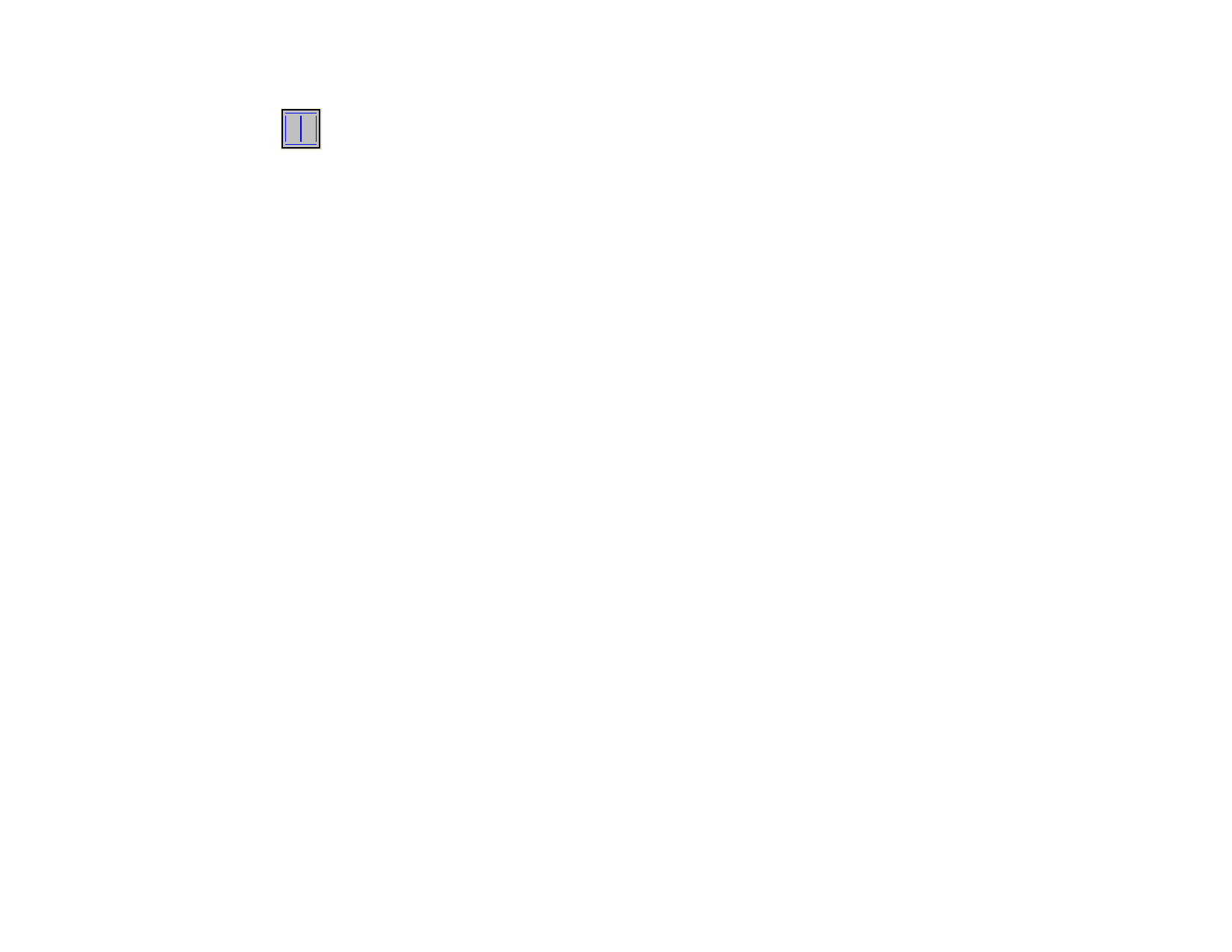
Automatic
Manual
Line Width
Enhancement
Options
Reset
Long
Paths
This option will generate the longest
possible contours. This is the most popular
option because it minimizes the amount of
up/down movements that a router or
engraver will have to make.
This option will let your software determine what
should be centerlined and what should be outlined.
The Outline Thick Areas option defaults to the
Automatic setting,
When this option is selected, the Line Width value
can be entered.
This field tells the program to centerline anything
smaller than this value and to outline anything larger.
When using Outline Thick Areas you can tell the
program what vectorization method to use on the
outlines. See “Tracing Bitmaps” on page 103 about
Bezier, Corners or Curves tracings.
This button is only available when Corners is
selected in Enhancement field. See “Using Enhanced
Corners Tracing” on page 170 about the tracing
properties of Corner Enhancement tracing.
Resets the tracing parameters to their default value.
4 Click OK.
Using Color Vectorization
Color vectorization is used to convert color raster images into vector
graphics. Before vectorization, the image must be posterized in order to
reduce the number of colors.
Posterizing
Posterization is the process of reducing the number of colors to a
manageable level so the image can be vectorized.
1 Choose the posterization method you want.
2 Choose the number of colors.
3 Click Posterize.
After the bitmap is posterized, the resulting colors will be displayed in
the dialog box.
Your software provides three methods of posterization:
© 2006 SA International
Fast
Posterization
Smart
Posterization
Manual
Posterization
This method works on each of the three color channels (Red,
Green and Blue) separately. It divides the color range within
each channel into equal bands, and then fits each pixel in the
image to the color band closest to it.
In this method you specify how many colors you want in the
posterized results. Your software offers you a choice from a
list of numbers: 8, 27, etc. If, for example, you want to divide
each color channel into two bands, the total number of
possible colors in all three channels will be 8 (2x2x2). In the
same way, 3 bands per channel will create 27 colors (3x3x3),
etc.
The Fast method is the fastest posterization method. This
method is useful for posterizing logos with very distinct
colors. It is not recommended for photos because the colors
in the posterized image are quite different than those in the
original image.
In this method the program finds the most dominant colors
in the image. Any pixel is converted to one of these
dominant colors, the one closest to it in color. In this method
you specify how many colors you want in the posterized
result. This method is slower, but the results are much better
than the Fast method.
This method is recommended both for scanned logos and
for photos. The limitation of this method is that if you have a
picture with many background colors, such as many shades
of blue in the sky, the program may prefer those to objects in
the foreground.
In this method you not only decide how many colors you
want, but you actually pick these colors in the image. When
you choose the Manual method, the cursor changes to a
pipette tool. Click the colors in the image you want in the
final results. Any color you click on is added to the color list
in the dialog box. If you picked a color by mistake, you can
select this color in the dialog and press the Delete key to
remove it from the list.
Merging Colors
After you posterize the image, you may want to get rid of some colors. For
example, an area in the image which looked orange may become a mixture
(or pattern) of yellow and red after posterization. In this case you can merge
these two colors in order to get one solid color for the whole area.
1 From the list of colors in the dialog, select the colors you want
to merge together.
171








