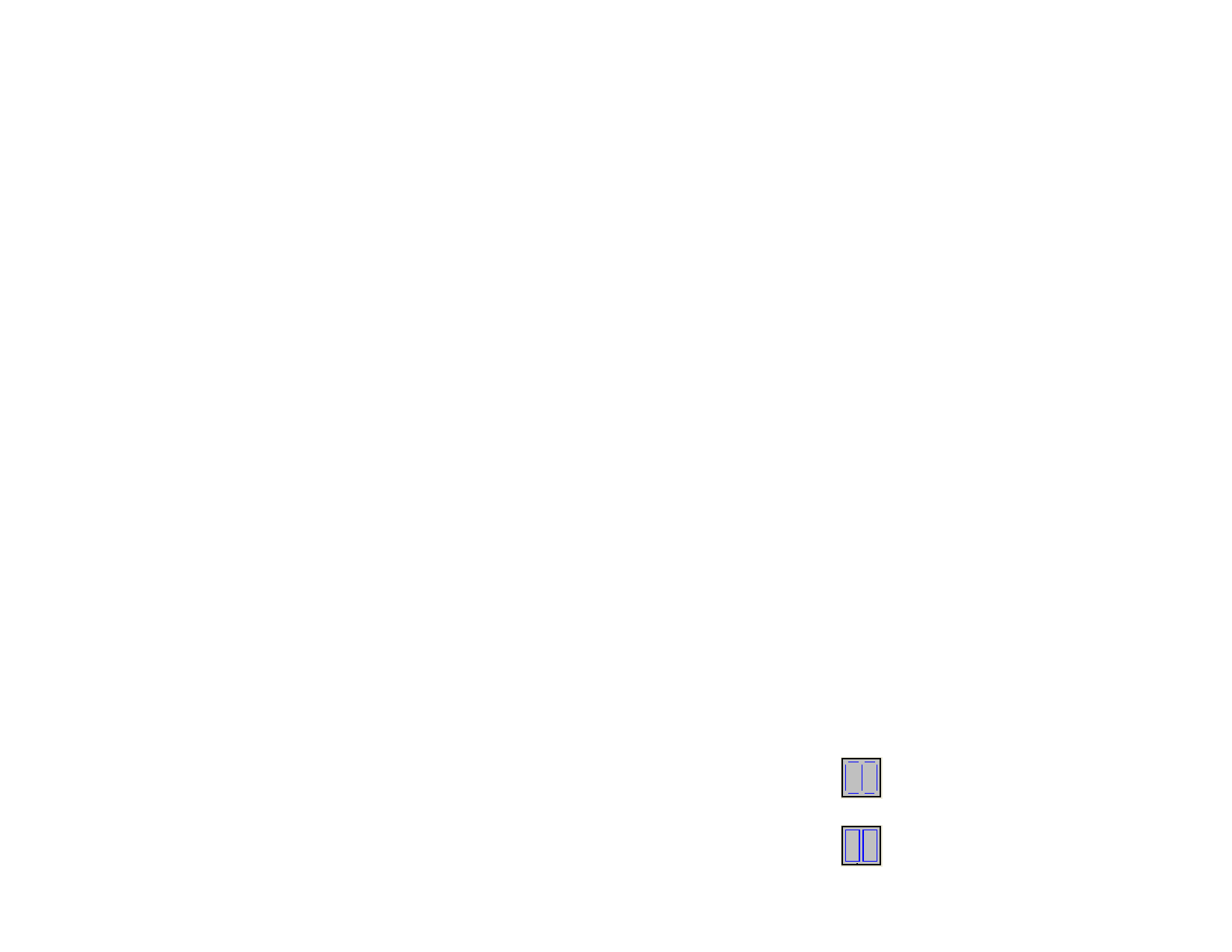
Appendix D - CASmate Tracing Features (Windows Only)
Using Bezier Tracing
Bezier Tracing traces the outline of the image and converts it to Bezier
curves. Bezier curves are very convenient for graphic editing, and typically
contain fewer points than lines/arcs.
1 Select the bitmap.
2 From the Bitmap menu, point to Vectorize and select Bezier.
Using Enhanced Curves Tracing
This option traces the outline of the image and converts them to Lines and
Arcs. This option is the preferred method when scanning small business
cards or poor quality artwork.
1 Select the bitmap.
2 From the Bitmap menu, point to Vectorize and select
Enhanced Curves.
Using Enhanced Corners Tracing
This vectorization option is great for larger, camera-ready artwork. It will
produce fewer points and sharper corners than the Enhanced Curves
option.
1 Select the bitmap.
2 From the Bitmap menu, point to Vectorize and select Enhanced
Corners.
3 Adjust the following parameters. You can adjust by dragging the
sliders or entering a numeric value:
Tolerance
Controls how closely the traced path stays to the
original scanned image. Smaller values will provide an
accurate result that is very close to the scanned image,
but larger values will create smoother lines and fewer
control points.
Noise
Suppression
Used to filter out some of the small garbage that is
created during the scanning process. If the image
contains a lot of “garbage,” try using the Reduce Noise
bitmap filter prior to vectorizing.
Corner
Detection
Sets the threshold for detecting what is and what isn’t a
corner, and how sharply the corners will be defined.
Reset
4 Click OK.
Resets the tracing parameters to their default value.
Using Centerline Vectorization
This vectorization method is used for black and white or grayscale images,
which contain mostly lines rather than filled shapes. It detects the center of
the lines and creates a single line vector graphic. Centerline vectorization is
typically used in routing and engraving where you may want a single line
path for the machine.
1 Select the bitmap.
2 From the Bitmap menu, point to Vectorize and select
Centerline.
3 Adjust the tracing parameters.
Pure
Centerline
The program will find the center of each line and
create a single line contour.
Outline Thick
Areas
The program will centerline contours that are smaller
than the Line Width value and outline areas that are
larger than this value.
Shortest
segment
length
This option is the minimum distance between
junctions. The larger the parameter value is, the more
perfect the junctions will be. However, if you are
working with an image that may have a lot of close
lines, you will want to keep the value small.
Shortest
centerline
section
This option only applies when using Outline Thick
Areas. It controls the centerline leftovers at the ends
of the outlines.
Joining Paths
When creating a centerline you can select how you
want the contours created. The results of the
centerline will look the same no matter which option
is selected.
None This option will create open contours that
are made up of small segments.
Loops This option will create as many closed
contours as possible. These contours can
be filled later if necessary.
© 2006 SA International
170








