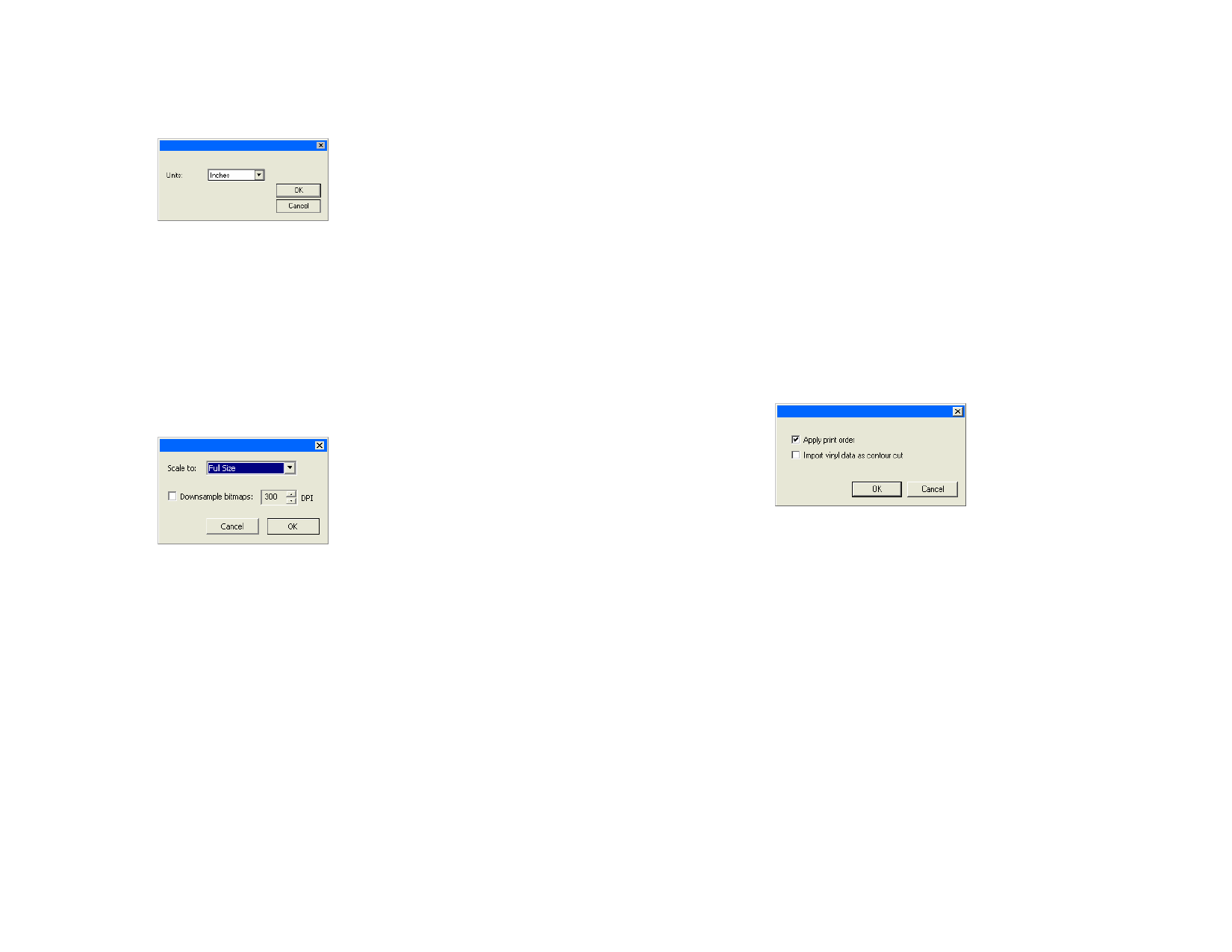
AutoCAD DXF Import
When DXF files are imported, the following dialog will appear:
1 Set Units to the desired units (imperial or metric).
2 Click OK.
If a DXF file is opened instead of imported, layers that are marked as frozen
(hidden and non-editable) in the DXF file will be preserved as separate layers,
and marked as hidden.
Adobe Acrobat PDF Export
When a design is exported to PDF format, the following dialog will appear:
Gerber File Format Supported Features
The following features of the Gerber file formats are supported:
Preview
Paths
Groups
Bitmap
Text
Foil Color
Vinyl Color
Supported. Preview is shown in the Open and Import dialogs.
Supported.
All objects are automatically grouped after import.
Supported. If the original bitmap is missing, you will be
prompted to locate the file.
Text is usually imported as outlines, but in some cases they will
be detected as text and you will be prompted for font
substitution if there are any missing fonts.
Supported. Spot, Spectratone (Duotone), RGB and CMYK are
all supported.
Supported, but if the job contains both vinyl and foil colors then
the following message will appear:
1 Set Scale to the desired size for the PDF page. The software will
shrink or enlarge the design to match the selected page size.
2 Select Full Size to keep the PDF at the same size as the design.
3 Check Downsample bitmaps to force the software to reduce the
number of pixels in bitmaps that are above the selected DPI
setting. This may reduce the picture quality of bitmaps, but will
also reduce the PDF file size.
4 Click OK.
Objects that are not supported by the PDF format, such as Lens effects, will
be rasterized and inserted into the PDF as bitmaps.
Gradients
Job print
order
Overlap/
Overprint
Primer
Substrate
color
Stroke Color
Check Import vinyl data as contour cut and click OK to
import vinyl color objects as contour cut paths. If the Import
vinyl data as contour cut box is cleared, vinyl objects will be
imported as standard vector objects.
Supported. Linear and radial gradient are supported for both
spot and process.
Supported. Choose Apply print order during import to use the
job print order.
Supported. Both import as overprint, but heat setting can be
changed in driver options.
Supported.
Supported. In order to see the substrate color use Open. It is
skipped when using Import.
Supported. If the fill and stroke have different primer/overprint
or if the stroke is behind the fill then they will be imported as
two objects, one with fill only, the other with stroke only.
© 2006 SA International
167








