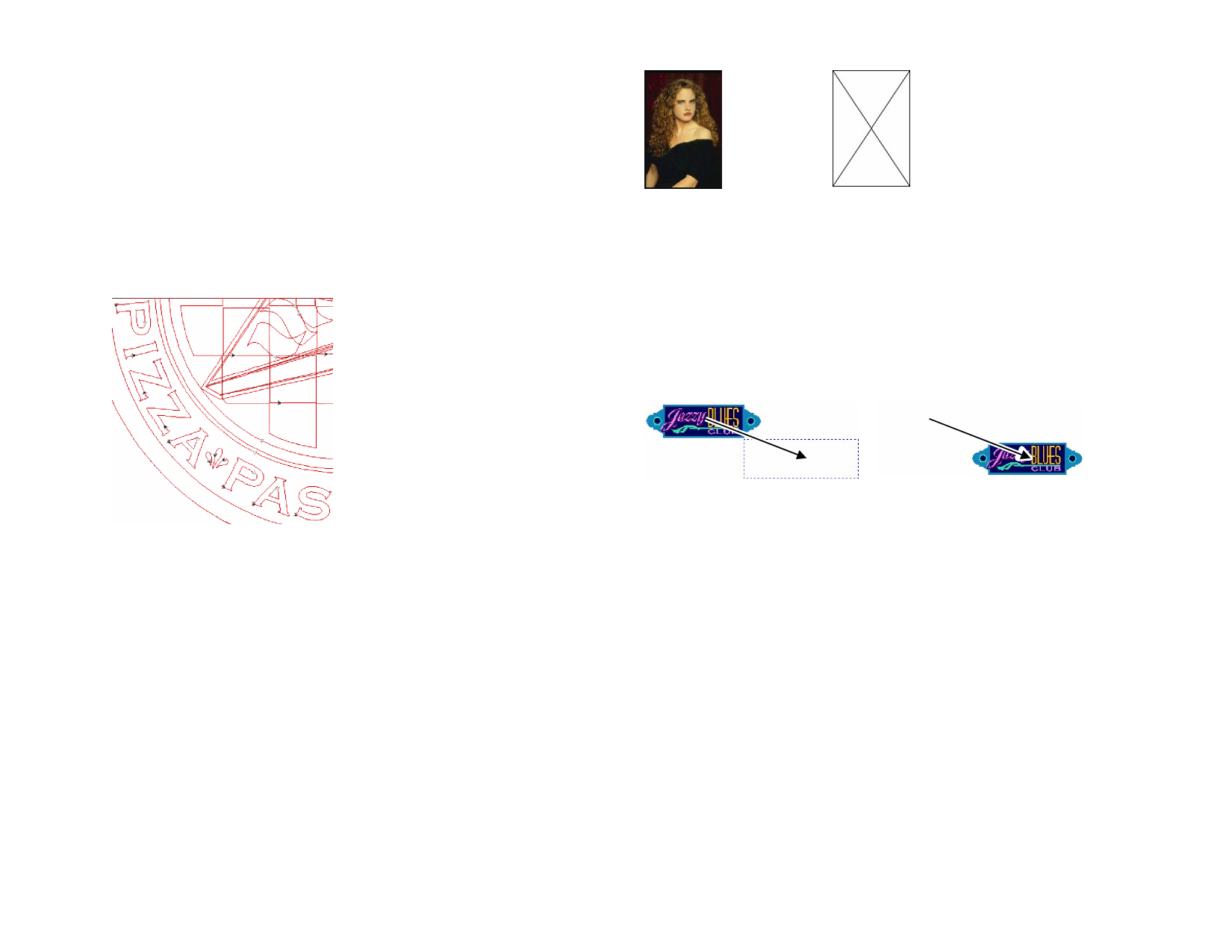
Showing Path Directions
The direction in which the path will be cut or plotted is determined by the
path direction. See “Path Direction” on page 85 about how to change the
path direction.
You can visualize the path direction using Show path direction mode as
described in previous item, or show direction arrows in each path.
Showing or Hiding Direction Arrows
1 From the View menu, select Show Path Direction.
2 Select the objects.
Preview Bitmaps Enabled
Preview Bitmaps Disabled
Showing Preview
When Show Preview is on, a copy of the object as it is being edited or
moved is displayed. When this option is off, a rectangle representing the
bounding of the object is displayed. Performing memory-intensive
operations in complex objects may slow the system performance when
Show Preview is on.
To show or hide the preview, from the View menu, select Show Preview.
Previous Location
Paths with direction arrows
Showing Tool Diameter
Show Tool Diameter simulates output and allows you to see the diameter
of the tool as it follows the tool path.
To Show Tool Diameter, select Show Tool Diameter from the View
menu.
Previewing Bitmaps
You can display or hide bitmap images.
To show or hide the bitmap, from the View menu, select Preview
Bitmaps.
© 2006 SA International
Moving objects with Show Preview off Moving objects with Show Preview
on
Redrawing the Design Area
Occasionally, when you edit your design, those changes are not reflected
immediately.
To force a redrawing of the design area, select Redraw from the View
menu.
Previewing Objects in CMYK
If you are going to print your document, you can preview how your output
will look by using the CMYK soft preview. This feature will alter the colors
in your document to show how they will look when printed. The colors
outside the CMYK gamut will be adjusted to the nearest possible CMYK
color value.
To preview the colors in CMYK mode, from the View menu, select Soft
Proof.
10








