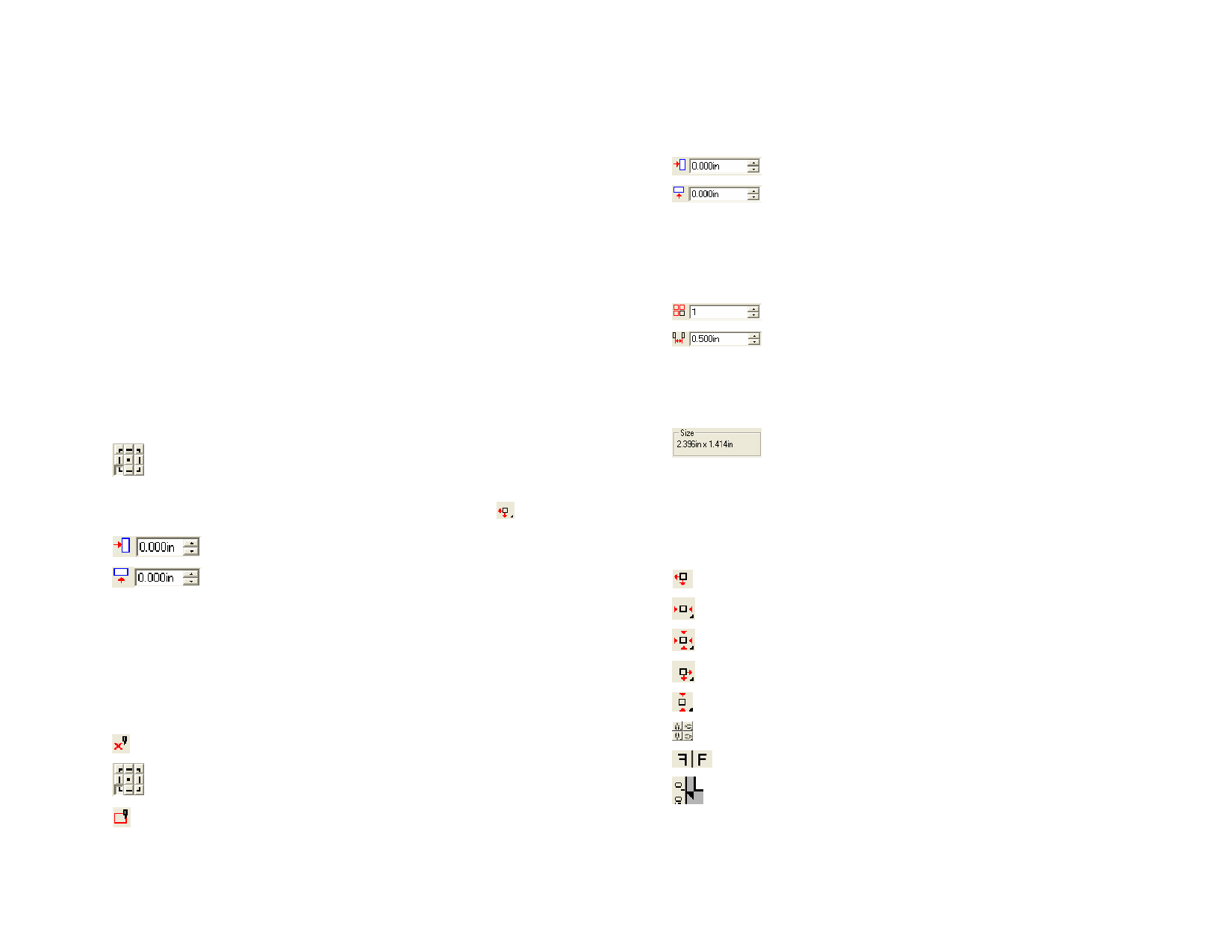
Send Mode
The Send mode allows you to select what to do with the job once it arrives
in the Production Manager queue.
Send now
The job is automatically processed and saved as a native .PLT
file.
Hold in list
The job stays in the Production Manager queue until you send
the job to the engraver from the Production Manager window.
Save to file
The job is processed and saved as a native file.
The Send Now mode is not available if the output device is inactive or the
Production Manager is on another computer on the network and the option
Allow remote Send Now / Interactive is not enabled in the Production
Manager Preferences. See the Production Manager User Manual for more
information.
Drawing Offset
The Drawing Offset group box allows you to set the distance between the
design and the edge of the sheet.
Specifies at which point on the sheet to place your design for
output.
To use this option, select the positioning tool for the
left and bottom edges of the media.
Horizontal offset distance.
Vertical offset distance.
Interactive Mode and Show Me
Interactive mode allows you to dynamically interact with the tool head by
moving the tool as you change the position of the job on the preview area.
To use the Interactive feature, your engraver must be turned on and online.
Some engravers do not support interactive communications.
Activates Interactive mode.
Using any of the nine points in the Reference Grid, you can
adjust which corner of the design the engraver will move to.
Show Me feature draws a bounding box around the job
without lowering the tool.
© 2006 SA International
Sheet Offset
The Sheet Offset group box allows you to set the distance between the
sheet and the engraver.
Horizontal offset distance.
Vertical offset distance.
Copies Settings
The Copies group box allows you to set the number of copies and the
spacing between them.
Number of copies.
Amount of space between the copies.
Design Size
Design Size allows you to view the size of your design.
Displays the total size of the job.
Positioning Tools
The Positioning tools allow you to rotate, mirror or position the job.
To further adjust the job placement, use the Drawing Offset values.
The job is placed at the left and bottom edges of the media.
The job is centered horizontally on the media.
The job is centered in the length and width of the media.
The job is placed at the right and bottom edges of the media.
The job is centered vertically on the media
Rotates the job in 90-degree increments.
Mirrors the job vertically.
Triangle shows the engraver’s origin point.
Viewing Tools
The Viewing tools allow you to manipulate the view in the preview area.
159








