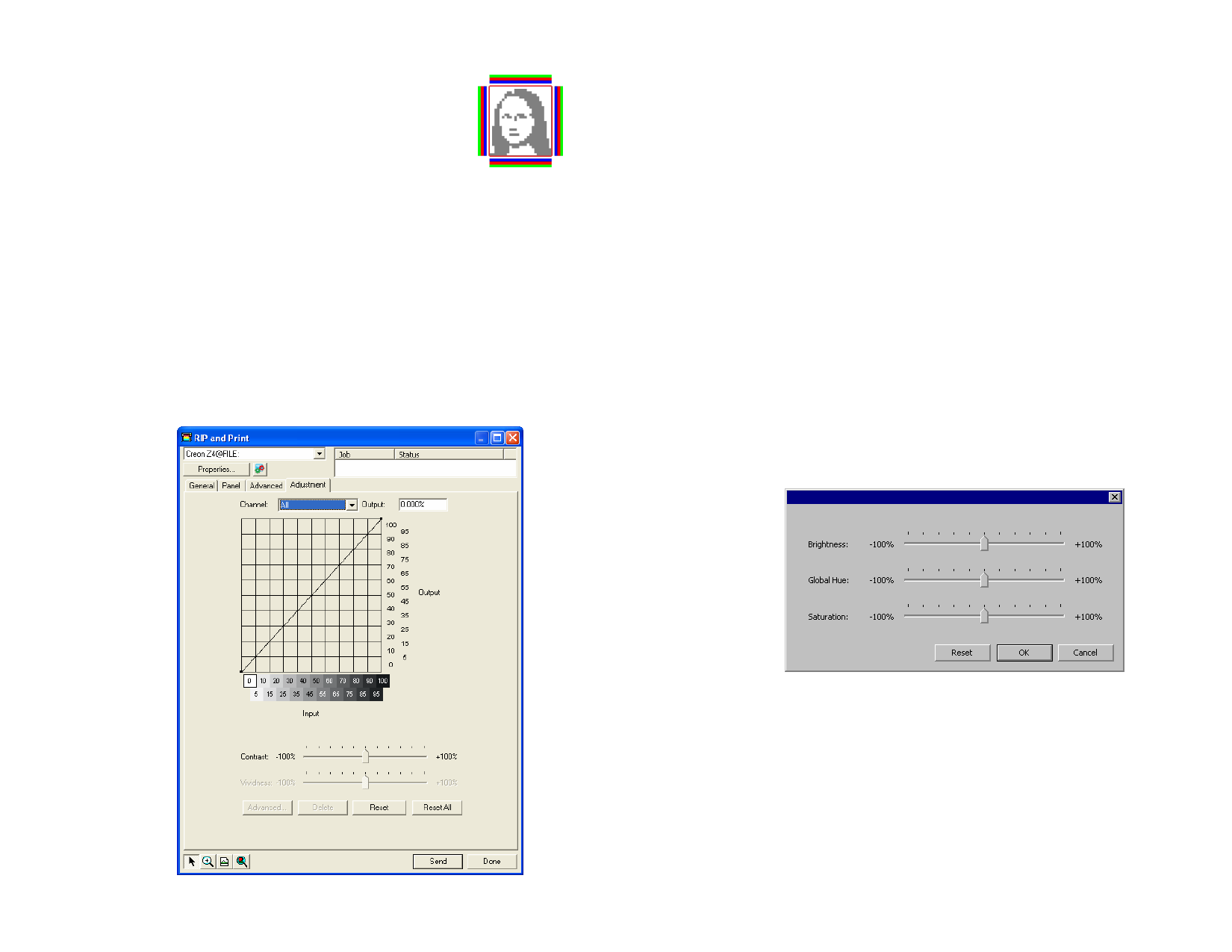
Print Color
Bands
Prints a thin strip of each ink color
along the selected edges of the print to
show that all print heads are firing.
Contour
Driver Options
Clicking this button opens the Contour Options dialog. See
“Setting Contour Cut Options” page 155.
Clicking this button opens the Driver Options dialog. See
“Setting Driver Options” page 154.
RIP and Print Dialog – Adjustment Tab
The Color Adjustment tab provides some basic tools to manually adjust the
output color.
Each color channel is listed separately as a linearization curve that
determines what percentage of coverage will be used (output) for a
specified percentage in the original image (input).
Preview
Channel
Output
Contrast
Vividness
Advanced
Check to see the changes in your color settings reflected in the
preview pane.
Select the color channel that you want to edit. Select All to
apply the changes to all color channels.
The value for the point that is currently selected on the
linearization curve.
• Click on the curve to select a different point to edit. You can
also select a point by clicking on the input axis label.
• To change the value at a given point on the curve, edit the
value in the Output field or click and drag the point up or
down.
Adjusts the amount of contrast in the image.
This setting is only available when All color channels are selected.
Adjusts the vividness of the image. Higher settings boost color
saturation and brightness at the expense of color fidelity and
detail. Lower settings decrease color saturation and brightness,
but increase contrast.
This setting is only available when All color channels are selected.
Click to edit the color settings in the image using a more
advanced model.
© 2006 SA International
This setting is only available when all color channels are selected.
Brightness Higher values make all colors in the image
lighter in shade. Lower values darken the colors
in the image.
Global
Hue
This setting adjusts the overall hue of the
picture. It can make the image bluish, or sepia-
toned. For this setting, the range of values from
-100% to +100% represents the spectrum of
colors that can be applied to the image.
153








