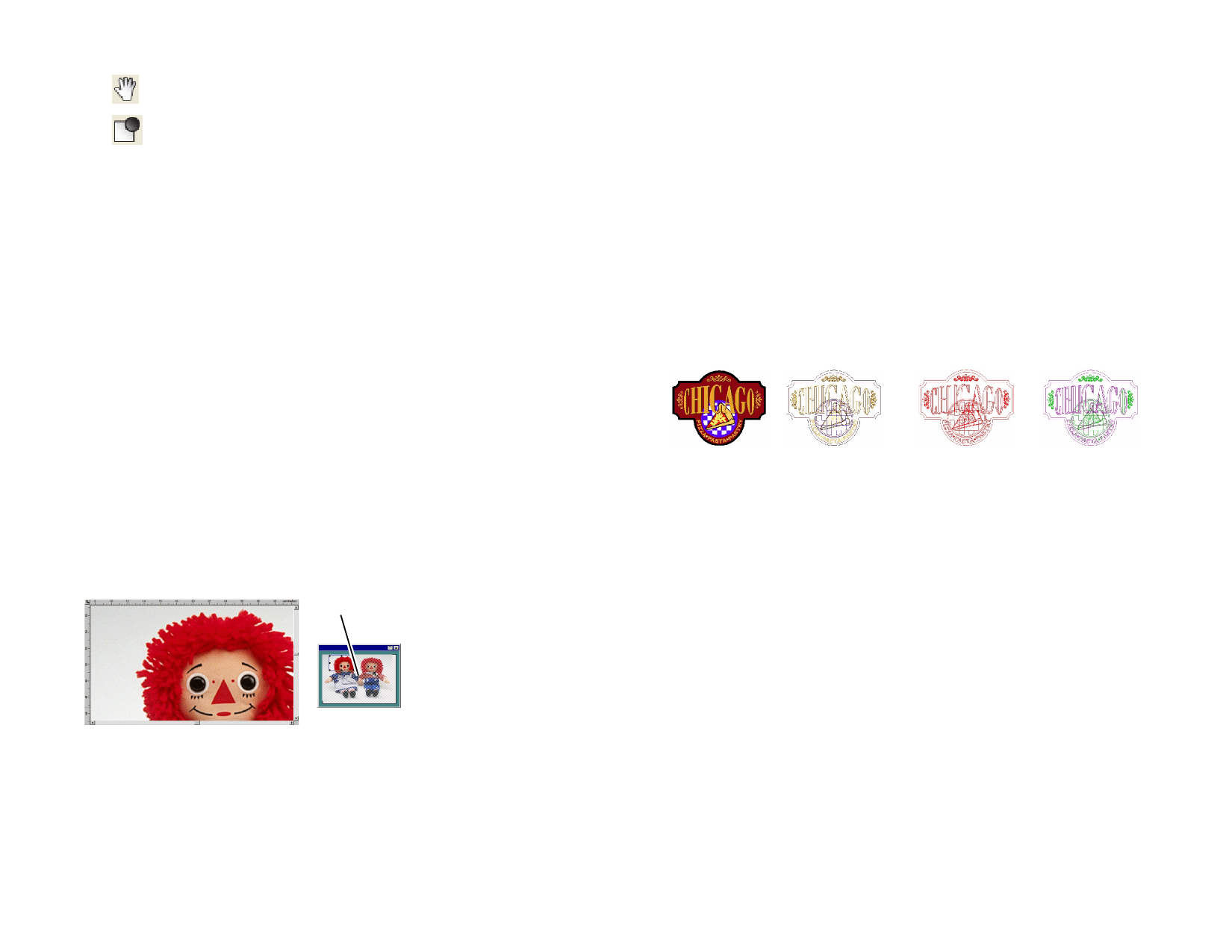
Pans the view position.
Double-click this tool to choose Show layer color, Show
fill color or Show path direction.
By default, the cursor will return to the previous tool after using these tools.
You must reselect the tool you want to use again.
Using Zoom, Pan or Fill tool without Selecting it
Before Each Use
Do one of the following:
• Double-click the Zoom tool and uncheck the Resume
previous tool after zooming once option.
Or
1 From the Edit menu, select Preferences.
2 Click Tools tab.
3 Select Zoom in the list.
4 Uncheck Resume previous tool after zooming once option.
5 Click OK.
Using Navigator View
Navigator View allows you to view your entire document and specify which
portion to display.
To show the Navigator View, from the View menu, select Navigator View.
View Area
Design Area
Navigator View
Changing the View
Do one of the following:
• Click and drag a point inside the View Area to pan the portion
displayed in the design area.
© 2006 SA International
• Click and drag a control point around the View Area to resize it,
causing a zoom in or zoom out in the design area.
Showing Objects’ Fill
When the Show Fill option is enabled, every vector object is displayed with
its fill. When disabled, only the outline will be visible.
To show or hide the fill, from the View menu, select Show Fills.
When Show Fills is disabled, the outlines can be displayed using the
following modes:
Show layer
color
Show fill color
All outlines are displayed using the layer color. See “Changing
the Layer Color” on page 30 about how to change the layer’s
color.
The outlines are displayed using the object’s original fill color.
Show Fills
Enabled
Show Fills Disabled
(Show fill color)
Show Fills Disabled Show Fills Disabled
(Show layer color) (Show path
direction)
Show path
direction
The outlines are displayed using three colors. Green for
clockwise paths, Magenta for counter clockwise paths and Gray
for open paths. Selected objects will still be displayed using the
layer color.
Changing the Way Outlines are Displayed
Do one of the following:
• Double-click the Fill Mode tool and select the Wireframe
option.
Or
1 From the Edit menu, select Preferences.
2 Click Tools tab.
3 Select Show Fills in the list.
4 Select the Wireframe option.
5 Click OK.
9








