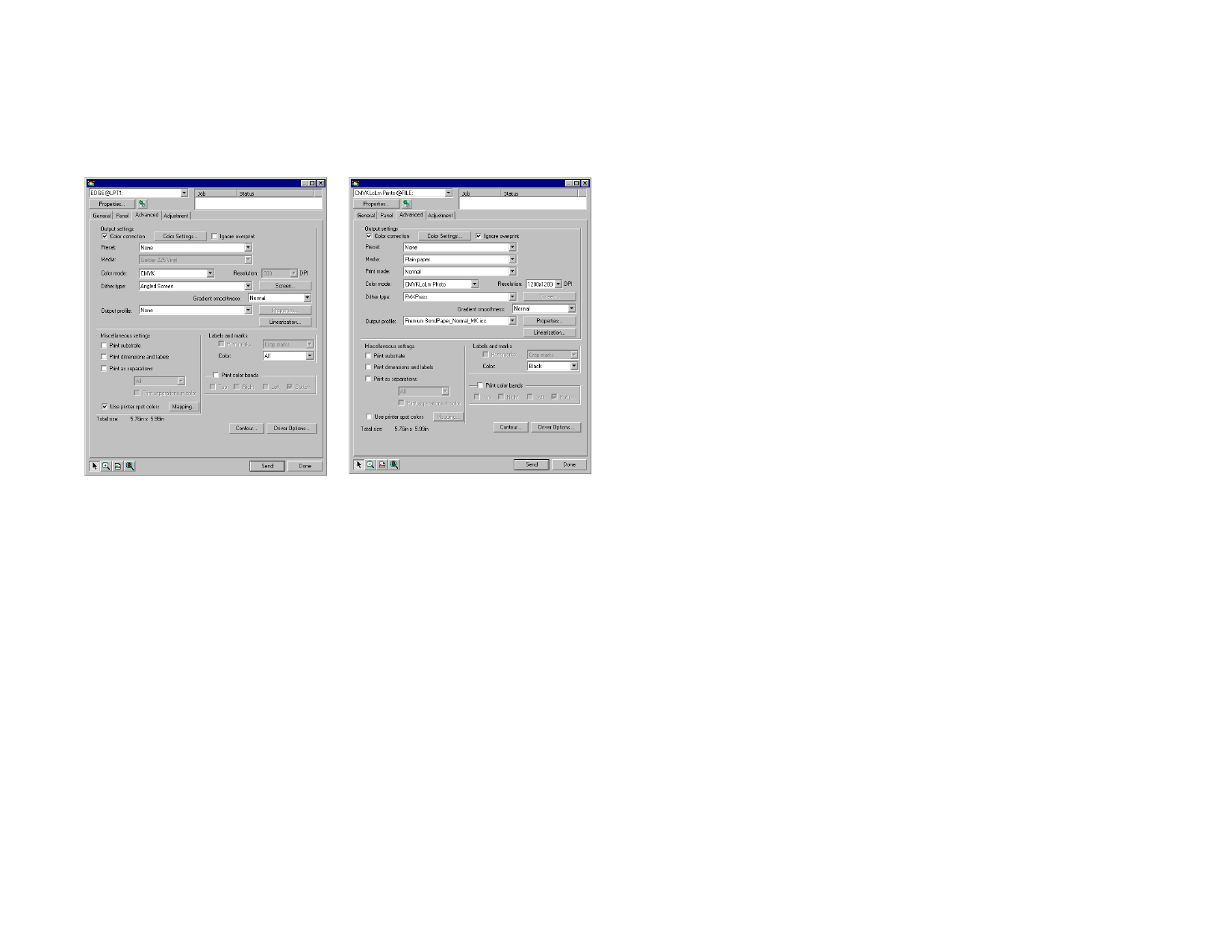
RIP and Print Dialog - Advanced Tab
The Advanced tab allows you to set advanced options specific to color
printing jobs. The Advanced tab has two layouts depending on which
printer you are using.
Advanced tab with automatic profile selection Advanced tab (standard)
Setting the Print Quality
The Output Settings group and the Driver Options define all the settings
related to the quality of the output.
Color
correction
Color settings
Ignore
Overprint
If this setting is not checked, incoming jobs are assumed to
already have color correction.
Clicking this button will launch the Color Settings dialog. See
“Configuring the System for Color Printing” on page 130 for
more information.
Check to ignore any overprinting that was set up in the design
stage. This can be useful if you want to save the time and
output media needed to do overprinting.
If you check Ignore Overprint, your output will automatically be
changed so that it will not use features that depend on overprinting.
For example, output that had been set up to use color trapping will
now output untrapped.
Preset
Media
Print mode
Color mode
Resolution
Dither type
Screen
Gradient
smoothness
Output profile
Properties
Select the preset to load the settings relevant to the Advanced
tab from the preset. Only the settings relevant to the Advanced
tab (media, color mode, dither type, etc.) will be loaded from
the preset.
When finished, click Done.
Loading settings from a preset only affects the Advanced tab; it does
not set the job to automatically use that preset in Production
Manager.
Select the media type your job will be printed on.
Select the desired quality of your printout.
If your output device supports multiple color modes, then you
can select one of the supported color modes here.
Choose an appropriate DPI for your job. A higher DPI
produces higher quality output but increases the processing
time.
Selects the dither type, or the pattern in which the individual
dots that make an image are applied to the media.
Clicking the Screen button will launch a dialog box when the
Angled Screen dither type is selected. You can adjust
frequency, angle and shape for each output channel (CMYK).
Select Normal, Enhanced or Super. The higher settings cause
the software to render gradients using more elaborate
algorithms that produce smoother dithering.
Output profiles are created for the combination of ink, media,
resolution and dither type of your output device. When
selecting a profile, be sure to select the profile that matches
these criteria.
Select Add to add ICC output profiles from another source.
Select the ICC profile and click Open.
Clicking the Properties button will launch the Profile
Properties dialog, which contains information pertaining to the
ICC output profile that has been chosen under Output profile
and also UCR/GCR settings.
© 2006 SA International
151








