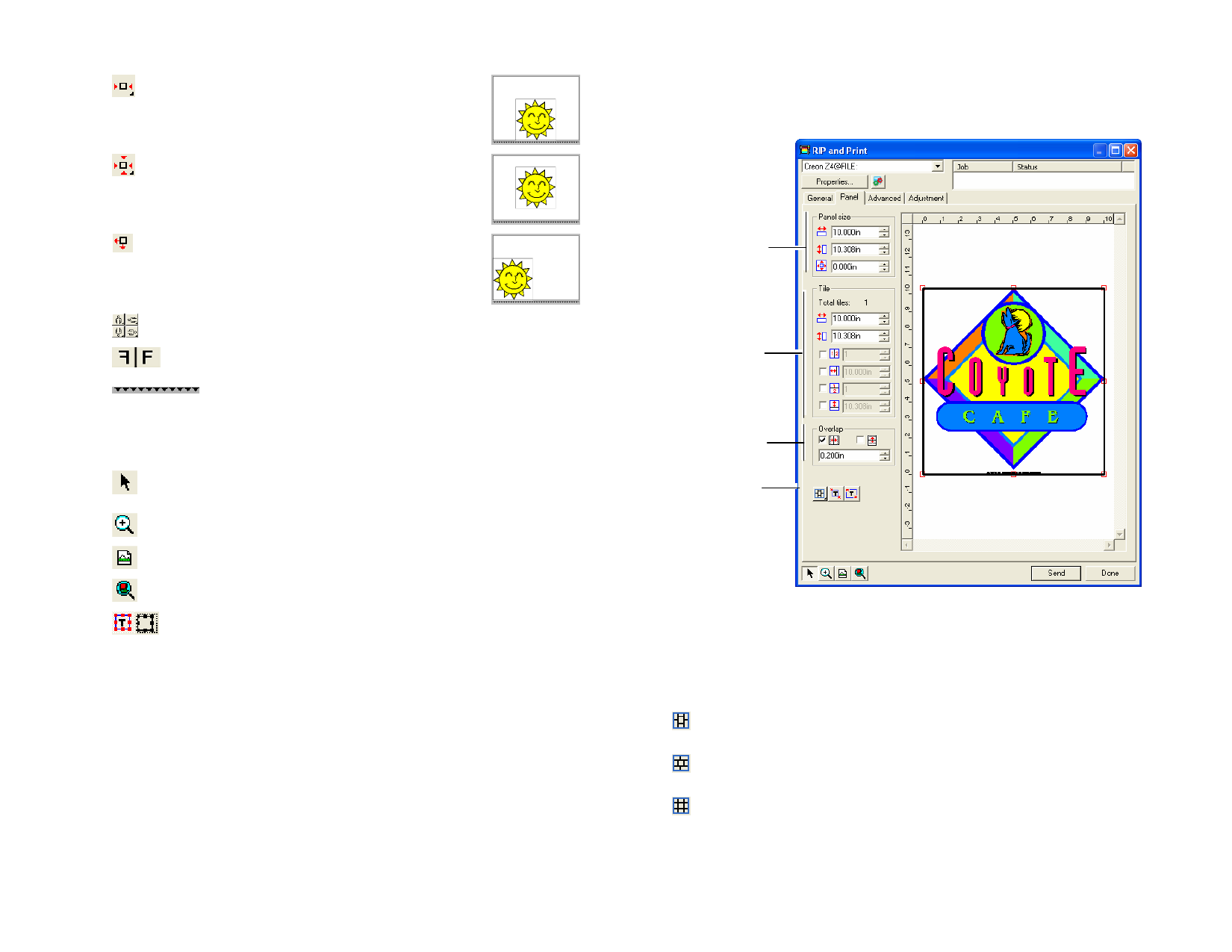
The job is centered on the leading edge of
the media.
The job is centered in the length and width
of the media.
The job is placed at specified distances
from the left edge and the leading edge of
the media.
Rotate the job in 90-degree increments.
Mirror the job vertically.
Displays feed direction.
Viewing Tools
The viewing tools allow you to manipulate the job on the preview area.
Changes the position of the job on the media by clicking and
dragging the job preview.
Zooms in or out. Hold Ctrl to Zoom out.
Return the preview area to the default view.
Zoom to fit all objects into the preview area.
Click this button to toggle the preview to display the selected
objects only or the entire design.
RIP and Print Dialog - Panel Tab
Jobs that are bigger than the media size should be tiled before output.
Panel Group Box
Tile Group Box
Overlap Group
Box
Panel tools
The panel can be divided in several columns and rows. Each section or cell
is called a Tile.
Panel Tools
The tool bar provides tools to change the Panel mode and automatically tile.
Locks the columns so that the tiles on a same column can be
adjusted as a group.
Locks the rows so that the tiles on a same row will can be
adjusted as a group.
Locks both columns and rows so that the entire columns or
rows can be adjusted as a group.
© 2006 SA International
148








