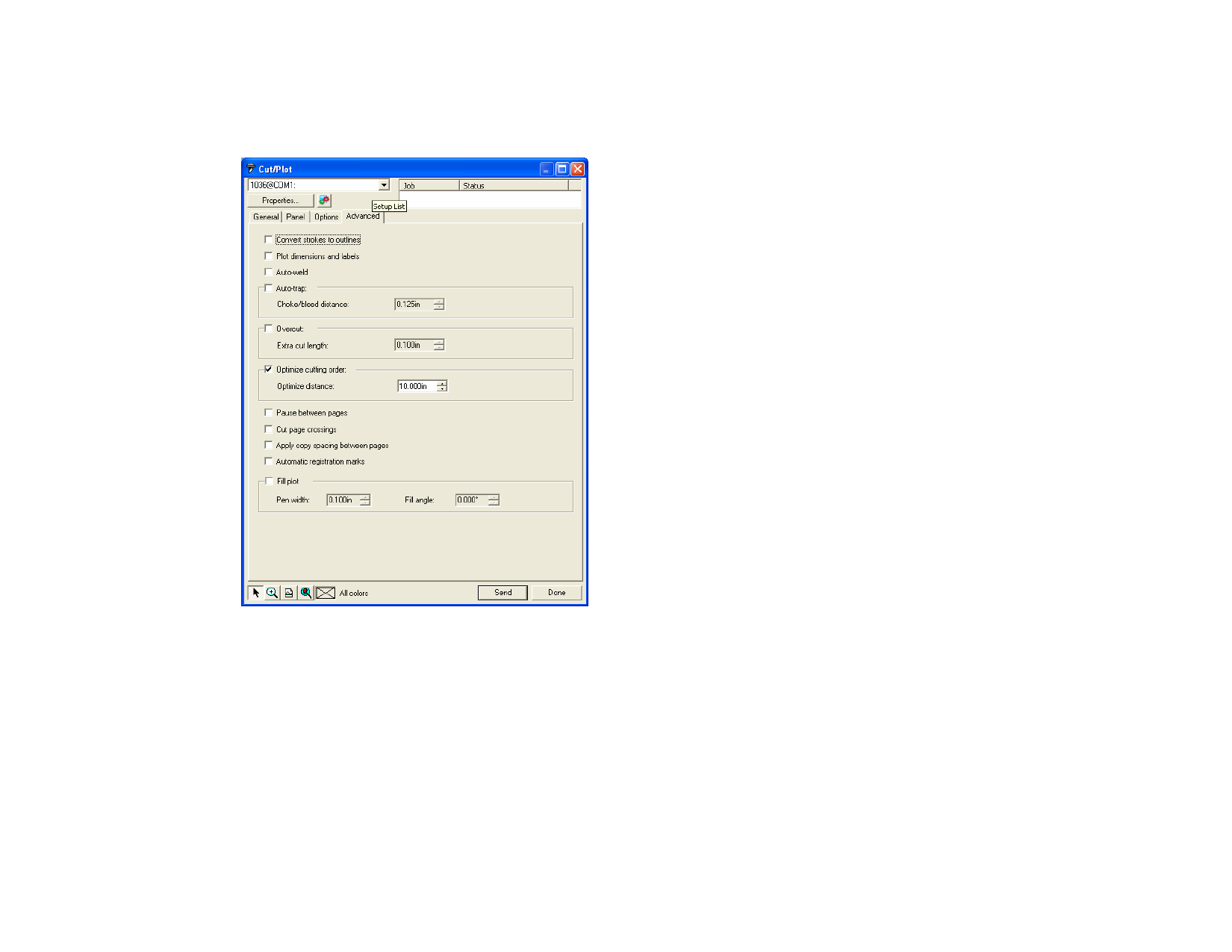
Cut / Plot Dialog - Advanced Tab
The Advanced tab allows you to set advanced options specific to cutting
jobs.
Overcut
Optimize
cutting order
Pause between
pages
Cut page
crossings
Apply copy
spacing
between pages
Automatic
Registration
Marks
Fill plot
If selected, when the software is cutting around closed curves,
it will continue cutting around the curve a second time, for a
specified distance. This ensures that the curve is cut out
completely.
When this option is not selected, the objects are cut or plot in
the order they were created. When selected, the software
processes the objects within the specified section of length
before moving to the next section.
Selects whether the Production Manager should pause after
each page is processed, allowing you to load the media after
each page.
Cuts the borderline of a page when the output is tiled into
several pages.
Separates pages, tiles and panels using the amount of space
specified for spacing out copies in the Copies group on the
General tab.
Adds small rectangles to the corners of each layer to aid in
positioning each piece.
If you want to use the automatic registration marks to align different
colored objects to each other, either the panel size must be identical
for all layers, or you must use Send All Colors with the single panel
option enabled.
Allows you to define the angle and pen width for fill plot.
The following options can be adjusted in this dialog box:
Convert stroke
to outlines
Plot
dimensions
and labels
Auto-weld
Auto-trap
Selects whether the strokes will be cut separately as objects.
Selects whether the labels and dimensions created with the
Measure Tool will be cut or plot.
Removes intersections of overlapping objects of the same
color.
Specifies the amount of overlap between objects of different
colors.
© 2006 SA International
145








