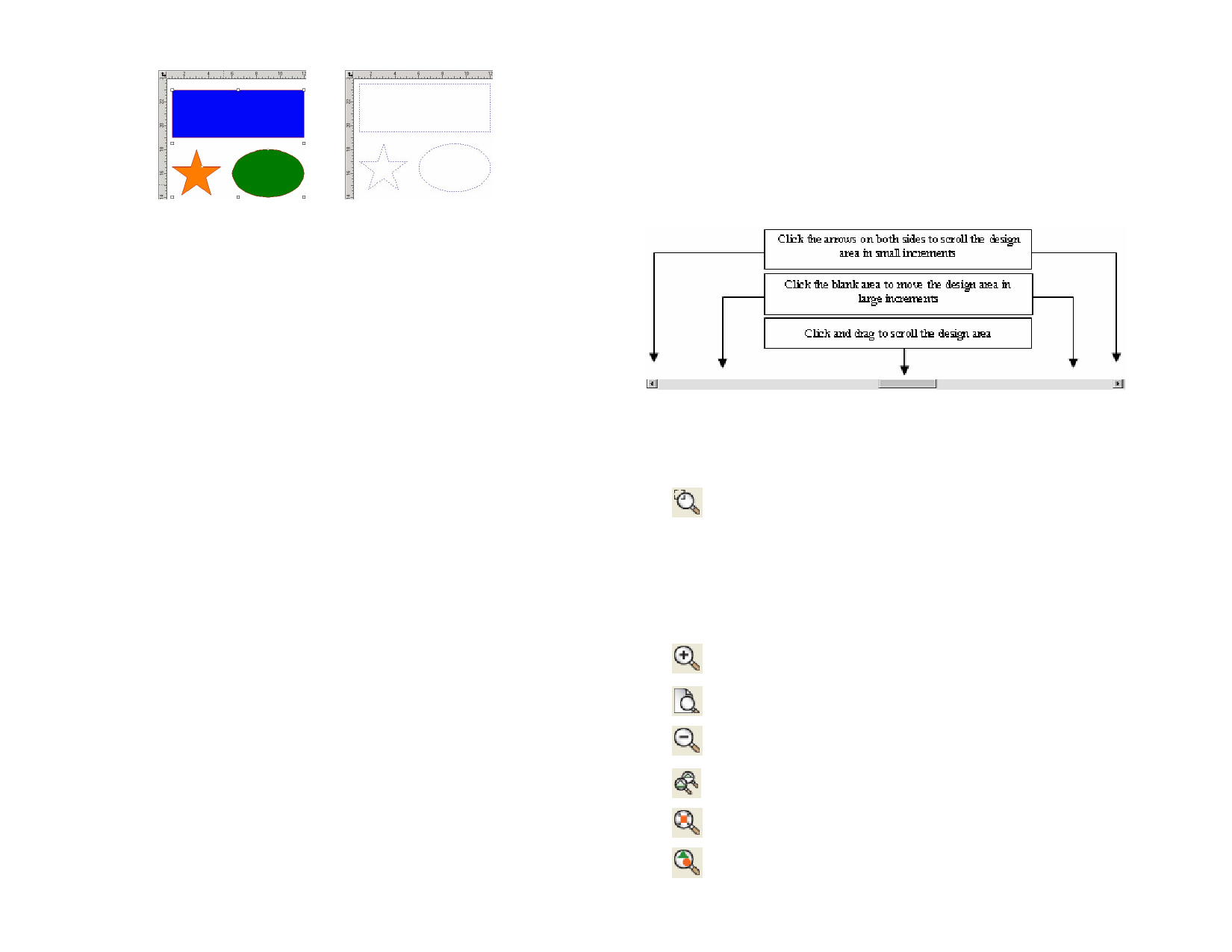
Select the objects
Objects converted to guides
Locking Guides
From the Arrange menu, point to Guides and click Lock Guides.
Guides cannot be selected by dragging a bounding box around them. You must
click the guide.
Selecting All Guides
1 From the Edit menu, point to Select and click Select by
Attributes.
2 Select Guide Line in Object tab.
3 Click OK.
Status Bar
The Status bar is the area located on the bottom of your screen and displays
the following information:
• The present X, Y coordinates of the cursor or additional
information about the selected command.
• The default fill and stroke colors or the foreground and
background colors (when in bitmap editing mode).
Changing the View
There are several commands to change how the design area is viewed.
Using a Wheel Mouse
If your computer is equipped with a wheel mouse, you can use the mouse
wheel to control the view:
• Move the mouse wheel up and down to pan the view up and
down.
• Hold Shift and move the wheel up and down to pan the view
© 2006 SA International
left and right.
• Hold Ctrl and move the wheel up and down to zoom the view
in and out.
Using Scroll bars
Scroll bars are horizontal and vertical bars located in the bottom and right
side of your design area. Use them to scroll the design area.
Zooming and Panning
The Zoom tools change the magnification of items within the design area
to allow you to see more or less detail. This does not change the output size.
Zooms in at twice the magnification of the current view.
The point you click on will become the center of the
view.
• Hold Ctrl and click to zoom out to half the
magnification of the current view. The point you click
on will become the center of the view.
• Click and drag to magnify one particular portion of the
design area.
Magnifies the center of the view to twice the size of
current view.
Adjusts the view size to fit the design area size.
Adjusts the center of the view to half the size of current
view.
Switches the view to previous magnification.
Adjusts the view size to fit the selected objects.
Adjusts the view size to fit all existing objects.
8








