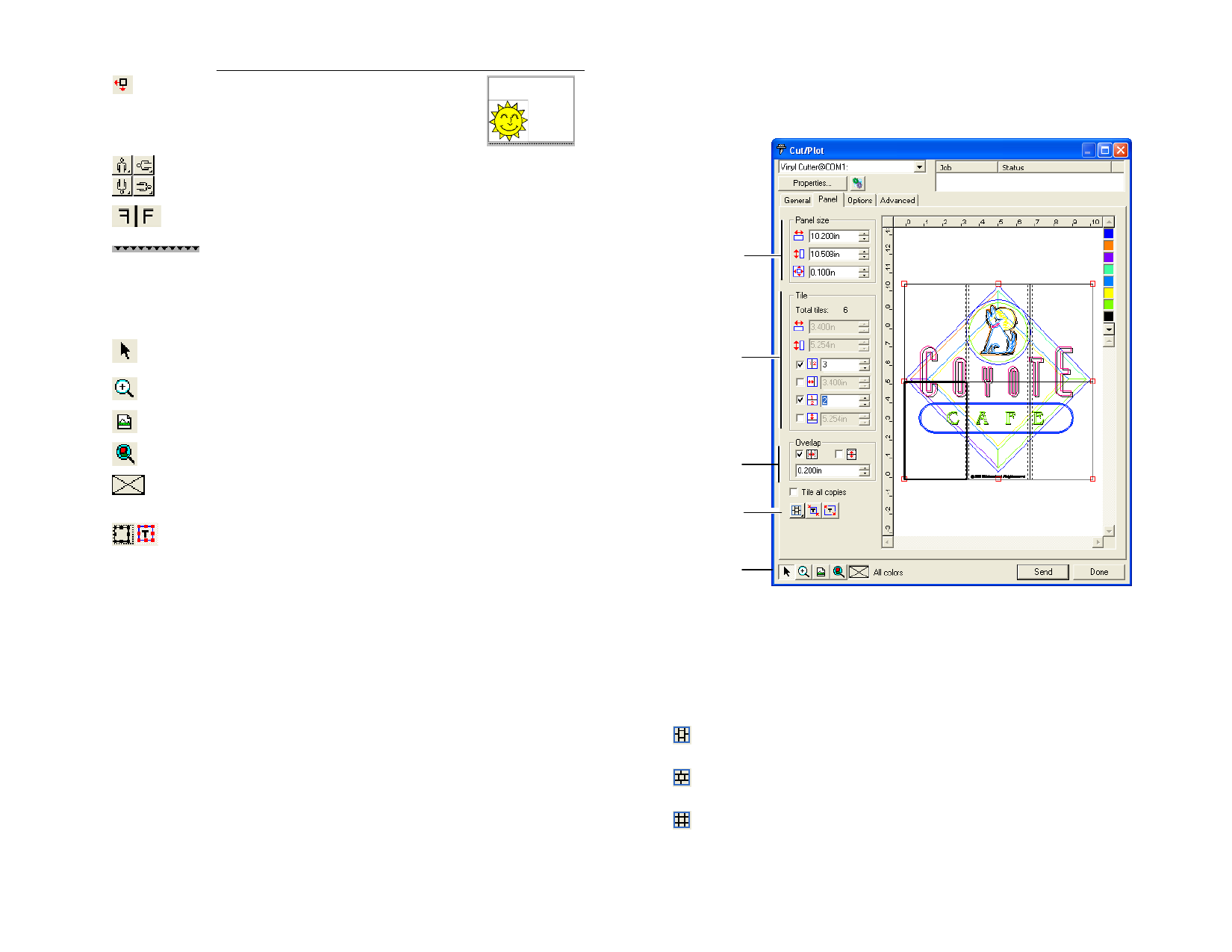
The job is placed at specified distances from
the left edge and the leading edge of the
media.
Rotate the job in 90-degree increments.
Mirror the job vertically.
Displays feed direction.
Viewing Tools
The viewing tools allow you to manipulate the job on the preview area.
Changes the position of the job on the media by clicking and
dragging the job preview.
Zooms in or out. Hold the Ctrl to Zoom out.
Return the preview area to the default view.
Zoom to fit all objects into the preview area.
Display the current color selected in the preview area. If all
colors are selected, the box will be crossed out.
Click this button to toggle the preview to display the selected
objects only or the entire design.
Color Palette
Select the color to display in the preview area. Only the color displayed will
be processed. You will not be able to select individual colors if the option
Send all colors in the Advanced tab is checked.
Click and drag the colors to change the output order.
• Setting the Visibility of Colors
Right-clicking on a color in the color palette allows you to toggle the
Visible setting on and off for that color. A color that is set to invisible will
not be output.
If you want to output all colors except one, check Send All Colors on the
Advanced tab and then turn off the Visible setting on the color you do not
want to output.
Cut / Plot Dialog - Panel Tab
Jobs that are bigger than the media size should be tiled before output.
Panel Group Box
Tile Group Box
Overlap Group
Box
Panel tools
Zoom tools
The panel can be divided in several columns and rows. Each section or cell
is called a Tile.
Panel Tools
The tool bar provides tools to change the Panel mode and to automatically
tile.
Locks the columns so that the tiles on a same column can be
adjusted as a group.
Locks the rows so that the tiles on a same row will can be adjusted
as a group.
Locks both columns and rows so that the entire columns or rows
can be adjusted as a group.
© 2006 SA International
140








