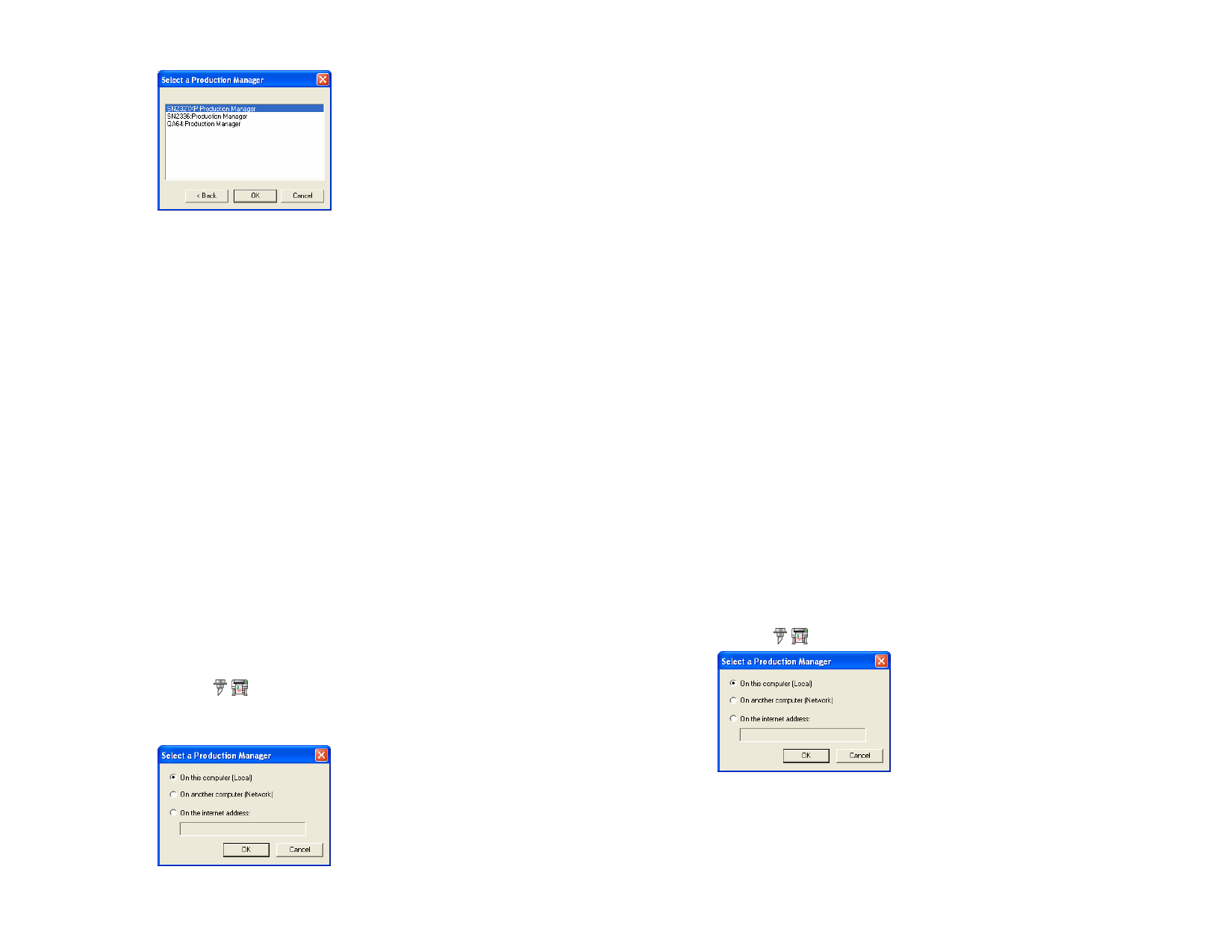
7 Select the program you want to connect to.
8 Click OK.
Once the software connects to Production Manager, it will automatically
populate the Setup List with the available setups.
Connecting to Production Manager at an Internet
Address
1 Make sure that neither Production Manager nor PhotoPRINT
Server are running on your computer.
2 Find out the TCP/IP address of the remote computer.
3 To determine the TCP/IP address of a Windows computer,
from the command line type IPCONFIG and hit Enter.
Windows IP Configuration
Ethernet adapter Local Area Connection:
Connection-specific DNS Suffix . : alias.com
IP Address. . . . . . . . . . . . : 10.1.1.134
Subnet Mask . . . . . . . . . . . : 255.255.255.0
Default Gateway . . . . . . . . . : 10.1.1.2
4 Create your design in the design software.
5 Click on either the Cut/Plot or RIP and Print button in the
toolbar.
6 If the Select a Production Manager dialog does not appear, select
Other from the Setup List in the top left corner of the dialog.
© 2006 SA International
7 Select On the internet address.
8 Enter the TCP/IP address of the remote computer.
9 Click OK.
Once the software connects to Production Manager, it will automatically
populate the Setup List with the available setups.
Connecting to PhotoPRINT Server
The software has the ability to output your design to the PhotoPRINT
Server. To make this work, you connect to PhotoPRINT Server instead of
Production Manager.
As with Production Manager, you can connect to a copy of PhotoPRINT
Server running on the same computer, on another computer on your LAN
or on a remote computer accessed via TCP/IP.
Connecting to PhotoPRINT Server on the Same
Computer
If PhotoPRINT Server is running on your computer, and Production
Manager is not running, the software will automatically connect to
PhotoPRINT Server.
If both programs are running, the software will always connect to Production
Manager first.
1 Create your design in the design software.
2 Make sure that Production Manager is not running.
3 Start PhotoPRINT Server.
4 Click on either the Cut/Plot or RIP and Print button in the
toolbar.
5 Select On this computer (Local).
6 Click OK.
Once the software connects to PhotoPRINT Server, it will automatically
populate the Setup List with the available setups.
135








