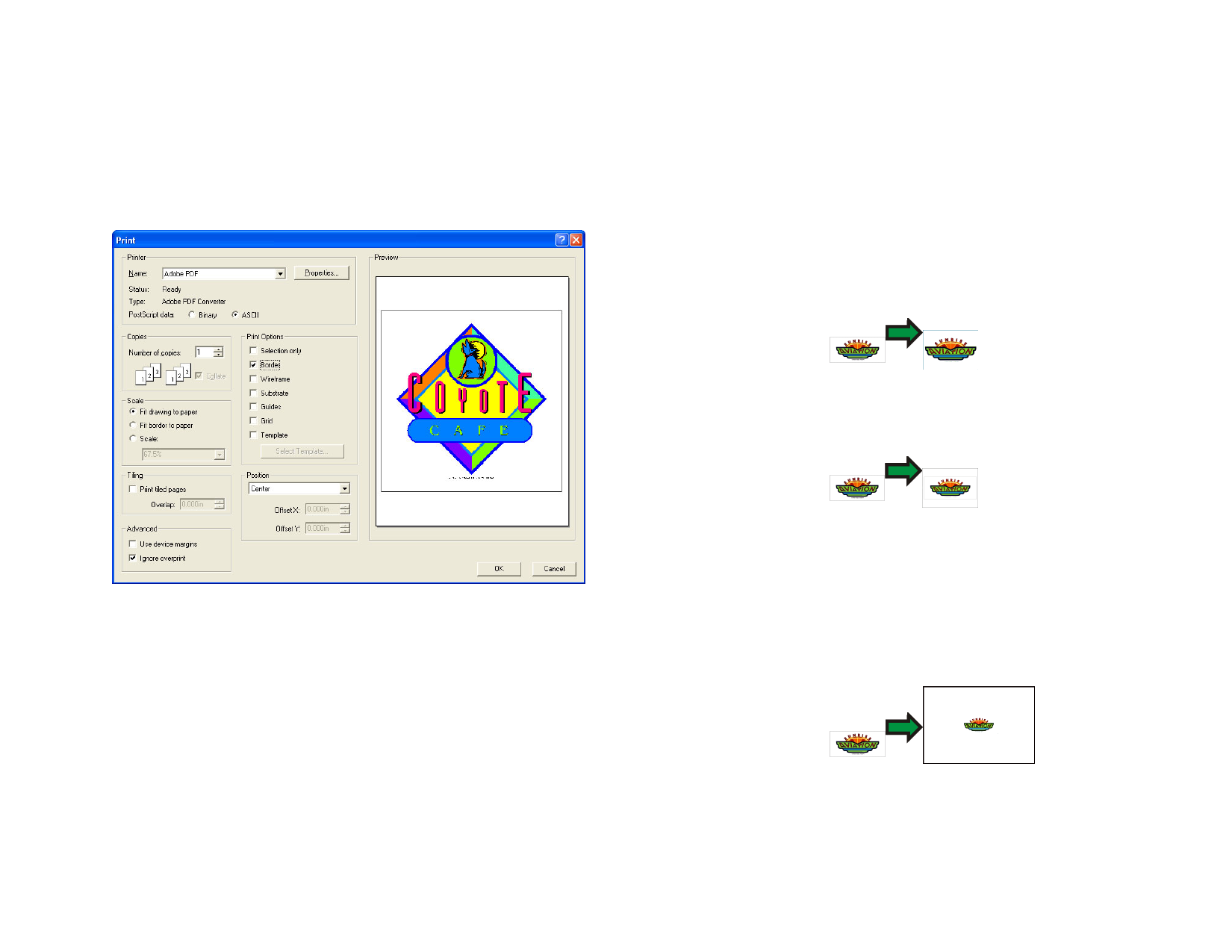
17 Printing to a Desktop Printer
Before the final output, you may want to print a sample to your desktop
printer for proofing.
1 Make sure all the objects and colors you want to print are visible
in your document.
2 From the File menu, select Print.
3 Select your desktop printer and select the desired options.
Check Selection to print only the selected objects.
4 Click OK (Windows), or Print (Macintosh).
5 Adjust the following parameters:
Printer
Select the following printer-related properties:
Name
Select the name of the print queue you
want to print to.
Properties Click to set printer-specific properties.
See your printer documentation for
details.
© 2006 SA International
Copies
Scale
PostScript
data
Select Binary or ASCII. When Binary
is selected, the data is compressed using
a binary encoding and then sent to the
printer.
Set the Number of copies you want to print.
Select one of the following:
Fit
Resizes the output to fit the entire
drawing to design into the paper.
paper
Fit border Resizes the output to fit the entire
to paper drawing area into the paper.
Scale
Enter the scale in percentage to resize
the output. You can use the Tiling
option to print images that are bigger
than the paper size that your printer can
handle.
If you want to print a scale
of 1 inch = 1 feet, enter the
value “1:12” in this field.
Position
Select one of the following positions:
132








