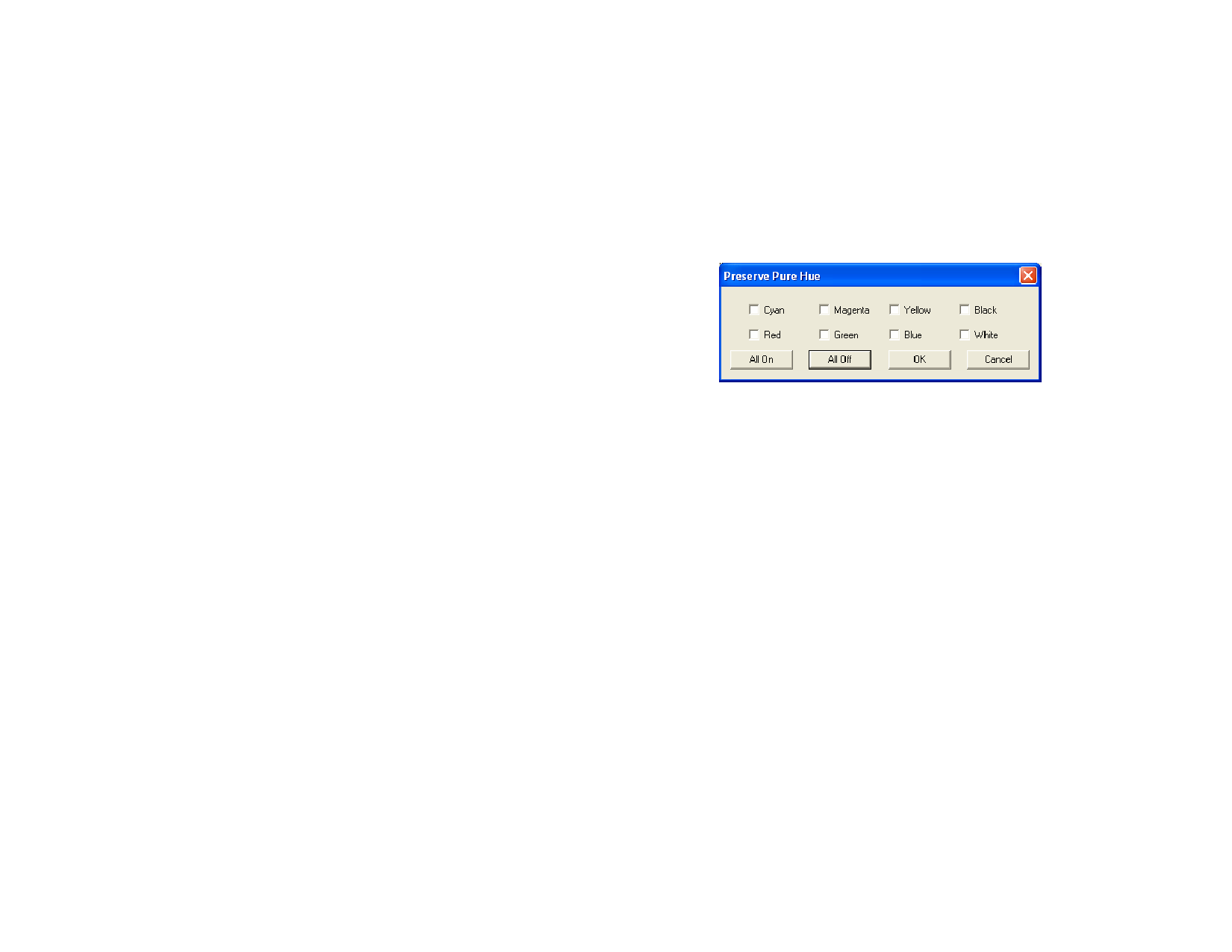
based files like PostScript, DXF or Adobe Illustrator.
Text
The rendering intent to use with text objects contained in
PostScript and other vector-based files.
Gradient
The rendering intent to use with vector-based gradient objects
contained in PostScript and other vector-based files. Gradients
created in bitmap files will be rendered using the Bitmap
rendering intent.
Different rendering intents can be specified for CMYK objects versus all
other objects (RGB, grayscale, LAB, etc.).
The options set here are only used as a default setting for your output. You can
specify different rendering intents for each bitmap or color in your design. See
“Profile Tab” on page 93 and “Color Specs - Color Tab” on page 51 for more
information.
Choose one of the following rendering intents:
Perceptual
Saturation
Relative
Colorimetric
Absolute
Colorimetric
Spot Color
No color
correction
This intent is best for photographic images. Colors outside of
the output device’s gamut are either clipped or compressed to
fit the output device’s color space.
This intent is best for graphic images, such as vector art, where
vivid colors are more important than true color matching.
Colors outside of the output device’s gamut are mapped to
colors at the extent of the gamut’s saturation. Colors that fall
within the gamut of the output device are Shifted closer to the
gamut’s saturation extent.
This intent is best for images, such as logos, where the output
needs to match the original image. Colors that fall outside of
the output device’s gamut are clipped. This method may
reduce the total number of colors available. The white point of
Relative Colorimetric is always zero.
This intent is similar to Relative Colorimetric, but has a
different white point value. Absolute Colorimetric represents
colors relative to a fixed white point value of D50. For
example, the white of paper A will be simulated when printing
on paper B. This intent is best for color proofing.
This intent was created to supplement the Saturation intent.
Spot Color maps colors similarly to the Saturation rendering
intent, but Spot Color rendering intent produces the greatest
saturation possible, and should not be used with photographic
images.
The object will be printed without any color correction.
Using Pure Hue Settings
The Pure Hue buttons allow you to specify that certain color channels
should not be mixed in with other colors when the job is rendered. These
settings can be different for each of the 4 types of objects.
For example, if a job contains yellow text, you could check the Pure Hue
setting on the yellow color channel for text, so that no other colors appear
in the yellow text.
1 Click the Pure Hue button next to the object’s rendering intent.
2 Check the boxes for each color channel that you want to
preserve unmixed.
Click All On to check all color channels, or All Off to clear all channels.
3 Click OK.
© 2006 SA International
131








