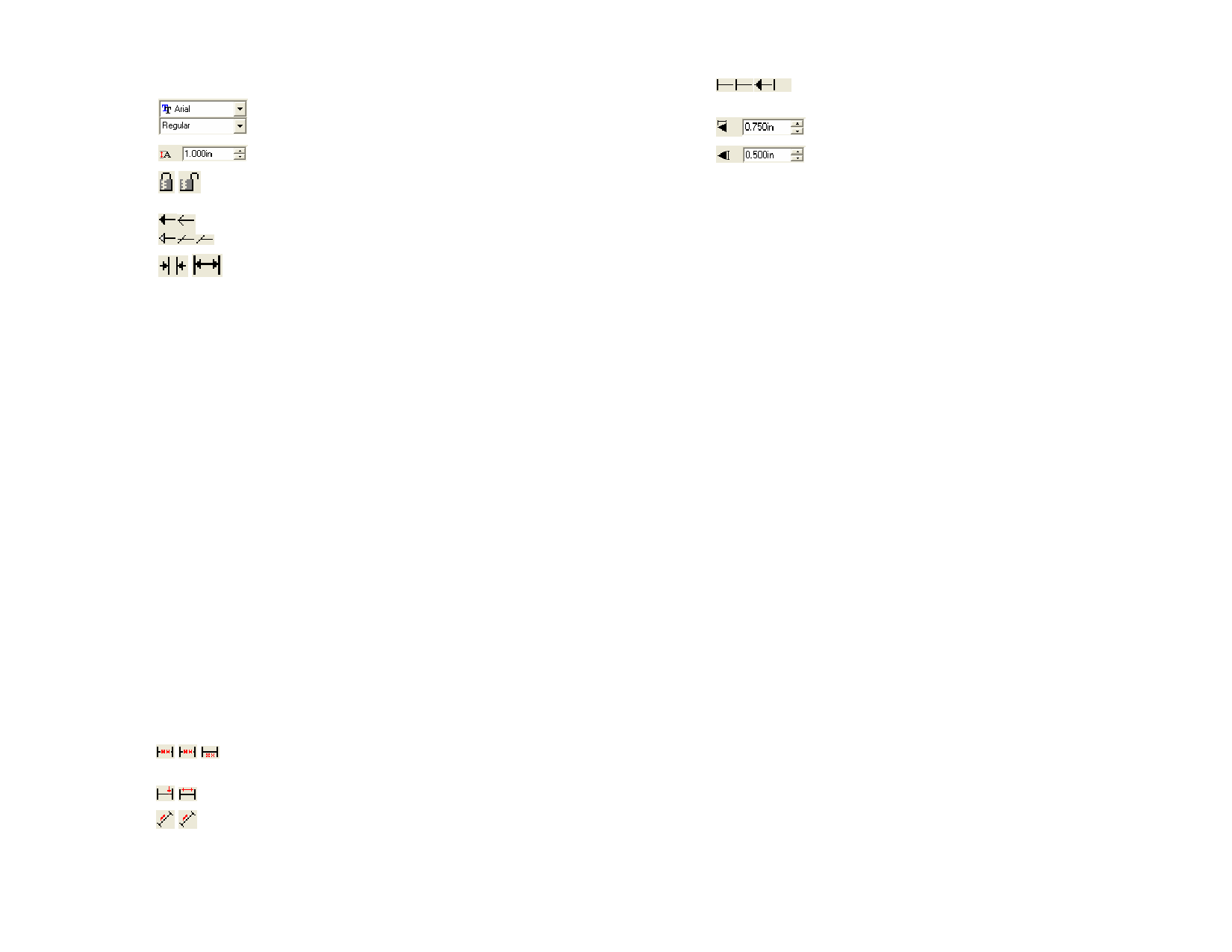
2 In DesignCentral, adjust the following parameters:
Font and style.
Size of the font.
When unlocked, you can edit the dimension text in the
field just above the padlock.
Arrow type used in both ends of the dimension line.
Arrow position. The arrows can be inside or outside
the sidelines.
Linked
When this option is checked, if you resize the object
that this dimension line is measuring, the dimension
value will automatically reflect the resizing.
Once you unlink this option, you cannot revert it back
to link again.
Advanced
Click this button to access the advanced options.
3 In the Advanced Options dialog box, adjust the following
parameters:
Prefix
This text will be placed before the dimension value.
Suffix
This text will be placed after the dimension value.
Scale
Scale used to show the dimension value. A scale of
50% will display half of the actual value in dimension
value.
Unit
Unit used to show the dimension value.
Precision
Number of decimal places in dimension value.
Trailing Zeros When this option is off, no decimals will be displayed.
Suppress unit When this option is on, no unit will be displayed after
the dimension value.
Border text
When this option is on, a box will appear around the
dimension text.
The dimension text can be above, over or under the
dimension line.
It fixes the position of the dimension on the line.
When a diagonal dimension is created, the dimension
text can be aligned with the diagonal line or maintain a
horizontal position.
© 2006 SA International
Using these buttons, you can show only the sideline, no
sideline, no arrow or show all.
Arrow width.
Arrow height.
129








