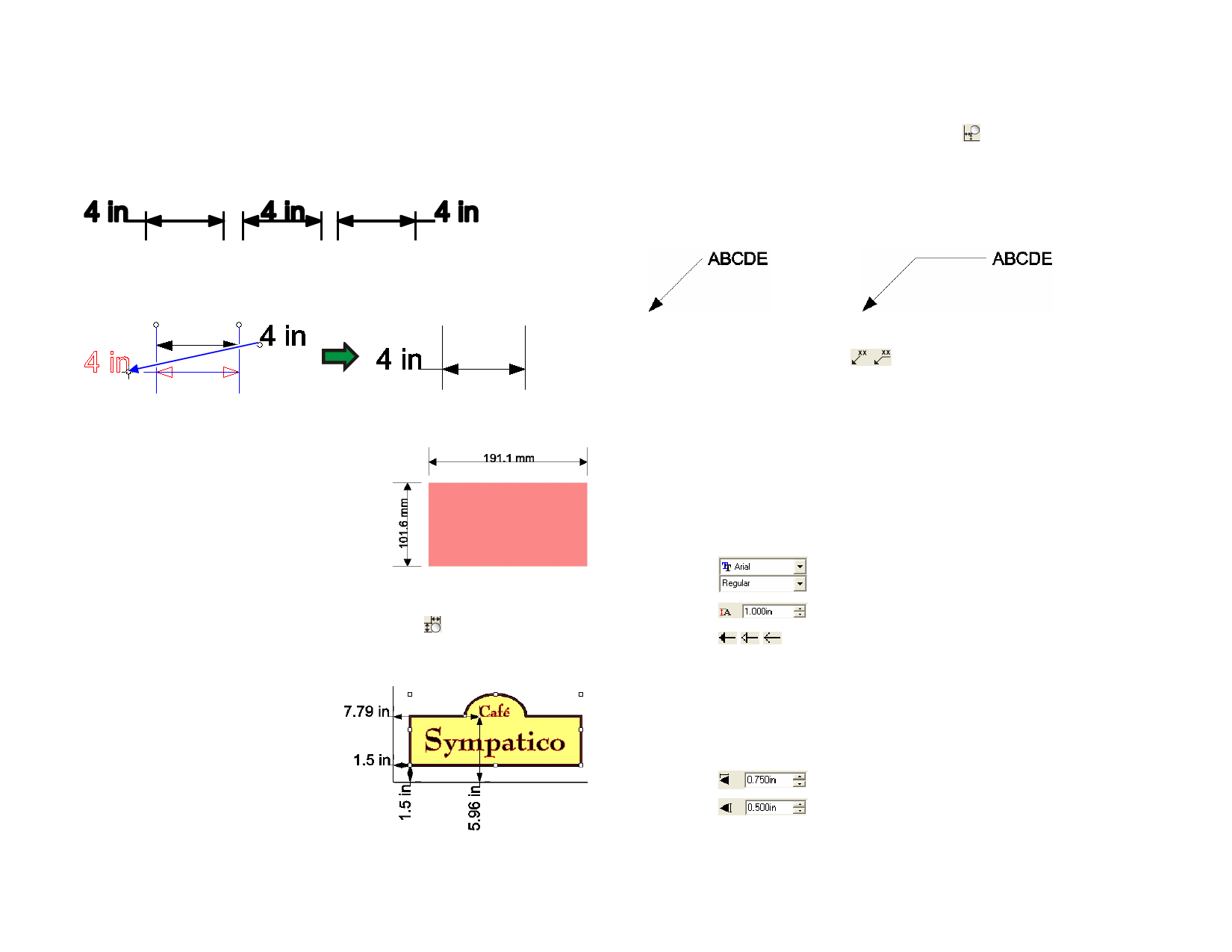
to the object.
Changing the Text Position of a Dimension Line
The dimension text can appear either inside the dimension line, or to either
side, depending on whether the third click was made below the dimension
line or to one side.
To change the position of the dimension text, double-click the dimension
line, and select the circle next to the dimension text. You can then drag the
text around.
Automatically Dimensioning Objects
The Automatic Dimension tool allows you
to automatically create horizontal and
vertical dimension lines around objects.
These dimensions lines are not linked to
the object and will not be automatically
updated if the object changes size.
1 Select the objects.
2 Select the Automatic Dimension tool.
Dimensioning to Page
The Dimension to Page tool allows
you to automatically create
horizontal and vertical dimension
lines that measure the position of
the object to the lower left corner
of the design area. These dimension
lines are linked to the object and
will be updated if the objects
change position.
© 2006 SA International
Text objects are measured from the baseline of the text.
1 Select the objects.
2 Select the Dimension to Page tool.
Creating Labels
Use the label tools to draw an arrow with text attached to it.
There are two types of labels:
One segment label
Two segment label
1 Select a Label tool.
2 Click the point where the label line will start.
As you move the cursor, a line shows the direction in which you are
moving.
3 If you are creating a two segment label, click to define the point
where the first segment ends and the second segment begins.
4 Click the point where the label will end.
5 Edit the label text in DesignCentral and press Enter.
6 In DesignCentral, adjust the following parameters:
Font and style used.
Size of the font used.
Arrow type used in the label line.
Advanced
Click this button to access the advanced options.
7 In the Advanced Options dialog box, adjust the following
parameters:
Border Text
When this option is on, a box displays around the
label text.
Arrow width.
Arrow Length.
Editing Dimension Lines
1 Create the dimension line.
128








