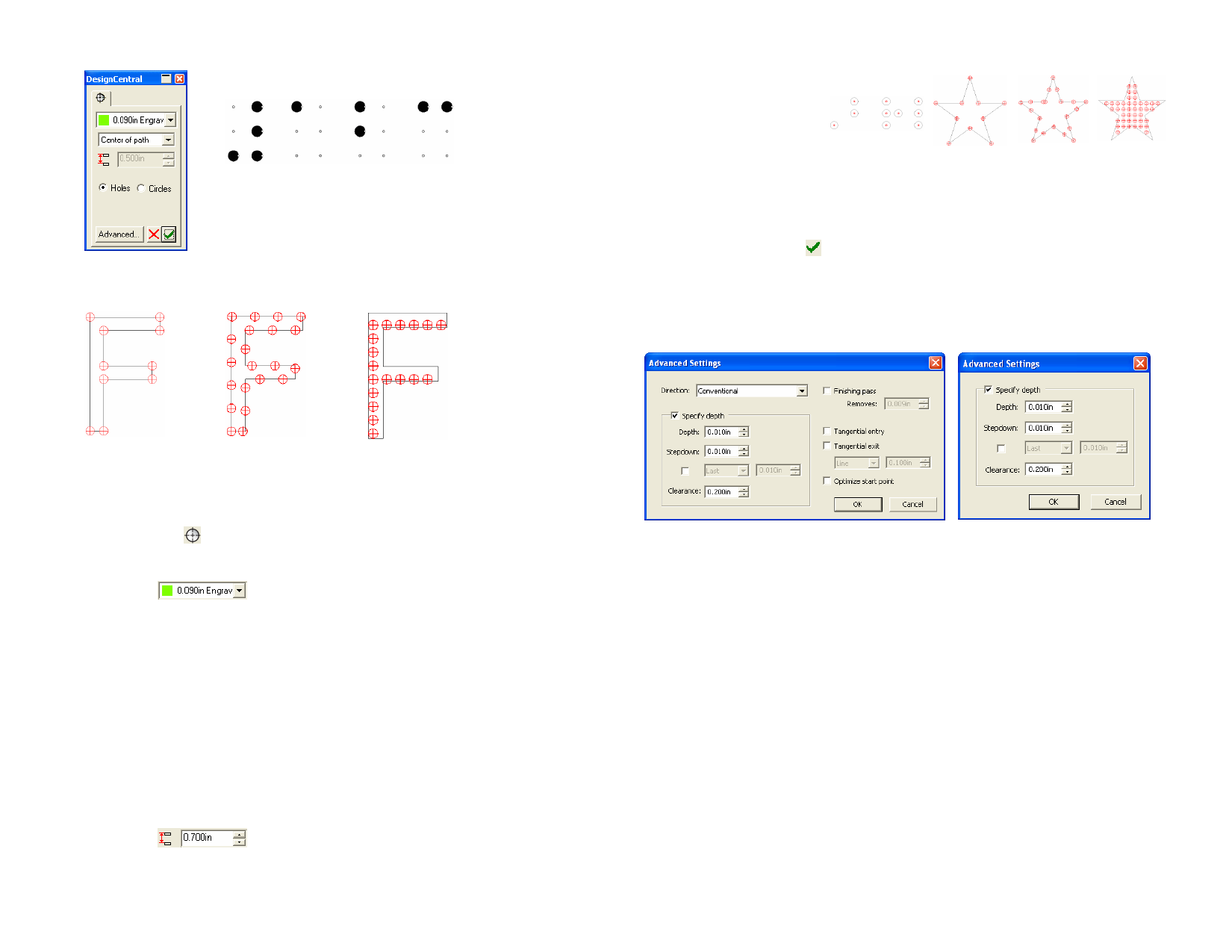
DesignCentral – Hole Hole Fill, Center of Path
tab
Center of Path Path Points Along Path Fill path
Holes
Creates a drill hole.
Circles
Creates a circle.
4 Click Apply.
Advanced Settings for Engraving Fills
The Advanced settings allow you to set parameters for the engraver. The
engraving fills share the same Advanced settings.
Hole Fill, Path Points Hole Fill, Along Path Hole Fill, Fill Path
1 Select the objects.
2 From the Effects menu, point to Engraving and select Hole
fill.
3 In DesignCentral, adjust the following parameters:
Selects a tool from the Tool Library.
Select Edit from the menu to create a new tool or edit
an existing one. See “Tool Library” on page 125 for
more information.
Center of Path Places a drill hole in the center of the object. This style is
typically used for converting Braille dots to drill points.
Path Points
Along Path
Fill Path
Places drill holes on existing points on path.
Places drill holes along the existing path at a specified
distance.
Fills objects with a matrix of drill holes at a specified
distance.
Determines the distance between drill holes.
Advanced Settings for Profile, Island and Hole Fill
Advanced Settings for Hole Fill
1 From an engraving fill tab in DesignCentral, click Advanced.
2 Adjust the following parameters:
Direction
Selects the direction in which a path will be engraved.
Choosing the appropriate direction will ensure the
smoothest edges. See “Showing Path Directions” on
page 10 for more information.
© 2006 SA International
123








