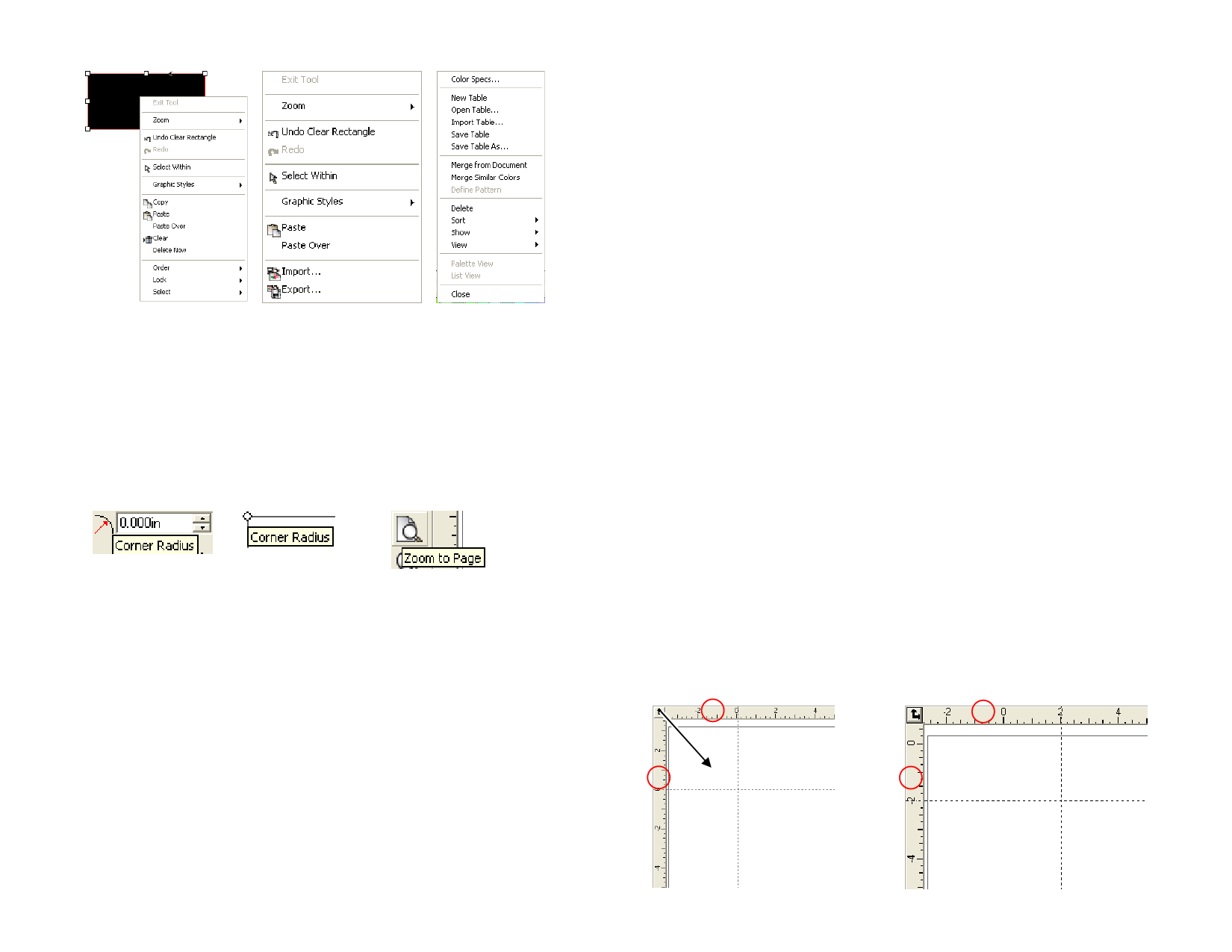
Right-clicking a shape
Right-clicking a blank area
Right-clicking the swatch
table
Tool Tips
All fields and control points that can be dragged will show tool tips to help.
Some commands will also show a brief description at the bottom of your
screen.
To show a tool tip, hover the cursor over the field, command or control point
for a few seconds.
Numeric field with a
tool tip
Control Point with tool Button with a tool tip
tip
Design Area
The design area is the white area inside the software’s screen. It has a
border that serves as a guide and represents the size of your substrate. The
size of the design area does not limit the size of your design or where the
design is placed on your media during output.
Margins can be placed inside the design area. Those margins are used to
distribute and align objects inside the design area. You can change the size
and the color of the drawing area and show or hide the borders. See
“DesignCentral - Document Tab” on page 26 for more information on
how to set up your document properties.
Swatch Table
Swatch tables includes a group of standard colors, gradients and patterns
that can be applied to objects in your design. See “Working With Swatch
Tables” on page 46 for more information on swatch tables.
To toggle the display of swatch tables on and off, from the View menu,
select Swatch Table. This will also force hidden swatch tables to be
displayed.
Ruler and Grid
Rulers appear along the top and left side of the main screen to help you
measure and align objects. As you move the cursor in the design area, a tick
mark on each ruler follows the movement of the cursor. Also, the
coordinates of the cursor position are displayed at bottom left corner of the
screen.
To show or hide the rulers, from the View menu, point to Show and click
Show Rulers.
Grids, like rulers, can help you align objects in the design area. Grids are
displayed as horizontal and vertical lines within the design area. They will
not show as part of the output.
To show or hide the grids, from the View menu, point to Show and click
Show Grid.
The rulers, grids and all other numeric values that represent a length follow
a unit system defined in your software. To change the unit system, right-
click a ruler and select the new unit. On Macintosh, click and hold on the
mouse button on the rulers.
By default, the origin of the rulers is located in the lower left corner of the
design area. To change the origin, you can click and drag the origin icon in
the upper left corner of your screen.
© 2006 SA International
6








