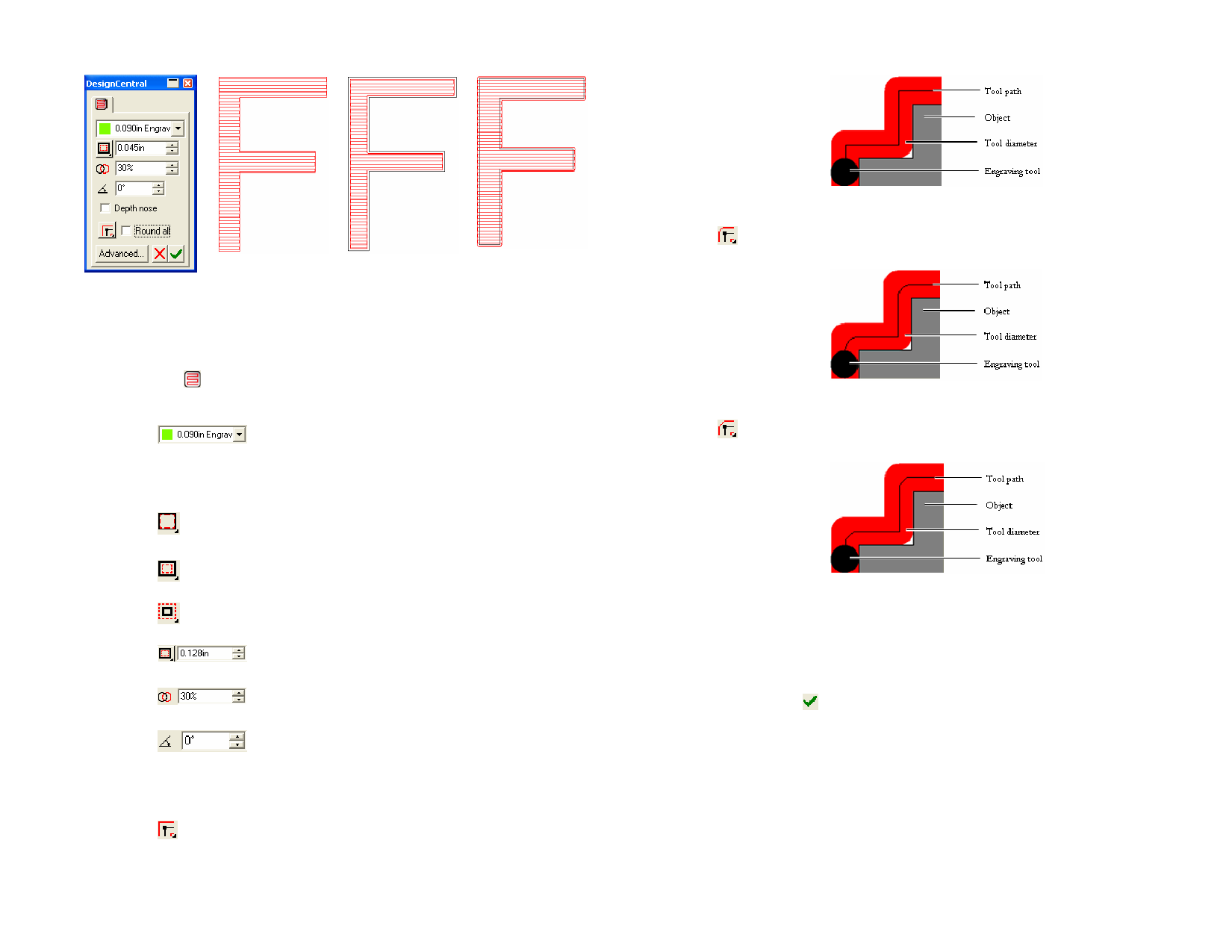
DesignCentral
Hatch tab
– Hatch Fill, Online
Hatch Fill, Inset
Hatch Fill, Offset
1 Select the objects.
2 From the Effects menu, point to Engraving and select Hatch
fill.
3 In DesignCentral, adjust the following parameters:
Selects a tool from the Tool Library.
Select Edit from the menu to create a new
tool or edit an existing one. See “Tool
Library” on page 125 for more information.
Online path style creates a tool path that directly
follows the existing path.
Inset path style creates a tool path that is set inside the
existing path.
Offset path style creates a tool path that is set outside
the existing path.
Determines the distance between the existing path and
the tool path.
Amount of overlap between a tool path and its
immediate neighbor.
Determines the angle of the hatch pattern.
Depth Nose
Prevents the tool from lifting while engraving, which
could cause a spring-loaded depth nose to engrave too
deeply.
For Sharp corners, tool path follows the object’s
corner.
Sharp Corners
For Round corners, the tool path curves around the
object’s corner.
Round Corners
For Clipped corners, the tool path bevels around the
object’s corner.
Clipped Corners
Round All
Tool path rounds off the object’s corners so that
objects can be inlayed.
For Inset and Offset all corners will be rounded. For
Online, inside corners will be rounded.
4 Click Apply.
Applying Island Fill
Island Fill, the cleanest method to fill an object, uses a continuous contour
pattern that fills the surface.
© 2006 SA International
121








