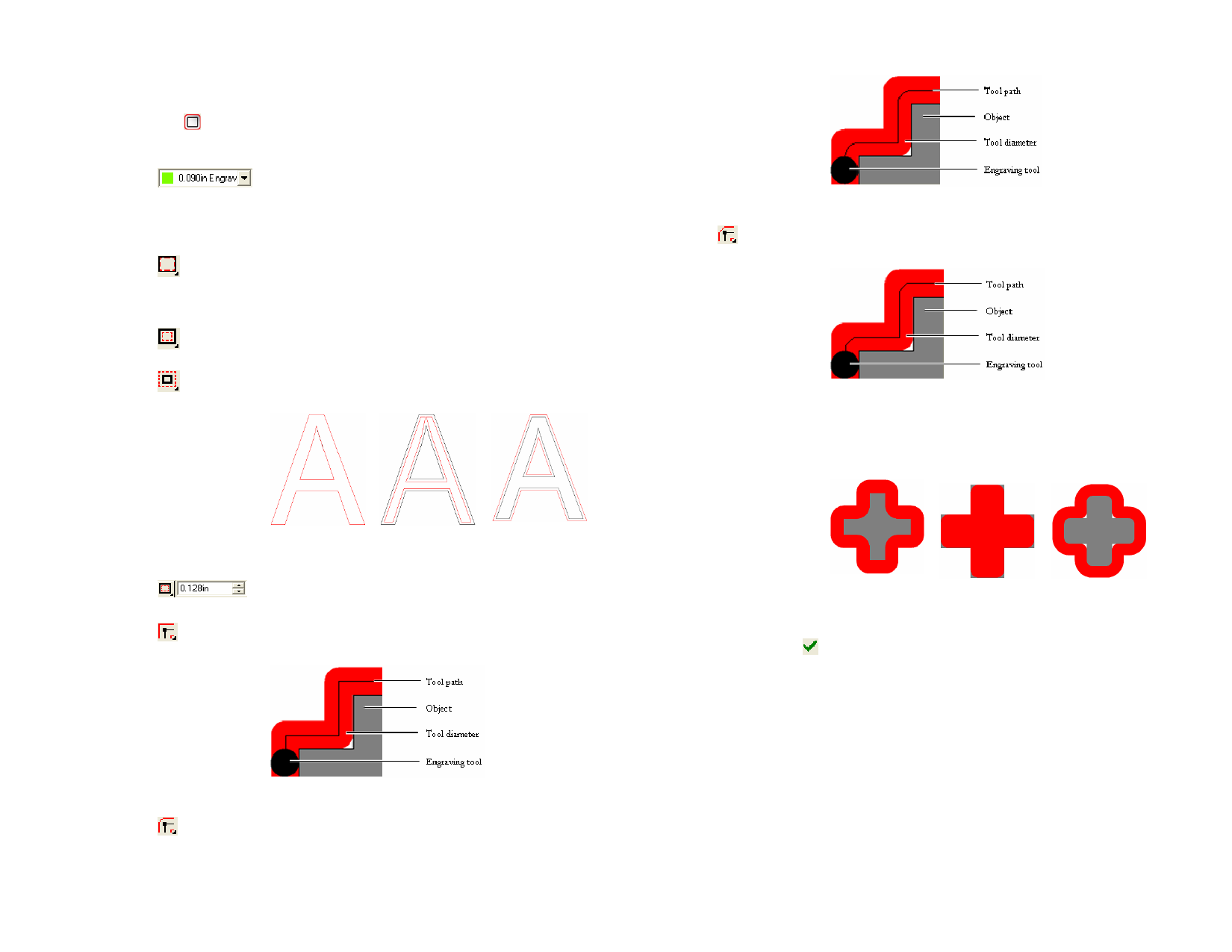
1 Select the objects.
2 From the Effects menu, point to Engraving and select Profile
fill.
3 In DesignCentral, adjust the following parameters:
Selects a tool from the Tool Library.
Select Edit from the menu to create a new
tool or edit an existing one. See “Tool
Library” on page 125 for more information.
Online path style creates a tool path that directly
follows the existing path.
For stroke fonts use Online path style.
Inset path style creates a tool path that is set inside the
existing path.
Offset path style creates a tool path that is set outside
the existing path.
Round Corners
For Clipped corners, the tool path bevels around the
object’s corner.
Round All
Clipped Corners
Tool path rounds off the object’s corners so that
objects can be inlayed.
For all path styles, all corners will be rounded.
Online, Profile Inset, Profile Fill Offset, Profile
Fill
Fill
Determines the distance between the existing path and
the tool path.
For Sharp corners, the tool path follows the object’s
corner.
Sharp Corners
For Round corners, the tool path curves around the
object’s corner.
Round
All, Round All, Inset Round
All,
Online
Offset
4 Click Apply.
Applying Hatch Fill
Hatch Fill, the quickest method to fill an object, uses a zig-zag pattern to
engrave a surface. This fill is typically used to engrave large areas.
© 2006 SA International
120








