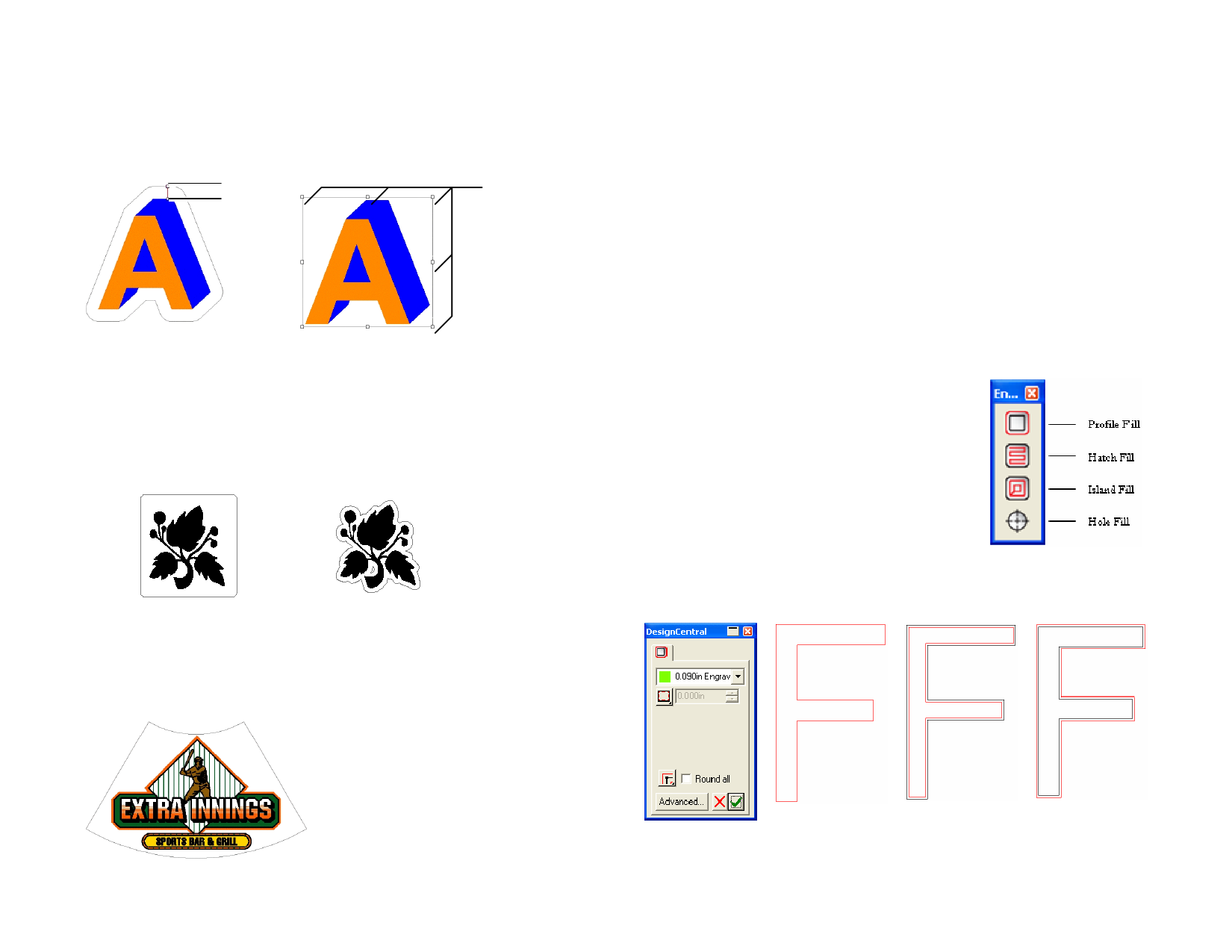
Adjusting Contour Cut Using Control Points
When you apply an outline, a reference line is displayed with control points.
You can adjust some of the above fields by dragging the control points.
Offset
Reference
Location
Resize
Contour mode
Rectangle mode
Tracing Bitmaps with the Contour Cut Effect
To allow the Contour Cut effect to trace the outline of objects in a bitmap,
make the background of the image transparent using the Make Transparent
function. Otherwise, the effect will only be able to trace around the outside
of the bitmap.
Opaque Background
Transparent Background
Transforming Objects into a Cutting Line
If you need a cutting line with a special shape, you can create a vector
object and transform it into a cutting line.
Converting a Vector Object into a Cutting Line
1 Select the objects.
2 From the Arrange menu, point to Contour Cut and select
Make Contour Cut.
The object’s outline color will change to a light gray, indicating that it has
been converted to a cutting line. Even after being converted to a cutting
line, the object will have its original attributes.
Converting a Cutting Line to a Vector Object
1 Select the cutting line.
2 From the Arrange menu, point to Contour Cut and select
Release Contour Cut.
Using Engraving Fills
Engraving fills must be applied in order to
output the job to an engraver.
To access the Engraving fills, select Engraving
from the Effects menu. You can also use the
Engraving toolbar located at the top of your
screen.
For details on editing engraving fill paths, see
“DesignCentral When an Engraving Path is
Selected” on page 85.
Applying Profile Fill
A fan shape converted into a cutting line
© 2006 SA International
DesignCentral – Profile fill, Online
Profile tab
Profile fill, Inset
Profile fill, Offset
119








