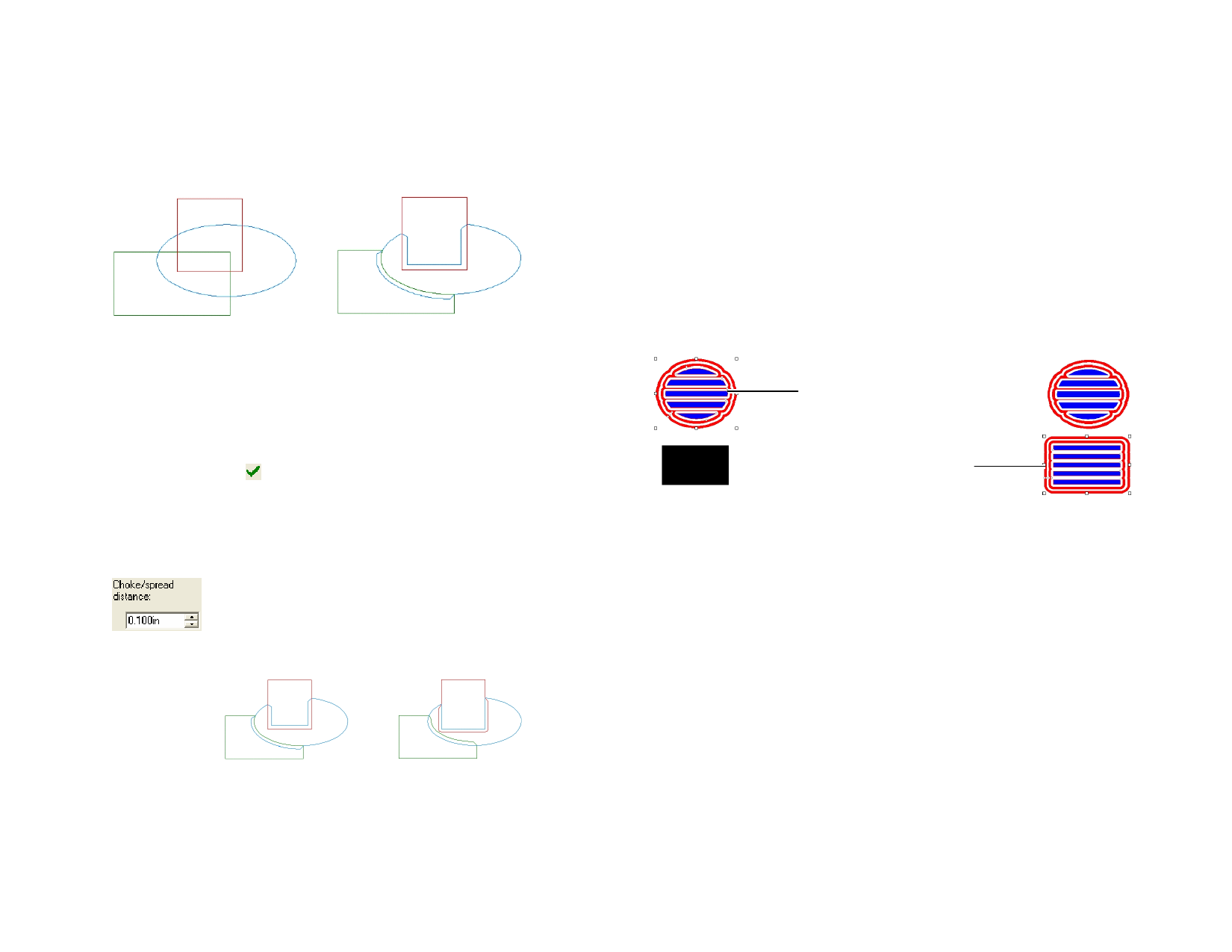
Using Color Trapping
The Color Trapping effect removes most of the overlapping material
between objects. The effect leaves enough overlapping material to ensure
that no gaps will exist between the objects, even if the registration is slightly
off.
Original objects (Show Fill is off)
Objects after Color Trapping
Applying Color Trapping
1 Select the objects.
2 From the Effects menu, select Color Trapping.
3 In DesignCentral, adjust the parameters.
4 Click Apply.
Adjusting Color Trapping Using DesignCentral
When Color trapping is applied to overlapping objects, the following
attributes can be adjusted in DesignCentral.
Overlapping distance.
Light to Dark Select if the trapping will be performed from the light to dark
Dark to Light color or vice versa.
Include
Strokes
Light to Dark
Dark to Light
When this option is checked, the color trapping will be applied
to the object strokes.
© 2006 SA International
Using Styles
Styles allow you to capture and apply the fill, stroke and effects from one
object to another.
Styles can be stored for future use.
Copying and Applying Styles
1 Select the object with the desired fill or effect.
2 From the Edit menu, point to Graphic Styles and select Copy
Style.
3 Select the object where the fill or effect will be applied.
4 From the Edit menu, point to Graphic Styles and select Paste
Style.
Copy Style
Apply Style
Storing Style in Style List
You can select which properties from the original object will be stored in a
style. For example, if you have a green object with a shadow, you can
choose to save only the shadow as a style, the shadow and the green fill or
just the green fill.
1 Select the objects.
2 From the Edit menu, point to Graphic Styles and select Store
Style.
3 Enter the new style name and select the properties that will be
stored in this style.
4 Click Save.
Applying Style in Style List
1 Select the objects.
2 From the Edit menu, point to Graphic Styles and select Paste
Style.
117








