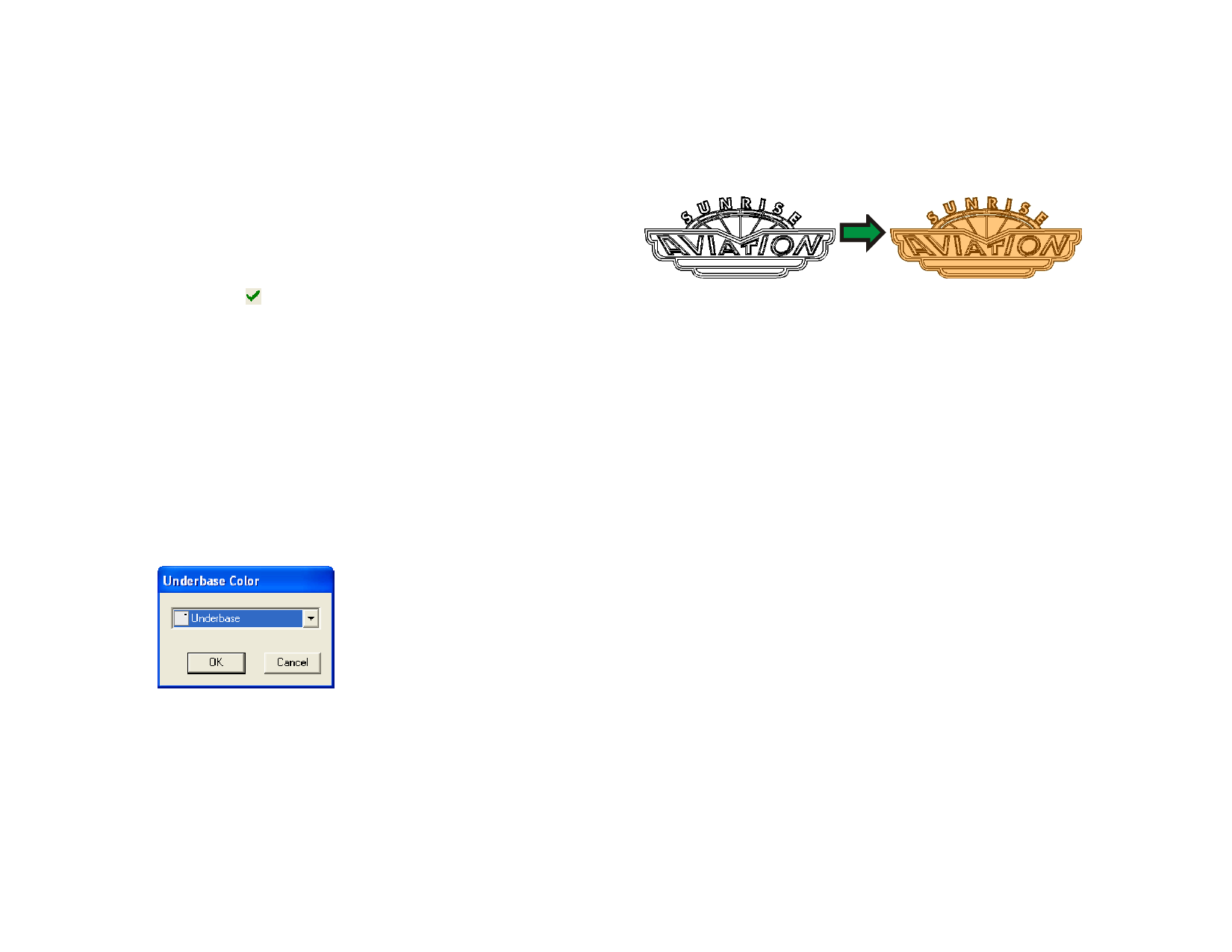
After creating the underbase, the underbase and the objects are joined
together into a compound object.
Creating a Variable Underbase
1 Select the objects.
2 From the Effects menu, select Underbase, then Variable
Underbase.
3 Select the Resolution that the underbase will be applied at. This
should match the resolution supported by your output device.
4 Select the color of the underbase from the list.
5 Click Apply.
After creating the underbase, the underbase and the objects are joined
together into a compound object.
Removing an Underbase
1 Select the compound object containing the object and its
underbase.
2 From the Effects menu, select Clear Underbase.
Making a Vector Object into an Underbase
1 Select the objects.
2 From the Arrange menu, select Underbase, then Make
Underbase.
3 Select the color of the underbase from the list and click OK.
Releasing an Underbase Back to a Vector Object
1 Select the objects.
2 From the Arrange menu, select Underbase, then Release
Underbase.
Using the Finisher Effect
The Finisher effect defines a coating that will cover an area of the design
and protect it from scratches and UV. The finish can be applied as a
rectangle covering an entire area of the design, or as a shape that follows
the outlines of the design.
A finish area can only be output on a thermal transfer device, or by using the
Print as Separations feature.
Creating a Rectangular Finish
1 Select the objects.
2 From the Effects menu, select Finisher, then Rectangle
Finisher.
3 Select the spot color for the finish from the list in Design
Central.
After a finish area is created, it and the objects it was created for become a
single compound object.
Creating a Shape Finish
1 Select the objects.
2 From the Effects menu, select Finisher, then Shape Finisher.
3 Select the spot color for the finish from the list in Design
Central.
After a finish area is created, it and the objects it was created for become a
single compound object.
Removing a Finish
1 Select the compound object containing the object and its finish
area.
2 From the Effects menu, select Clear Rectangle Finisher or
Clear Shape Finisher.
© 2006 SA International
116








