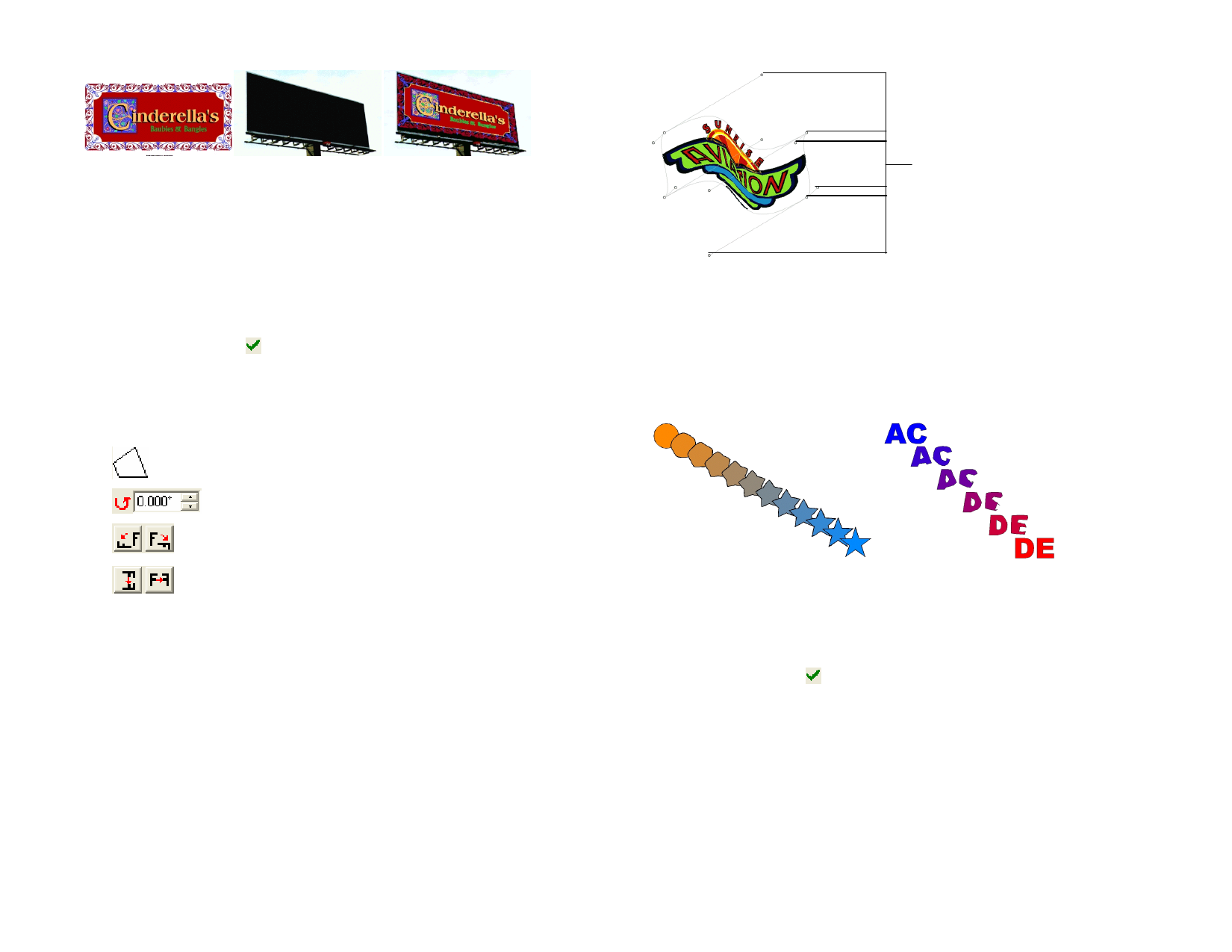
Vector object
Bitmap object
Distorted vector object
over the bitmap
Applying Distortions
1 Select the objects.
2 From the Effects menu, select Distortion.
3 Adjust the parameters in DesignCentral or drag the control
points.
4 Click Apply.
Adjusting Distortions Using DesignCentral
When distortions are applied to objects, the following attributes can be
adjusted in DesignCentral.
Select the distortion type.
Rotation angle of the distortion envelope.
Rotates distortion envelope 90 degrees clockwise or counter
clockwise.
Mirrors distortion envelope horizontally or vertically.
Adjusting Distortions Using Control Points
For each distortion, you have a number of control points that can be
dragged to adjust the distortion to your requirements. The number of
points and the effect when the points are dragged will vary according to the
distortion type.
Control Points
In some symmetric distortions like Wave-Top and Patch, Ctrl moves the
handles independently from the other handle.
Using the Blending Effect
Your software allows you to blend two objects. The shape and color of one
object will gradually change to another object. Both objects must be vector
objects.
Blending a circle into a starburst
Blending “AC” into “DE”
1 Select two objects.
2 From the Effects menu, select Blend.
3 Adjust the number of steps in DesignCentral.
4 Click Apply.
Using the Lens Effect
Use the Lens effects to control transparency and appearance of objects’
color.
The lens effects are applied to the topmost object and can only be applied
on vector objects, except for the tranparent lens, which can be applied to
bitmaps. The lens effects are only for color printing.
© 2006 SA International
114








