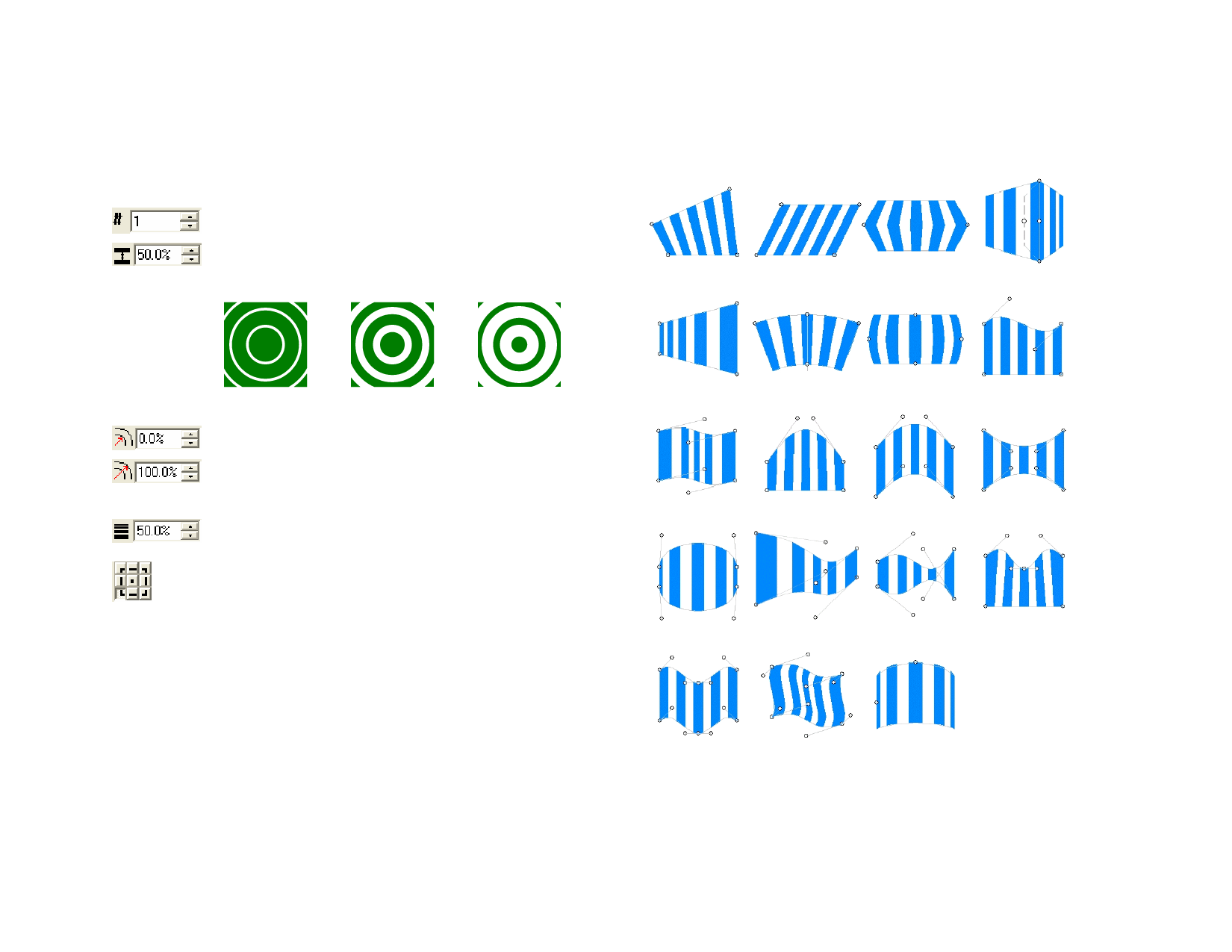
• Click and drag point 3 to change the stripe angle. Hold Shift to
constrain the angle.
Adjusting Circular Stripes Using DesignCentral
When circular stripes are applied to objects, the following attributes can be
adjusted in DesignCentral.
Number of stripes on the objects.
Determines the percentage of the image that is covered with
stripes, from 0 to 100%. Changing this value changes the width
of the stripes, but not the number.
Using the Distort Effect
Your software allows you to distort vector objects. The following
distortions are available in your software. When a distortion effect is applied
to a bitmap, it will mask the bitmap using the distortion shape.
Fit
Slant
Notch
Corner
Percentage: 20%
Percentage: 50%
Percentage: 80%
Determines the distance from the center to the first gap.
The distance from the center of the rings to the outermost ring
is specified in this entry box. If the object extends beyond the
last ring, the remainder of the object is solid.
Determines the degree of the gradient, expressed as a
percentage from 0 to 100%.
The point selected in this grid will be the center of the circular
stripes.
Adjusting Circular Stripes Using Control Points
You can also adjust some of the above fields by dragging the control points.
• Click and drag the inside edge of each stripe to change the stripe
gradient.
• Click and drag the outside edge of each stripe to change the
stripe gap.
• Click and drag the center point to change where the stripe starts.
Perspective
Arc
Globe
Wave - Top
Wave
Arch - Top
Arch
Squeeze
Balloon
Pennant
Fish
Two Waves - Top
Two Waves
Patch
Cylinder
For example, you can use the distortions to fit your design in a bitmap, to
see how the final sign will look.
© 2006 SA International
113








