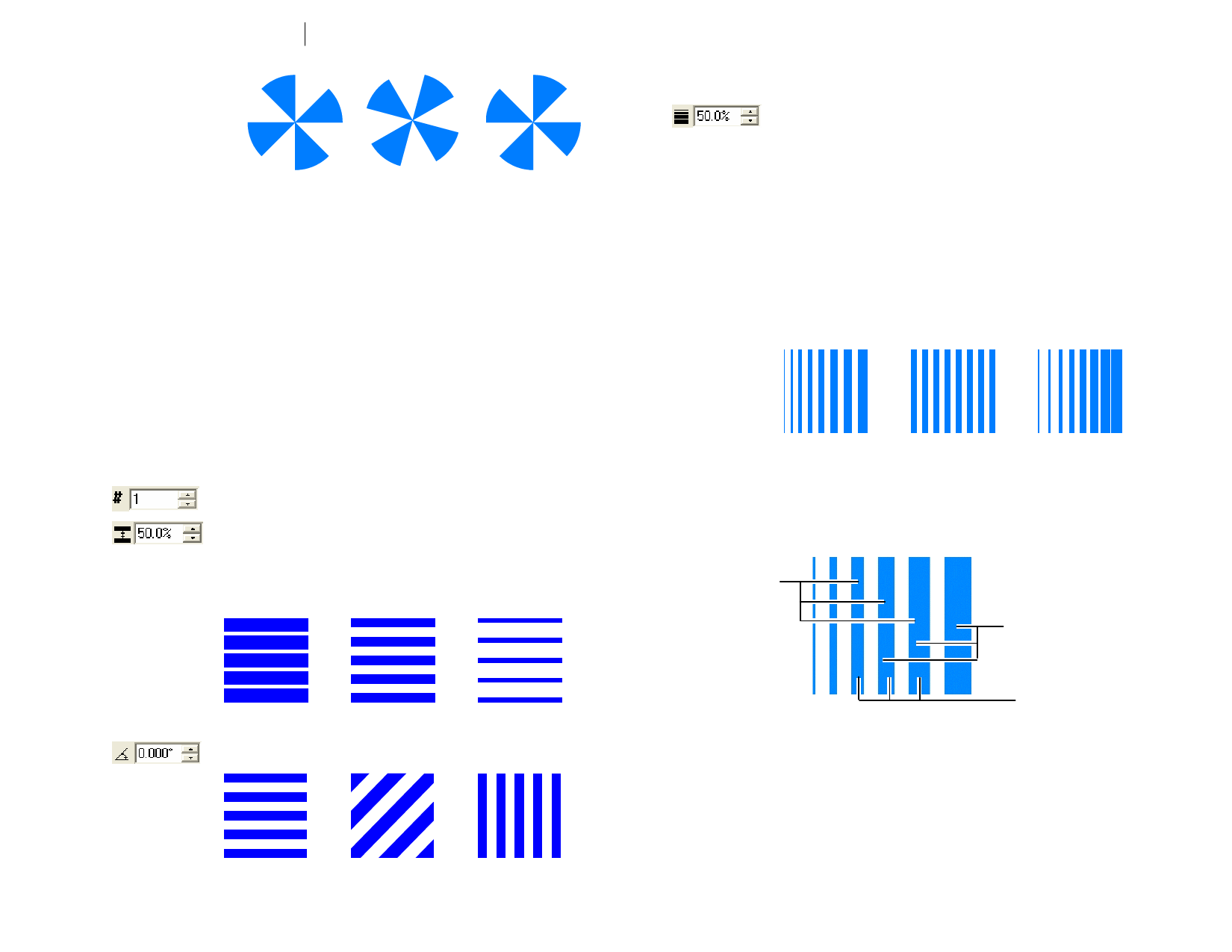
Angle: 0 degrees Angle: 30 degrees Angle: 45 degrees
Adjusting Radiant Stripes Using Control Points
You can also adjust some of the above fields by dragging the control points.
• Click and drag the right (bottom) edge of each stripe to change
the stripe angle. Holding Shift constrains the angle.
• Click and drag the left (top) edge of each stripe to change the
stripe gap. Holding Shift constrains the angle.
• Click and drag the center point to change where the stripe starts.
Adjusting Gradient Stripes Using DesignCentral
When gradient stripes are applied to objects, the following attributes can be
adjusted in DesignCentral.
Number of stripes on the objects.
Determines the percentage of the image that is covered with
stripes, from 0 to 100%. Changing this value changes the width
of the stripes, but not the number.
This value is disabled when Vary stripes and gap is selected in
the Gap mode field.
Gap Mode
Angle: 0 degrees
Angle: 45 degrees Angle: 90 degrees
Determines the degree of the gradient, expressed as a
percentage from 0 to 100%.
This value is disabled when Even Stripes and Gap is selected in
Gap mode field.
Even
Stripes
and Gap
Vary
Stripes
and Gaps
Vary
Stripes
The stripes and gab width is constant.
The stripe and gap width has a gradient effect.
The stripe width changes, producing a gradient
effect. The gap width remains constant.
Vary Stripes mode Even Stripes and Vary Stripes and
Gap
Gaps
Adjusting Gradient Stripes Using Control Points
You can also adjust some of the above fields by dragging the control points.
2
1
Percentage: 20%
Percentage: 50%
Angle of the stripes.
Percentage: 80%
© 2006 SA International
3
• When Even Stripes and Gap mode is selected, click and drag
point 1 or 2 to change the stripe gap.
• When Vary Stripes and Gaps mode is selected, click and drag
point 1 or 2 to change the stripe gradient.
• When Vary Stripes mode is selected, click and drag point 1 to
change the stripe gap. Click and drag point 2 to change the stripe
gradient.
112








