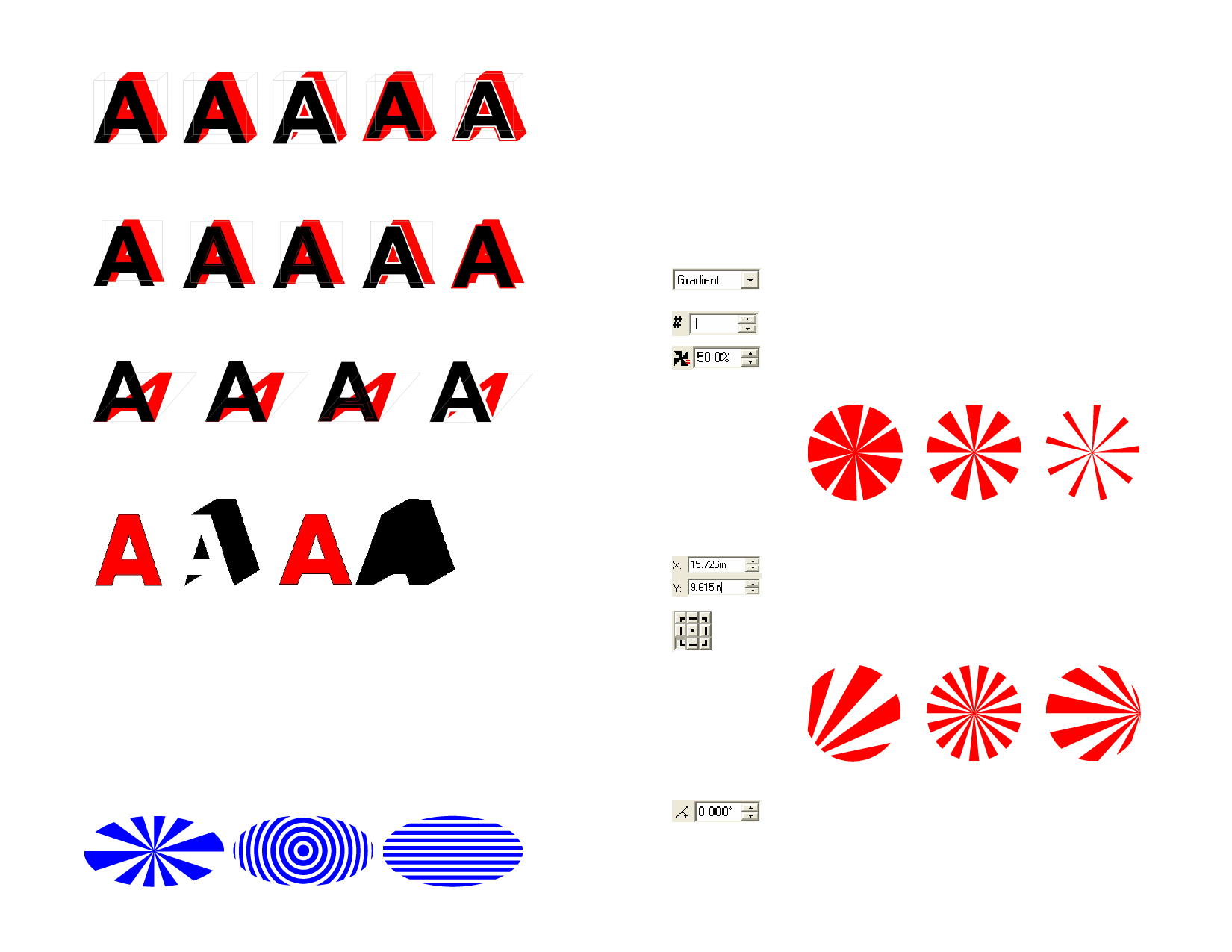
None
backing
With backing Offset
Drop shadows
Surround
Offset
Surround
None
backing
With backing Overlap
Cast shadows
Offset relief Offset
Surround
None backing
With backing
Overlap
Offset relief
You can see the difference when backing is applied if you separate the shadow
from its original object
No backing
With backing
Adjusting Shadows Using Control Points
Click and drag the shadow to adjust the height ratio and slant angle (cast
shadow), horizontal and vertical offset (other shadows) or perspective
ratio (perspective shadow).
Using the Stripes Effect
Use the Stripe effects to apply stripes to any vector objects. There are three
types of stripes that can be applied.
Radiant Stripes
Circular Stripes
Gradient Stripes
1 Select the objects.
2 From the Effects menu, select Stripe.
3 In DesignCentral, adjust the parameters.
Adjusting Radiant Stripes Using DesignCentral
When radiant stripes are applied to objects, the following attributes can be
adjusted in DesignCentral.
Select the stripe type between Gradient, Circular and
Radiant.
Number of stripes on the objects.
Determines the percentage of the image that is covered
with stripes, from 0 to 100%. Changing this value changes
the width of the stripes, but not the number.
Radiant
Percentage: 20%
Radiant
Percentage: 50%
Radiant
Percentage: 80%
XY Coordinates of the point from which the stripes radiate.
The point selected in this grid will be the point from which
the stripes radiate.
Bottom left corner Center point
Initial angle of the stripes.
Middle right point
© 2006 SA International
111








