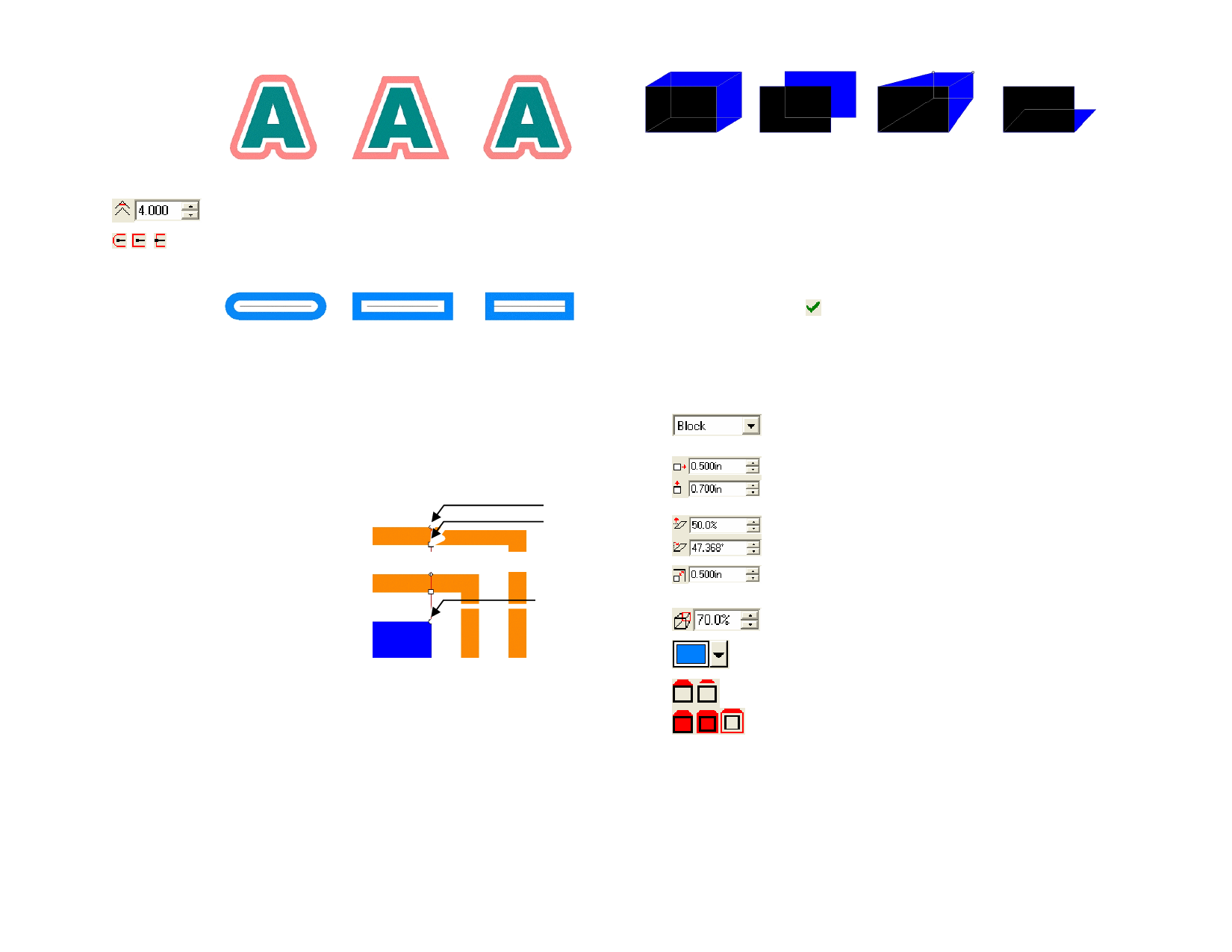
Round Joint Type Bevel Joint Type Miter Joint Type
Controls the sharpness of the corners
Select the appropriate Line Cap style option to specify how
open paths are outlined. Choose from Round, Square or Butt
cap styles.
Keep Original
Round Cap Style Square Cap Style Butt Cap Style
If checked, the original object will remain along with the
outline. If cleared, the original object will be deleted.
Adjusting Outlines Using Control Points
When you apply an outline, a reference line is displayed with control points.
You can adjust some of the attributes by dragging the control points.
• Click and drag the Width
point to change the Outline
width.
• Click and drag the Offset Reference Line
point to change the gap
between outlines.
• Click and drag the Reference
Location point to change the
position of the Reference line
over the object where the
outline is applied.
Width
Offset
Reference
Location
Using the Shadow Effect
Your software allows you to place a shadow around any object.
The following types of shadows are available:
Block Shadow
Drop Shadow
Perspective Shadow Cast Shadow
Applying Shadows
1 Select the objects.
2 From the Effects menu, select Shadow.
3 Adjust the parameters in DesignCentral or drag the control
points.
4 Click Apply.
Adjusting Shadows Using DesignCentral
When shadows are applied to objects, the following attributes can be
adjusted in DesignCentral.
Select the shadow type between Block, Cast, Perspective
and Drop.
The horizontal and vertical offset (distance) from original
object. These fields are not available for perspective
shadows.
Height ratio and slant angle. These fields are available for
Cast shadow only.
The distance between the object and the shadow when
overlap or offset shadow is selected.
Perspective ratio. Only available for perspective shadows.
Shadow color.
Relief mode, determines how the shadow is cut out by the
original.
The following relief modes are available:
Block and Perspective shadows
© 2006 SA International
110








