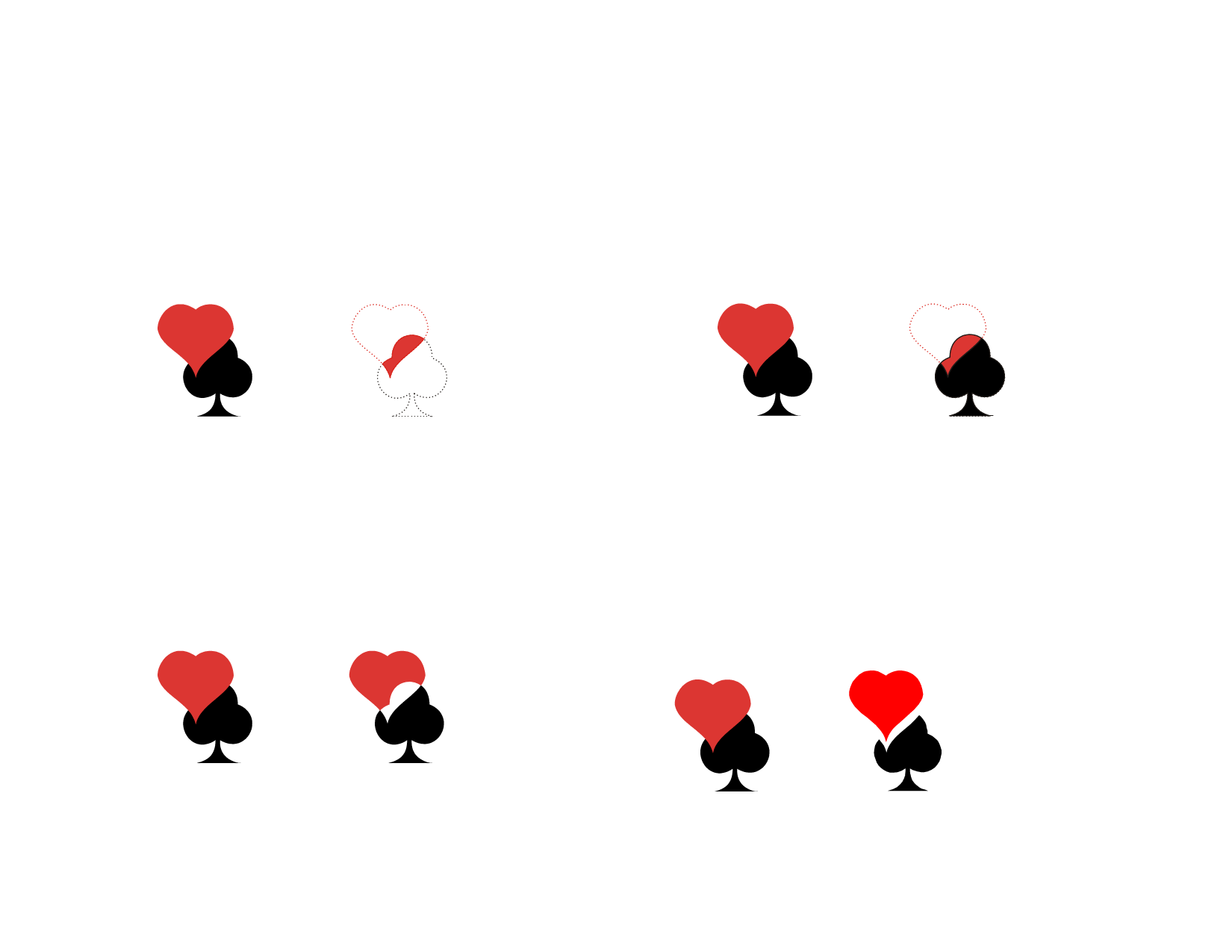
Original Objects
Objects after Cut Out effect
Applying Common Effect
The Common effect deletes all of the selected objects except for the
overlapping area.
This effect will be always applied to the topmost object. If you want to apply
the effect to other objects underneath, group the top objects first.
1 Select the objects.
2 From the Effects menu, point to Combine and select
Common.
Applying Fuse Effect
The Fuse effect is applied to overlapping objects. It removes the entire
topmost object, except for the overlapping area. The overlapping area and
the objects on the lower layers are combined into one object. The objects
on the lower layers remain intact, and the fused portion retains its original
color.
This effect will be always applied to the topmost object. If you want to apply
the effect to other objects underneath, group the top objects first.
1 Select the objects.
2 From the Effects menu, point to Combine and select Fuse.
Original Objects
Objects after Common effect
Excluding Common Effect
The Exclude Common effect is applied to overlapping objects. It deletes
the overlapping areas of the objects.
This effect will be always applied to the topmost objects. If you want to apply
the effect to other objects underneath, group the top objects first.
1 Select the objects.
2 From the Effects menu, point to Combine and select Exclude
Common.
Original Objects
Objects after Fuse effect
Removing Overlap Effect
The Remove Overlap effect is applied to overlapping objects. It deletes the
areas from the bottom-most objects that overlap the top-most object, but
does not delete the top-most object.
This effect will be always applied to the topmost object. If you want to apply
the effect to other objects underneath, group the top objects first.
1 Select the objects.
2 From the Effects menu, point to Combine and select Remove
Overlap.
Original Objects
Objects after Exclude Common
effect
© 2006 SA International
Original Objects
Objects after Remove Overlap effect
108








