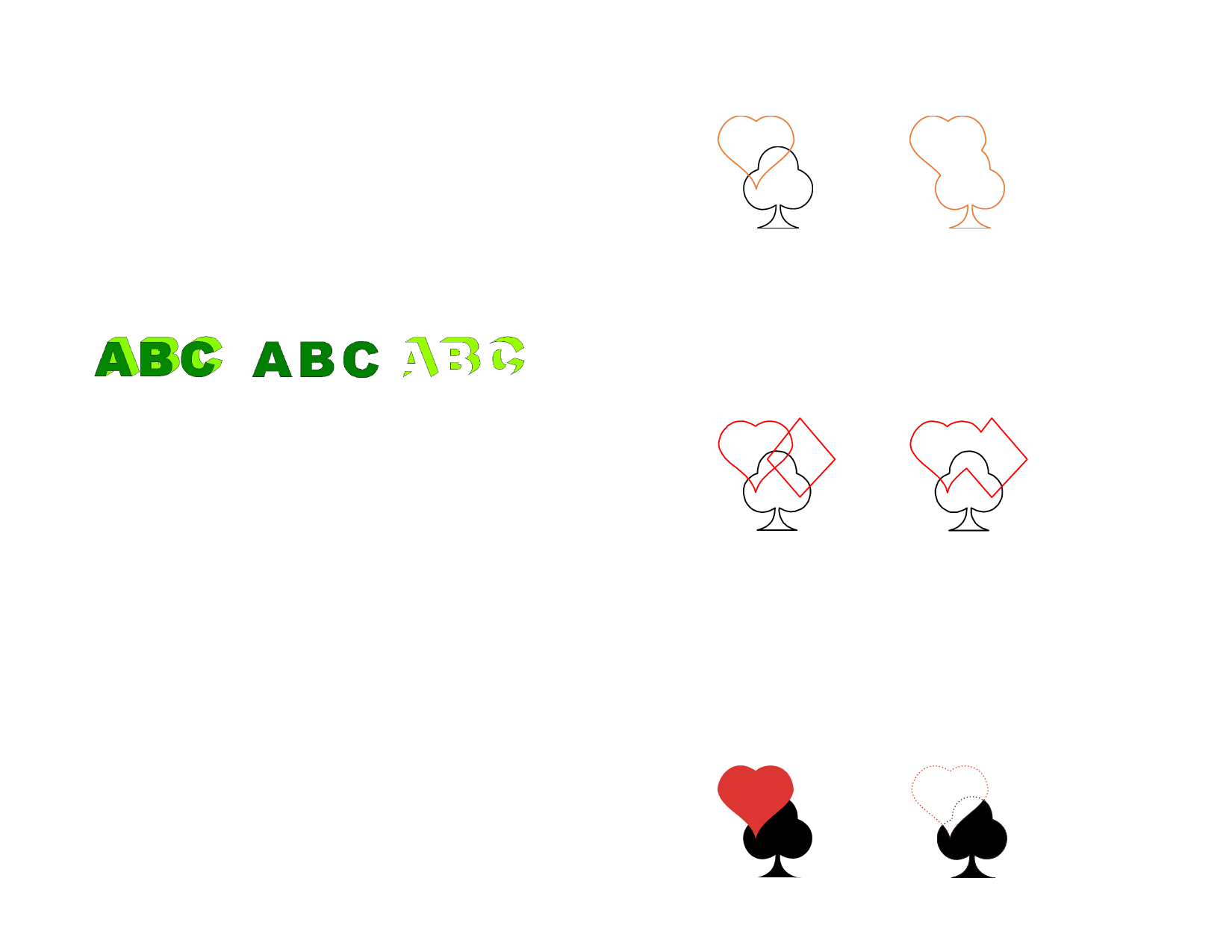
14 Working with Effects
Your software contains a number of tools that you can use to add special
effects to the elements in your document.
Common Features
There are a number of basic functions that you can use on all effects.
Separating Effects
To separate an effect from the original object, from the Effects menu,
select Separate […]. After the command name, the effect name will be
displayed.
Original Object with
Effect
Text and Effect separated
Clearing Effects
To remove an effect, from the Effects menu, select Clear […]. After the
command name, the effect name will be displayed.
Using the Combine Effect
Combine effects are applied to overlapping objects, separating or merging
the portions that are overlapping. Combine effects can only be applied on
vector objects, they are not available for bitmaps.
Applying Weld Effect
Weld effects weld selected objects into single objects, removing overlapping.
Use this tool to eliminate extra lines in overlapping objects that will be cut.
1 Select the objects.
2 From the Effects menu, point to Combine and select Weld.
Original Objects
Objects after Weld effect
Applying Weld by Color Effect
The Weld by Color effect will automatically weld together any overlapping
objects that have the same color.
1 Select the objects.
2 From the Effects menu, point to Combine and select Weld by
Color.
Original Objects
Objects after Weld by Color effect
Applying Cut Out Effect
The Cut Out effect is applied to overlapping objects. It deletes the topmost
object, and also removes the overlapping areas from the objects underneath
it.
This effect will be always applied to the topmost object. If you want to apply
the effect to other objects underneath, group the top objects first.
1 Select the objects.
2 From the Effects menu, point to Combine and select Cut Out.
© 2006 SA International
107








