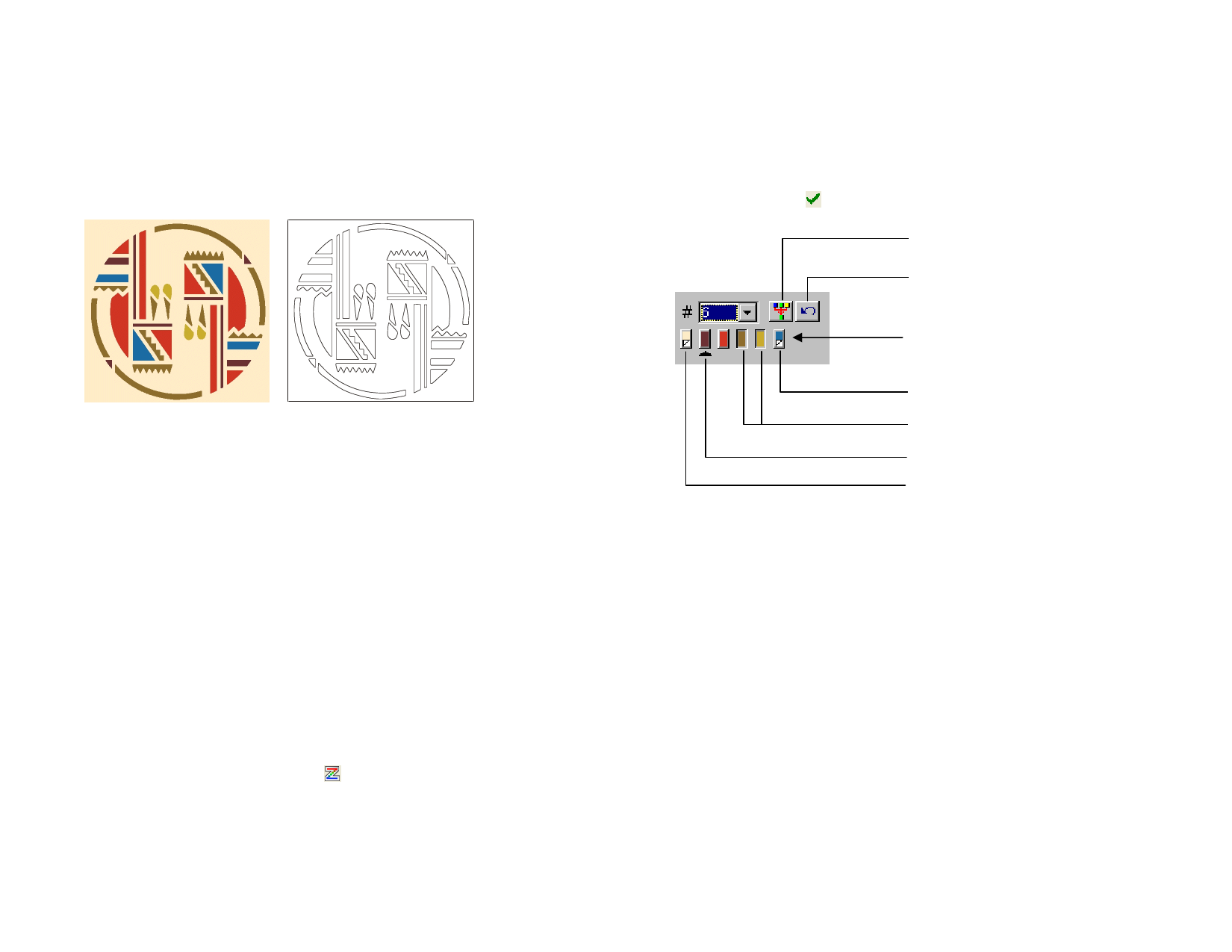
4 To finish using the PictureCut tool, select another tool.
Using Color Tracing
The Color Tracing converts a color bitmap into colored paths. The color
trace process involves two steps. The first is Posterizing, which reduces the
number of colors. Then the posterized image is traced into objects with
different colors.
Original bitmap
Paths created in color tracing
In DesignCentral – Autotrace and Color Trace tabs, adjust the following
parameters:
Posterize
Bitmap
When this option is checked, the posterized bitmap will
be kept.
Edge Filter
Determines how aggressively the application removes
noise from the bitmap when posterizing. None does
not remove noise and the Most setting will remove the
maximum amount of noise.
Number of
Posterized
Colors
Controls the number of colors the program will use to
posterize the bitmap. If there are several shades of a
given color in the bitmap, specifying one or more
colors than the actual number needed ensures that the
correct colors are retained.
Merge into
Active
Merges the selected color into the active color.
Undo
Undoes the last merge operation.
1 Select Color Trace tool.
2 Adjust the tracing parameters in DesignCentral.
3 You can trace the whole bitmap or parts of it by:
• Click and drag the cursor to create a rectangular bounding box.
Surround the objects that you want to trace on the bitmap.
© 2006 SA International
Hold Shift to create a square bounding box.
• Click the bitmap to trace one object.
• Hold Ctrl while clicking to trace all of the bitmap.
4 Edit the color palette and the posterized image as described in
the next item.
5 Click Apply.
Merge into Active
Undo
Color Palette
Selected Point
Selected Colors
Active Color
Background Color
While color tracing an image, you can specify the number of colors that will
be in the Number of Posterized Colors list.
If a Background color was found, it will be placed on the far left side of
the color palette. The background color will not be traced, as indicated by
the folded corner.
Traced parts of the bitmap with an Untraced color will not be displayed in
the preview and will not be traced. You can skip any color in the untraced
color by Shift-clicking it.
The color with a triangle underneath is the Active color. The active color is
used when merging colors. To make one color active, click the space
underneath the color.
You can select colors by clicking them. To deselect the color, click again.
You can select multiple colors. Selecting an invisible color will make it
visible.
When you have two or more colors that you want to trace with the same
color, you can merge them.
105








