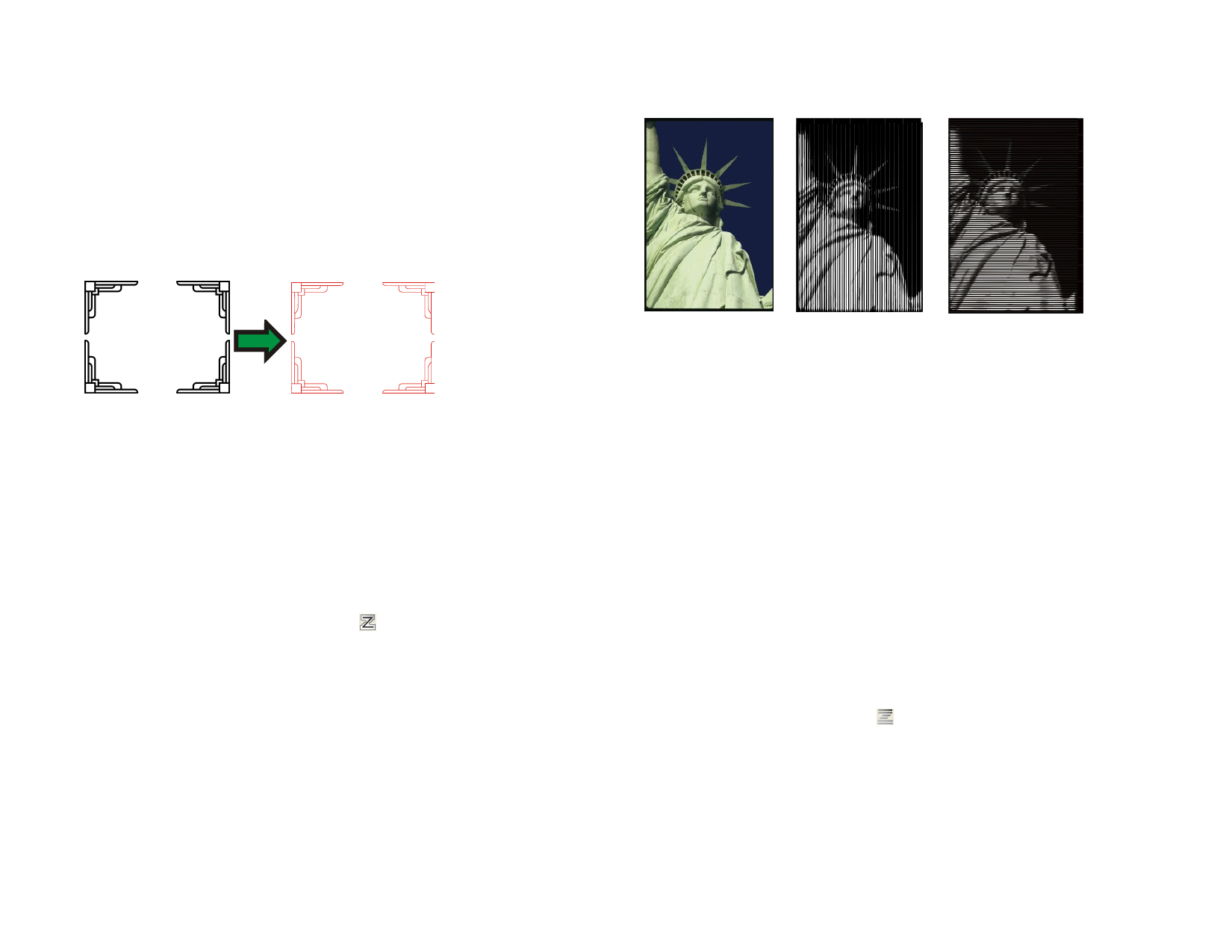
For best results, scan the image to be traced in grayscale (256 gray) at 300-600
DPI. Tracing images scanned at high resolution will create extra points when
traced and the paths will not be smooth.
Using Centerline Tracing
The Centerline tool traces a single line down the middle of each part of a
bitmap, and includes an option to outline any areas that are wider than a
specified width. This tool is useful for producing neon patterns, routing and
engraving paths.
Only black and white bitmaps can be traced using Centerline trace.
The stripes will be joined into several groups, each with their own tab, in
order to aid the weeding process.
Paths created in Centerline tracing
In DesignCentral – Autotrace and Centerline tabs, adjust the following
parameters:
Steps
Minimum size to be outlined.
Close Paths
Creates a separate closed shape in each fully enclosed
area.
Outline large When this option is checked, larger objects will be
objects
traced with an outline, instead of a centerline.
Color
The color of the resulting vector objects.
1 Select Centerline Trace tool.
2 Adjust the tracing parameters in DesignCentral.
3 You can trace the whole bitmap or parts of it:
• Click and drag the cursor to create a rectangular bounding box.
Surround the objects that you want to trace on the bitmap.
Hold Shift to create a square bounding box.
• Click the bitmap to trace one object.
• Hold Ctrl while clicking to trace all of the bitmap.
Using PictureCut Tracing
The PictureCut tool applies a striping effect to a bitmap. The process slices
the image with a series of horizontal or vertical stripes of varying widths.
© 2006 SA International
Original Image
Vertical stripes created
using PictureCut
Horizontal stripes
created using PictureCut
In DesignCentral – PictureCut tab, adjust the following parameters:
Enhance
Image
Applies an image enhancement filter, before tracing the
image.
Brightness
Changes how dark the finished image outputs.
Number of
Stripes
Number of stripes that will be created.
Resolution
You can trace using the Full resolution on an image or
1/2, 1/4 and 1/8 of its original resolution. When the
resolution is lowered, the tracing process is quicker and
produces fewer points, but the trace quality will not be
as actuate at the reduced resolutions. The Optimal
setting picks the resolution based on image size to
optimize the traces.
Cut Direction Defines if the stripes are horizontal or vertical.
Reverse Image Reverses the dark and light portions.
Color
The color of the resulting vector objects.
1 Select PictureCut tool.
2 Adjust the tracing parameters in DesignCentral.
3 You can trace the entire bitmap or parts of it:
• Click and drag the cursor to create a rectangular bounding box.
Surround the area that you want to trace on the bitmap.
Holding Shift creates a square bounding box.
• Hold Ctrl while clicking to trace all bitmap
104








