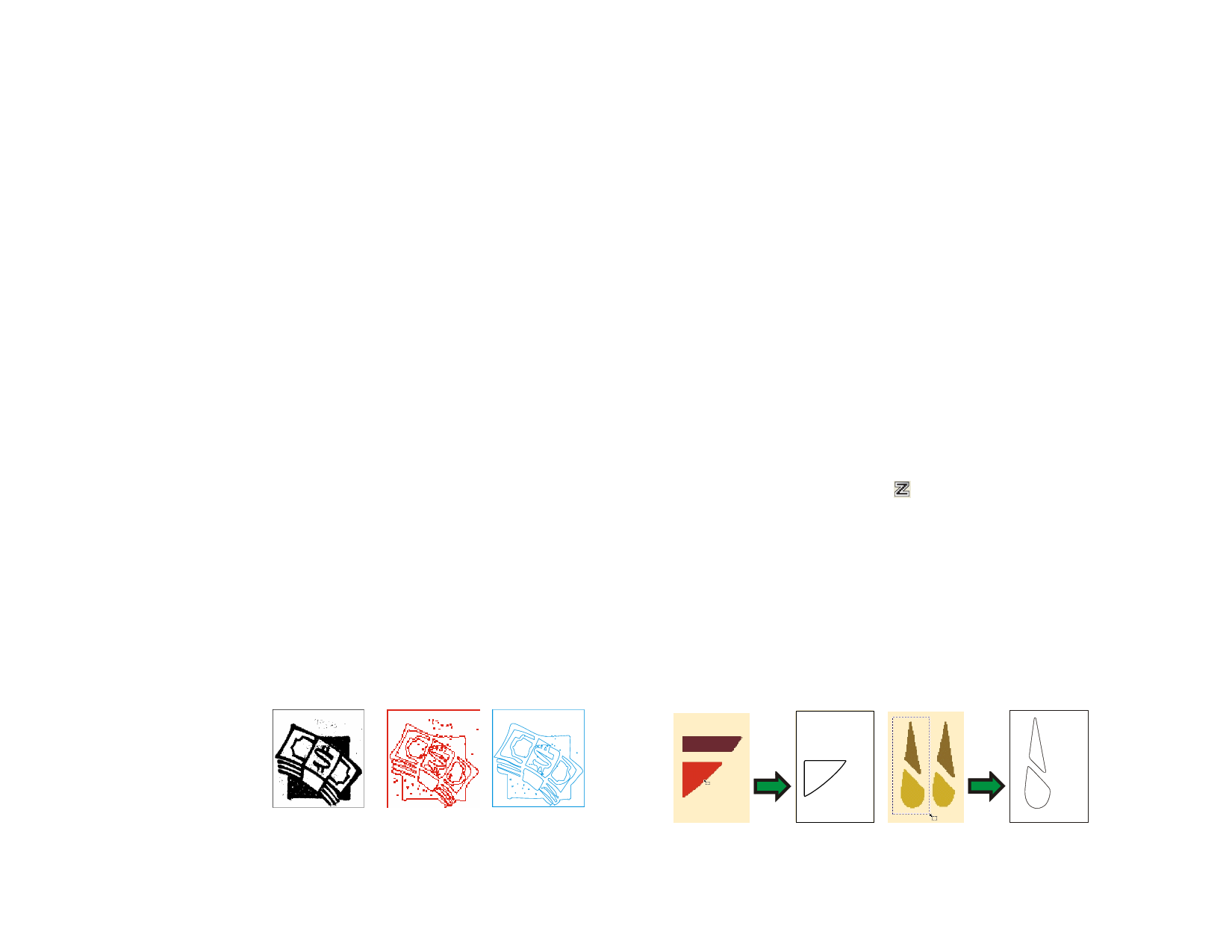
Setting up the Folder Where the Plug-ins are Installed
1 From the Edit menu, select Preferences.
2 Go to File Path tab and enter the folder location in Adobe
Plug-ins.
Click Browse to find the folder.
3 Click OK.
Using the Filters
1 Select the bitmap.
2 From the Bitmap menu, point to Adobe Filters and select the
filter.
3 Follow the instructions of each filter.
See your Adobe user manual for more information.
Tracing Bitmaps
Tracing allows you to convert bitmap images into vector objects, this allows
them to be cut or edited using path editing tools. The tracing area can be
limited by a marquee.
A bitmap that has been masked cannot be traced unless it is unmasked first.
After tracing the bitmap, if you want to hide the bitmap to see just the traced
paths, click Preview Bitmap tool on View toolbar or Select Preview Bitmap
from View menu.
Using AutoTrace
AutoTrace traces each shape in the bitmap. Adjust the following parameters:
Noise
Reduction
Adjusts the amount of noise that is removed during
the tracing process. When None is selected, noise will
not be removed. The Most setting removes the
maximum amount of noise.
Corners
Adjusts how strong the corners are traced. When
None is selected, corners are not recovered. The Most
setting recovers the maximum amount of corners.
Resolution
You can trace using the Full resolution on an image or
1/2, 1/4 and 1/8 of its original resolution. When the
resolution is lowered, the tracing process is quicker and
produces fewer points, but the trace quality will not be
as actuate at the reduced resolutions. The Optimal
setting picks the resolution based on image size to
optimize the traces.
Tolerance
Controls how closely the tracing follows the bitmap
being traced. You can enter values from 0 to 100%. In
a high resolution image, lower values will cause the
tracing to follow the bitmap more closely, resulting in
jagged edges on the curves. Higher values will produce
smoother and more even curves, but some details may
be lost.
Corner Style
Adjusts how recovered corners are drawn. Sharp
recovers the maximum amount of sharp corners.
Color
The color of the resulting vector objects.
Reverse Image Traces white areas.
1 Select the Autotrace tool.
2 Adjust the tracing parameters in DesignCentral.
3 You can trace the whole bitmap or parts of it.
• Click and drag the cursor to create a rectangular bounding box.
Surround the objects that you want to trace in the bitmap.
Hold Shift to create a square bounding box.
• Click the bitmap to trace one object.
• Hold Ctrl while clicking to trace all of the bitmap.
The objects created by the autotracing will be all wireframes. To fill
those objects, you have to select and compound them.
Original Image
Traced with
noise reduction
set to Less
Traced with
noise reduction
set to Most
Tracing one object using Click and Tracing part of the bitmap using
Drag
Click and Drag
© 2006 SA International
103








