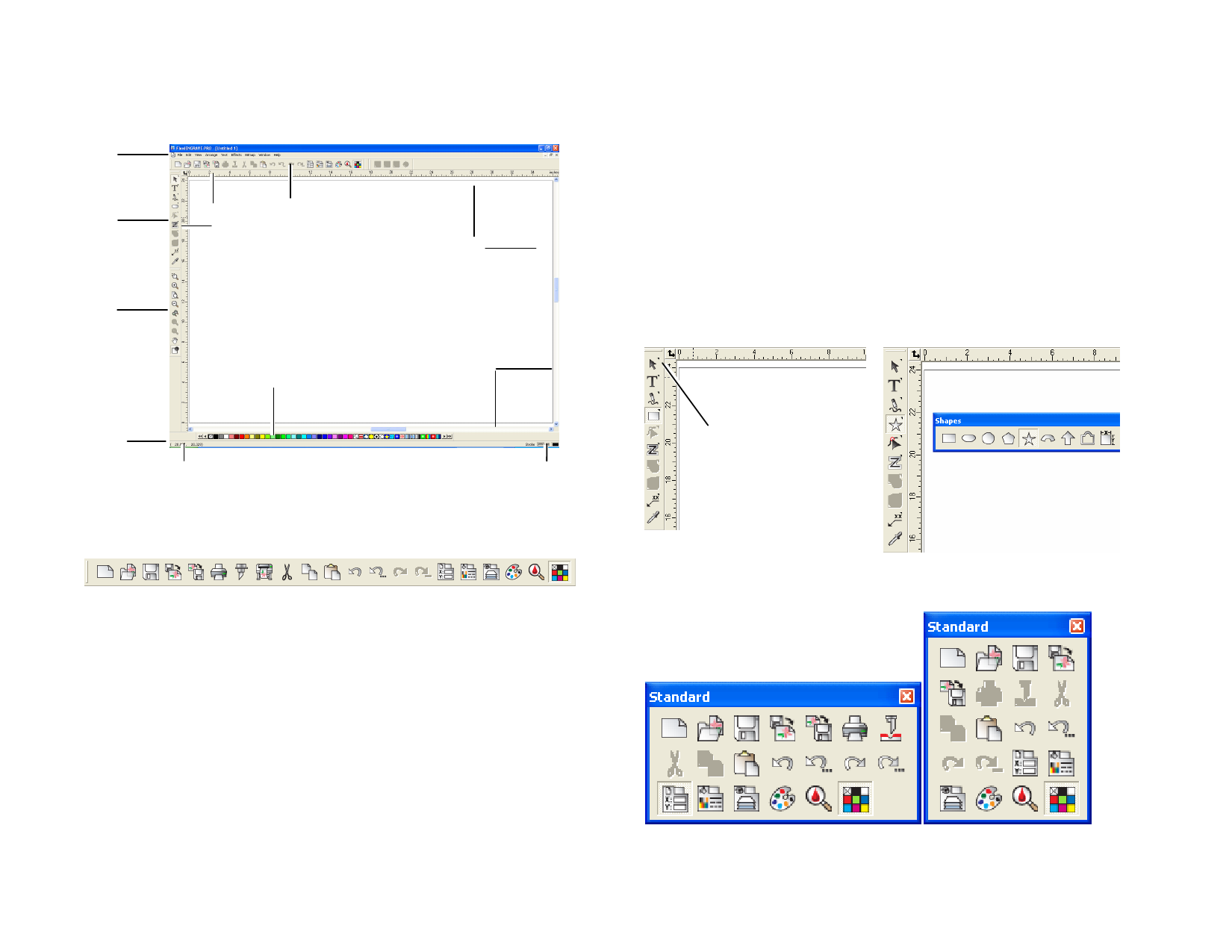
2 Getting Started
The illustration below shows some of the basic elements of your software:
Main
Menu
Main
Toolbar
Rulers
Standard
Toolbar
Borders
View
Toolbar
Design Area
Swatch Table
Scroll Bars
anywhere in the design area. You can undock a toolbar, making it a floating
toolbar, and then place it at any location in the design area. Macintosh
toolbars are always floating.
Unlocking a Toolbar
Do one of the following:
• Drag the toolbar from its docked position. (Do not drag
buttons).
• Double-click the toolbar. (Do not double-click buttons).
Dragging or double-clicking the buttons will not undock or dock the toolbar.
Status
Bar
Cursor Position
Default Colors
Toolbars
Toolbars are a set of commands grouped according to their function.
Standard toolbar
Showing or Hiding a Toolbar
1 From the View menu, select Toolbars.
2 Check or uncheck the toolbars that you want to show or hide.
Or (Windows only):
1 Right-click the area around the design area where the toolbars
are docked.
2 In the menu, select or unselect the toolbar that you want to
show or hide.
You can also hide a toolbar by clicking the Close button on the upper
right side of the toolbar.
In Windows, toolbars are docked or floating. Docked toolbars are placed at
fixed positions around the design area. Floating toolbars can be placed
Double-click or drag to
undock the toolbar
Docked Toolbars
Undocked View Toolbar
The shape of a floating toolbar can be adjusted by dragging its borders.
Standard toolbar in different shapes
© 2006 SA International
4








