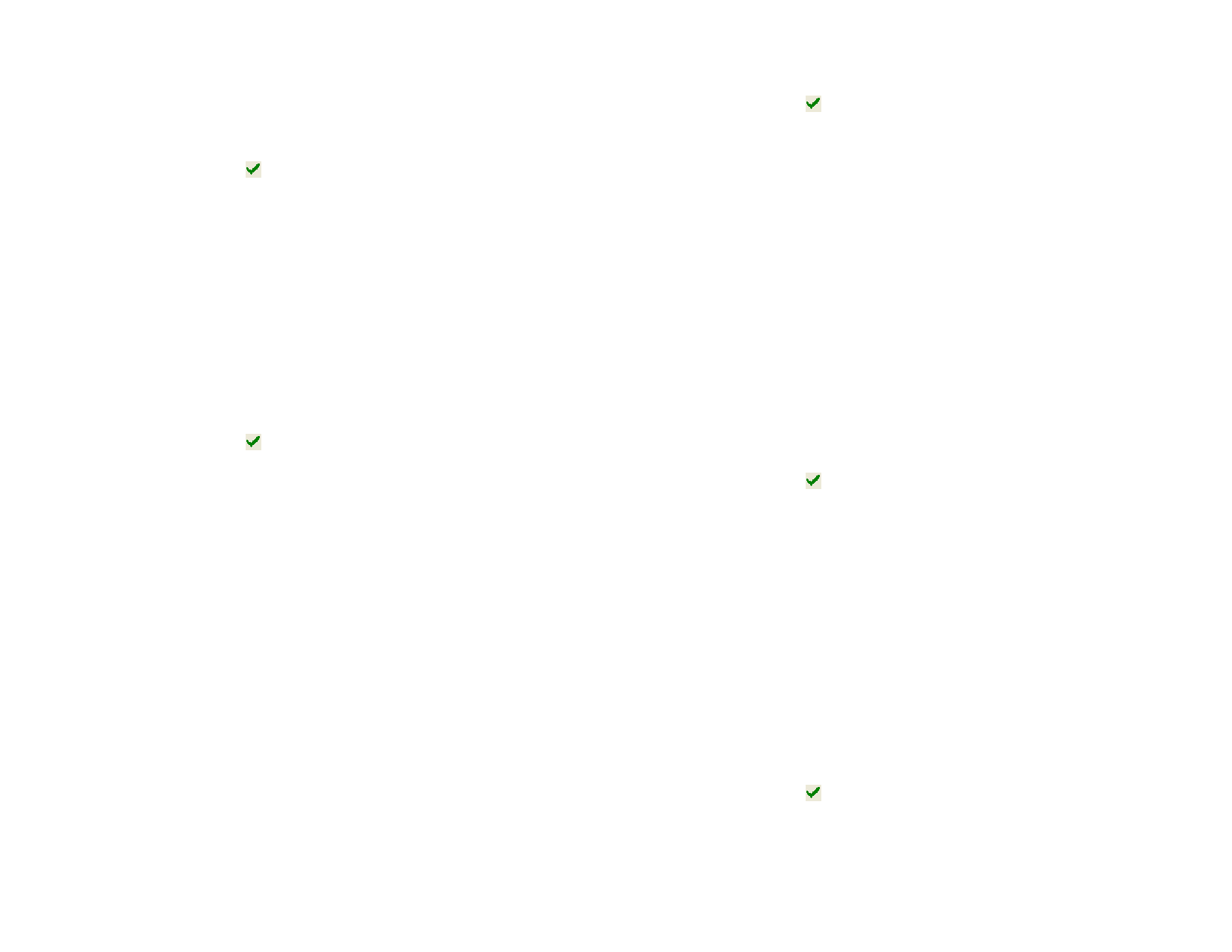
Amount and
Radius
Higher values in these fields will produce more blurred
images.
Preview
When this option is checked, you will see a preview
while adjusting the parameters.
4 Click Apply.
Sharpen Filter
This filter focuses blurry images by increasing the contrast of adjacent
pixels.
1 Select the bitmap.
2 From the Bitmap menu, point to Filters and select Sharpen.
3 In DesignCentral, adjust the following parameters.
Amount and
Radius
Higher values in these fields will produce more sharp
images.
Preview
When this option is checked, you will see a preview
while adjusting the parameters.
4 Click Apply.
Level Filter
This filter shows a histogram that graphically represents the colors present
in the image. Peaks indicate color density. By moving the sliders inwards, it
is possible to redefine the black and white points in the bitmap.
1 Select the bitmap.
2 From the Bitmap menu, point to Filters and select Levels.
3 In DesignCentral, adjust the following parameters.
• Select RGB on the list to adjust all RGB channels at once. If
you want to adjust one specific color channel, select Red,
Green or Blue.
• Click and drag the sliders under the histogram, or enter the
values in the numeric fields.
• Click the Auto button and the software will automatically
define the black and white point in each channel and then
redistribute the intermediate pixel values proportionately.
• Click the Reset button to restore the sliders to their original
position.
• When the Preview option is checked, you will see a preview
© 2006 SA International
while adjusting the parameters.
4 Click Apply.
Color Balance Filter
DesignCentral shows slider bars (Cyan-Red, Magenta-Green and Yellow-
Blue) for adding or subtracting color from the image. For example, if you
drag the Cyan / Red slider to the Cyan side, the amount of Cyan in your
image is increased and the amount of Red is decreased.
1 Select the bitmap.
2 From the Bitmap menu, point to Filters and select Color
Balance.
3 Adjust the filter settings in DesignCentral by:
• Choose Shadows, Midtones, or Highlights in the list to
select the tonal range on which you want to focus the changes.
• Click and drag the sliders, or enter the values in the numeric
fields.
• When the Preview option is checked, you will see a preview
while adjusting the parameters.
4 Click Apply.
Brightness / Contrast Filter
Using this filter, you can adjust the Brightness, Contrast and Saturation of
your image.
1 Select the bitmap.
2 From the Bitmap menu, point to Filters and select Brightness
/ Contrast.
3 To adjust the filter settings in DesignCentral, do one of the
following:
• Click and drag the sliders, or enter the values in the numeric
fields.
• When the Preview option is checked, you will see a preview
while adjusting the parameters.
4 Click Apply.
Adobe Filters
If you have Adobe filters installed, you can use its filter plug-ins in your
software.
102








