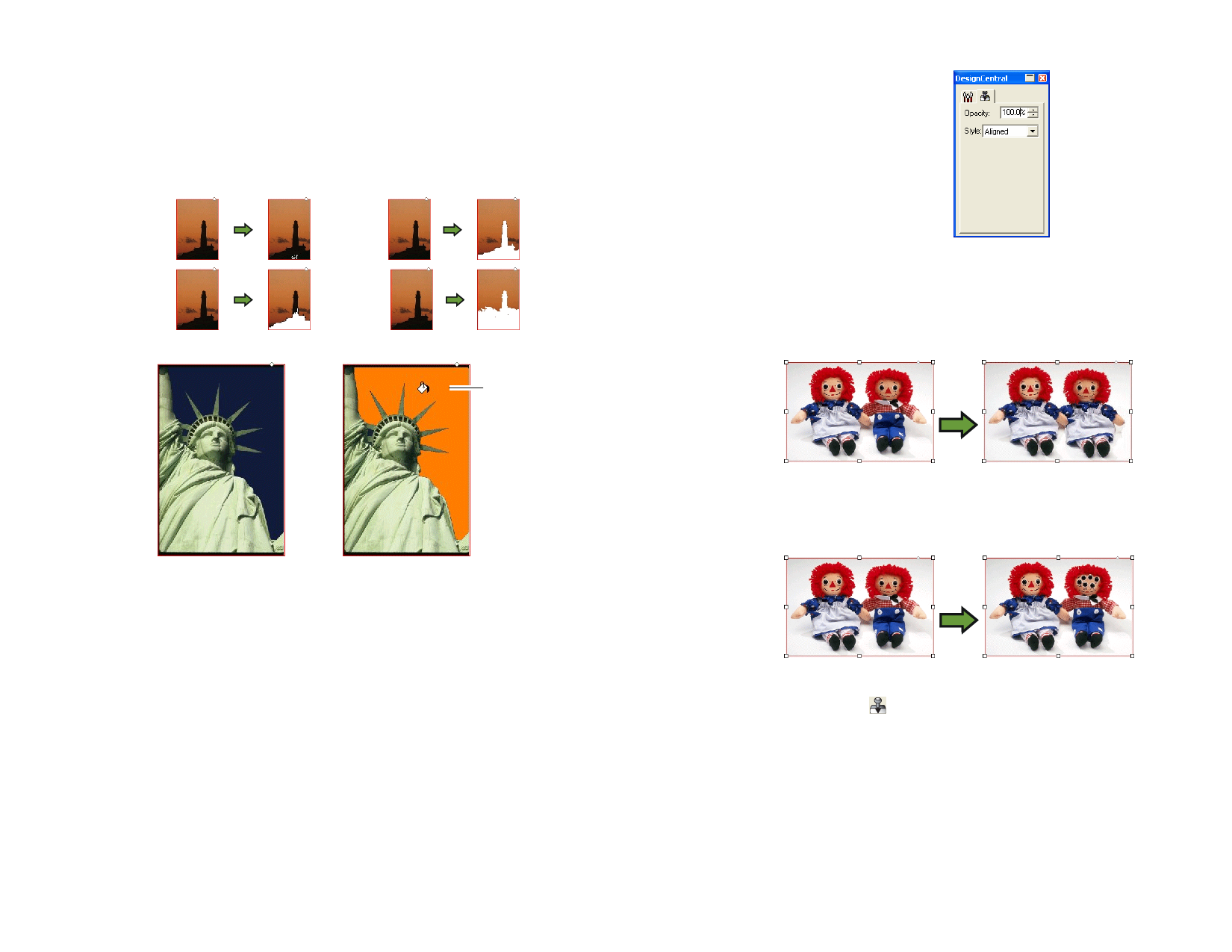
Tolerance
The fill expands until it encounters the edge of the
bitmap, or a change in color. Tolerance determines
how big a change in color the fill will tolerate before
stopping. Tolerance ranges from 0 to 255. Enter a low
value to fill colors very similar to the pixel you click or a
higher value to fill a broader range of colors.
0
75
6
150
3 Click the cursor on the bitmap.
Click
Original Image
Bitmap after Fill
Using the Stamp Tool
The Stamp tool copies portions of a bitmap to another area on the same
bitmap.
The Stamp tool has the following options in DesignCentral:
In the Brush tab, you can select the shape and the size of the brush. See
“Changing the Brush” on page 101 for more information.
In the Stamp tab, adjust the following parameters:
© 2006 SA International
Opacity
Style
The percent to which the
output of the tool will
overwrite the existing
bitmap. At 100% the
output will be opaque; at
lower numbers it will be
more transparent.
Stamp tab
If Aligned is selected, the origin and destination points always
move together, whether the tool is drawing or not. This is best for
copying a large area over to another area of the bitmap.
If Nonaligned is selected, the origin and destination points are
only synced while the tool is drawing. When the tool is not
drawing, the destination point can be moved without moving the
origin point. This setting is better for copying a smaller part of the
bitmap to a number of different places.
1 Select the bitmap you want to edit.
2 Select the Stamp tool.
3 Adjust the parameters in DesignCentral.
4 Click the Stamp tool over the location from which you want to
copy (the origin).
5 Move the cursor over the area of the bitmap that you want to
overwrite and then click and drag.
To change the stamp origin, hold Ctrl and click on the new point you want to
copy from.
100








