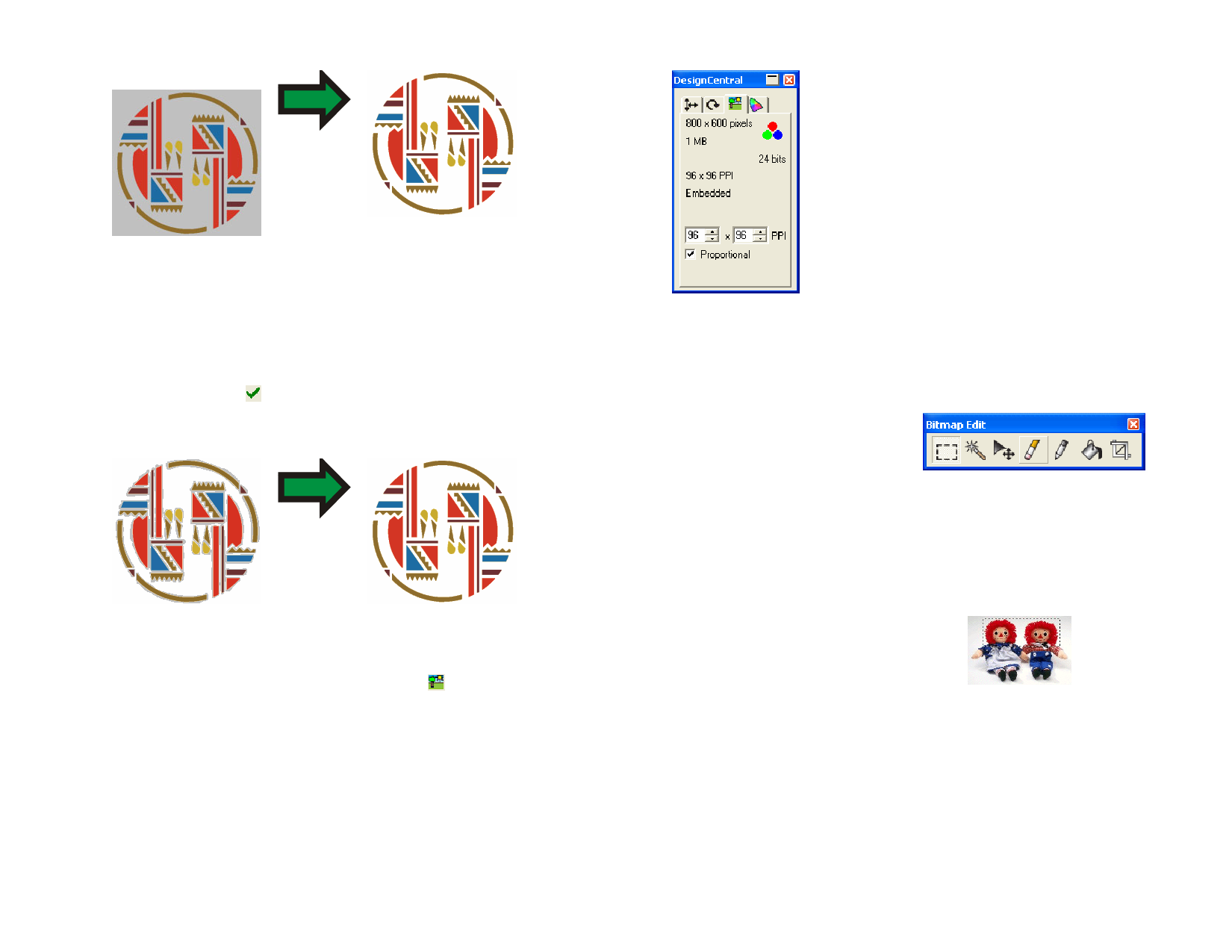
1 Select the bitmap.
2 From the Bitmap menu, select Make Transparent.
3 Move the wand over the bitmap and click on the color that you
want to make transparent.
4 To select all instances of the color that appear in the bitmap,
click Select Similar.
5 Click Apply.
If you are getting unwanted outlines around your bitmap elements, increase the
Tolerance setting in DesignCentral.
Removing Transparency
1 Select the bitmap.
2 Select the Bitmap tab in DesignCentral.
3 Click Make Opaque.
The Make Opaque button is only visible when a transparent bitmap is
selected.
Using the Bitmap Toolbar
All bitmap editing tools are located in
the Bitmap Edit toolbar.
To display this toolbar, from the
Bitmap menu, select Bitmap Edit
Toolbar. To hide the toolbar, select
the menu again.
Bitmap Edit toolbar
Some tools will not be available for some color modes.
Defining Marquees
Marquees select part of the image and allow
only that part to be edited. The marquee can
have any shape and its border is marked by a
flashing dotted line.
Bitmap with a marquee
Selecting the Entire Bitmap
1 Select the bitmap.
2 From the Bitmap menu, select Marquee Select All.
© 2006 SA International
96








