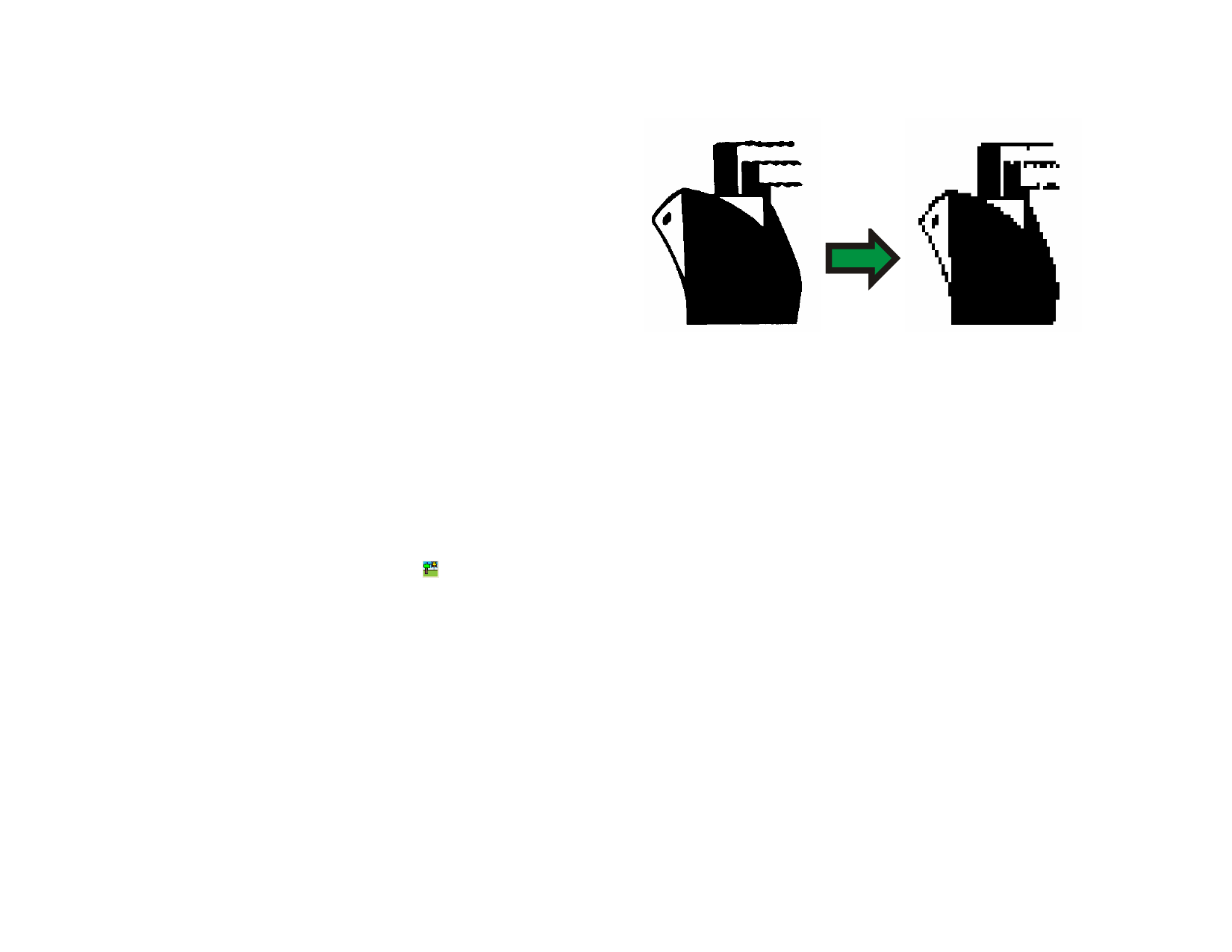
1 Select the objects.
2 From the Bitmap menu, select Rasterize.
You can edit the following attributes:
Keep Original Checking this option will preserve the original objects, a new
rasterized image will be placed on top of original objects.
Create mask
When this option is checked, the shape of the new bitmap will
be the same as the original objects.
Transparent
When this option is checked, the background color of the
bitmap will be set to be transparent.
Resolution
The resolution of the new bitmap.
Color Mode
The color mode of the new bitmap.
Margin
The white space around the bitmap.
3 Click OK.
Changing Bitmap Properties
Once the bitmap is placed in the design area, you can edit some of its
properties like resolution and color mode.
Changing Bitmap Resolution
DesignCentral - Bitmap tab allows you to change the resolution of a bitmap.
1 Select the bitmap.
2 Select the Bitmap tab in DesignCentral.
3 Select the new resolution from the PPI fields at the bottom of
the tab.
Check Proportional to keep the horizontal and vertical resolution the
same.
Changing the resolution does not change the number of pixels in the
bitmap; it merely changes how many pixels fit into an inch. As the
resolution of a bitmap is increased, the area covered by the bitmap will
decrease, because more pixels will fit into each square inch. Decreasing the
resolution will cause the bitmap to cover a larger area.
Resampling a Bitmap
Resampling changes the resolution of an image without changing the area it
covers. It does this by increasing or decreasing the number of pixels used to
represent the image. At the same time, the software changes the resolution
© 2006 SA International
to compensate for the change in pixel count, so that the bitmap remains the
same size.
Black and white bitmap resampled to lower resolution.
Resampling an image will degrade it to some extent. Resampling to a lower
resolution makes the image blocky and jagged. Resampling to a higher
resolution may blur the image. If you resample an image and are not pleased
with the results, use the Undo feature to return it to its previous state, rather
than resampling it again.
1 Select the bitmap.
2 From the Bitmap menu, select Resample.
3 Adjust the values in Resample dialog box.
Width and
Height
New size (in pixels) of the bitmap. The actual size (in inches or
cm) of the bitmap will not be changed, only the resolution of
the bitmap will be adjusted.
Proportional The bitmap is resized proportionally.
Nearest
Neighbor
This option is the fastest, but least precise, interpolation
method.
Bilinear
Select this option for a quality interpolation method.
Changing Bitmap Color Mode
1 Select the bitmap.
2 From the Bitmap menu, point to Color Mode and select the
new color mode.
Making a Bitmap Transparent
It is possible to set one of the colors in a bitmap to be transparent. This
allows part of the bitmap image to appear to be “floating” in the design
without the rectangular outline of the bitmap.
95








