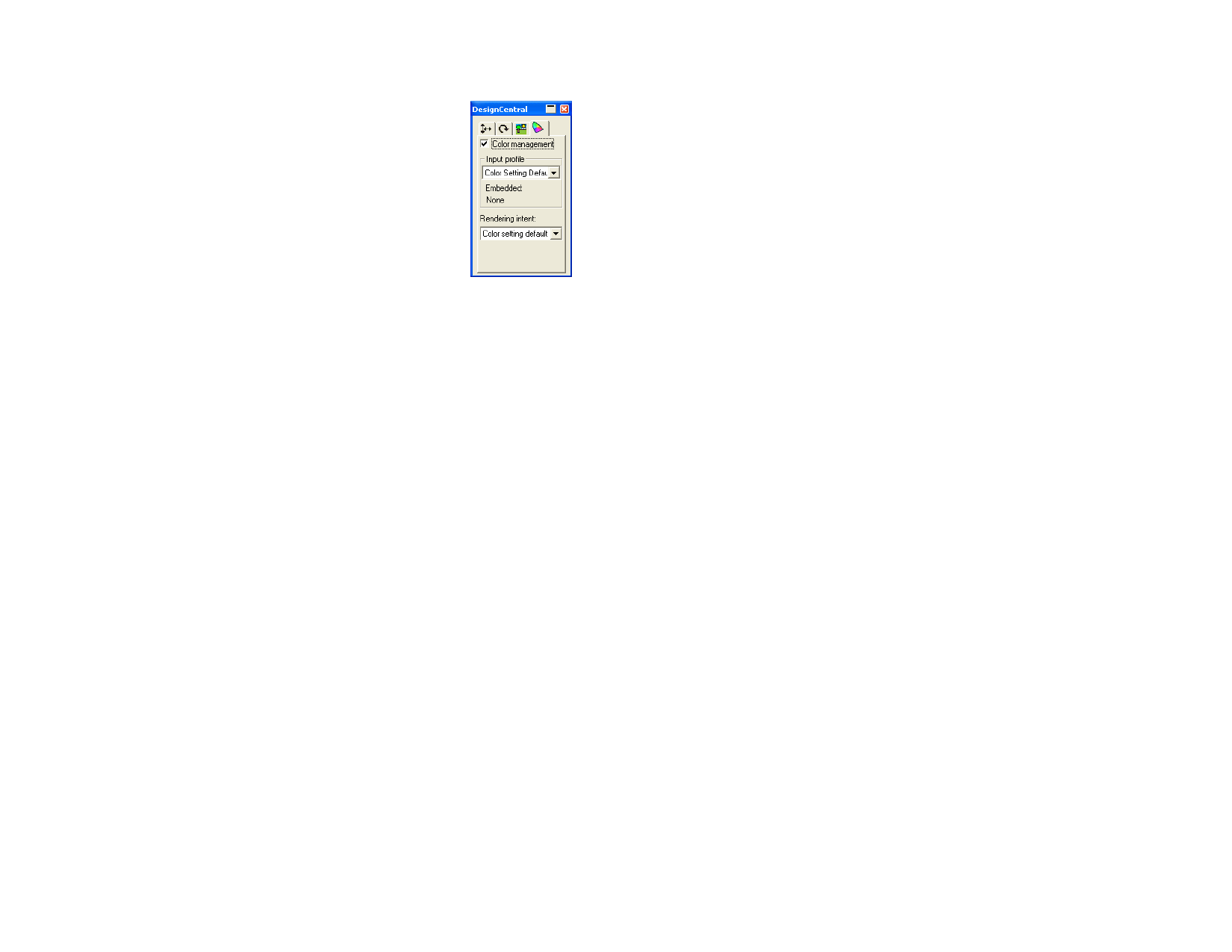
Embedded ICC Profiles
If the selected bitmap contains an embedded ICC
profile, it will be listed on the Profile tab of
DesignCentral.
To use the embedded ICC profile as the input profile,
select Use Embedded ICC Profile from the Input
profile list.
Embedded profiles are currently supported for TIFF
and JPEG file formats.
Creating Bitmaps
There are several ways to include a bitmap into a document.
Importing Bitmaps
1 From the File menu, select Open or Import.
2 Select the bitmap file from the list and click Open or Import.
When importing a bitmap you can create a link between the original bitmap
file and your document. This link is an electronic connection between the
files and every time that the document is open, the linked bitmaps will be
imported. To create a link, check the Link option in the import dialog box.
Exporting Bitmaps
1 If you want to export only one bitmap from your document,
select it.
2 From the File menu, select Export.
3 Select the file format from the list and type the file name.
4 If you are exporting only a selected object, be sure to check the
Selection only option. Checking Suppress Option will export the
bitmap using the default settings for the bitmap file format.
5 Click Save.
Scanning Bitmaps
Scanning allows you to convert a printed image into an electronic image.
To scan an image, you must have a scanner and a computer with your
scanner’s TWAIN_32 driver installed. TWAIN_32 is a cross-platform
interface for acquiring images captured by scanners and digital cameras.
© 2006 SA International
The manufacturer of the scanner device must provide a proper driver for
your device. Instructions for setting up your scanner are included in your
scanner’s user manual.
1 Turn on your scanner and connect it to your computer.
2 Place your image on the scanner.
3 If you have more than one scanner, from the File menu, point to
Acquire Image and select TWAIN Select and select your scanner
from the list.
4 From the File menu, point to Acquire Image and select
TWAIN Acquire.
5 Follow the scanner’s directions.
6 After your image is scanned, a bounding box showing the
scanned image displays.
7 Move the bounding box to the desired location and click to
place the image.
Tab changes the cursor position in the bounding box. Esc exits the
scanning process. Enter to place the scanned image.
Using Plug-ins to Scan on a Macintosh
1 From the File menu, point to Acquire Image and choose
Select Plug-in Folder and select the folder where the scanner
plug-in is installed.
2 From the File menu, point to Acquire Image and select the
plug-in from the list.
Creating New Bitmaps
You can create an empty white bitmap on your document and draw on it
with the bitmap drawing tools.
1 From the Bitmap menu, select Create Bitmap.
2 Edit the Width, Height and the Resolution of the bitmap.
3 Select the Color mode in the list.
4 Click OK.
Converting Objects into Bitmaps
You can convert vector objects and text into bitmaps, and then use bitmap
filters to apply effects. The process of converting vector objects into a
bitmap is called Rasterization.
94








