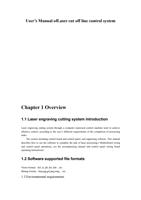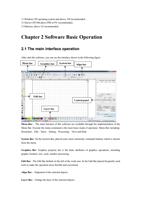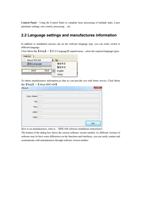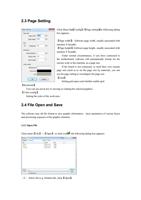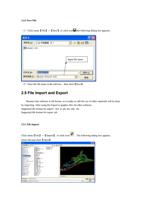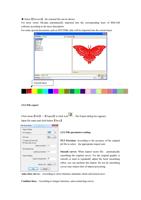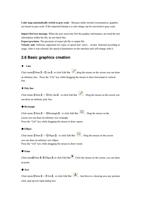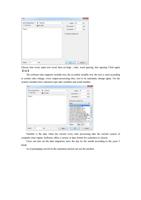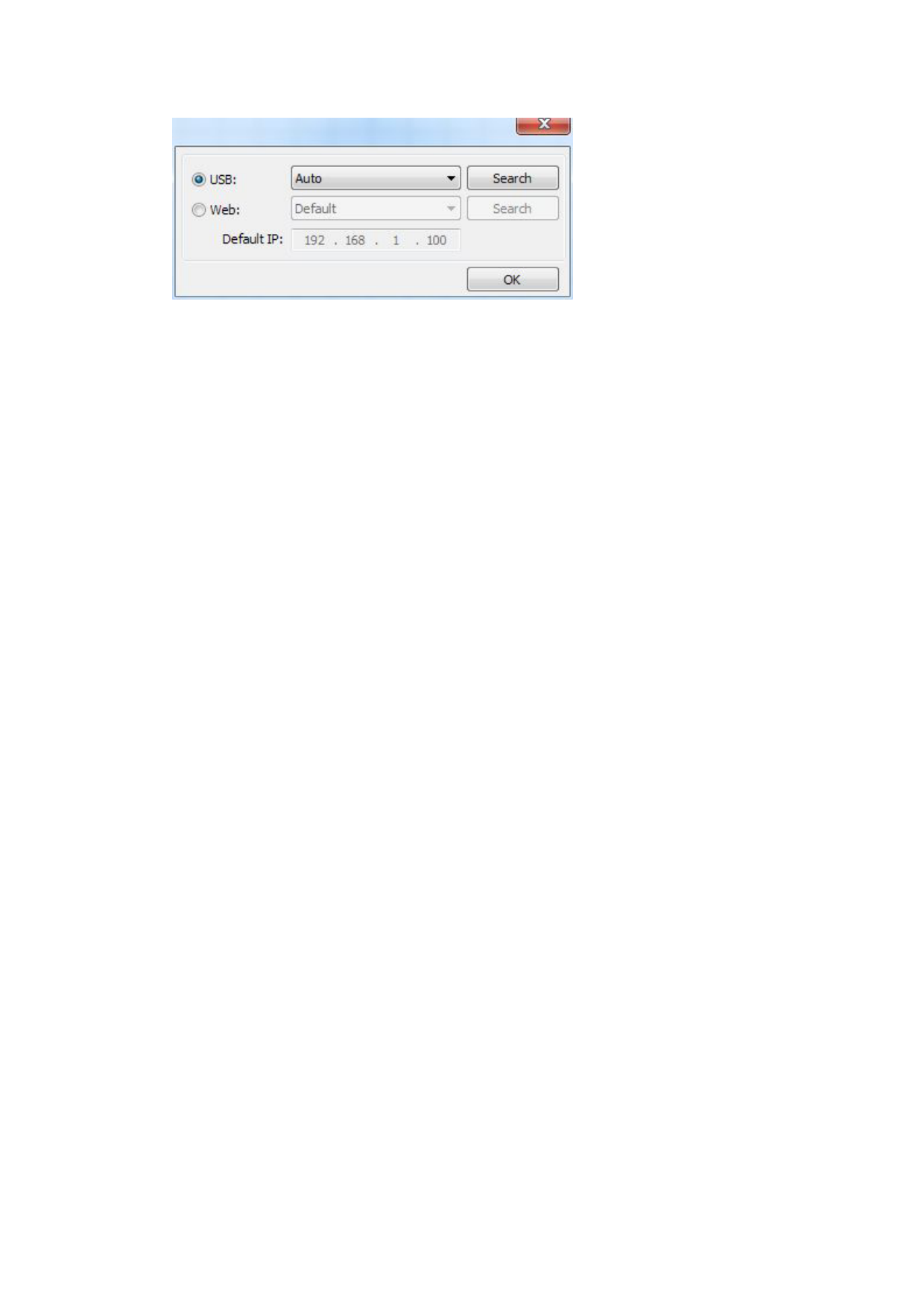
If the computer only connected one device,you can set to Auto。The software will automatically
search the device.
If the computer connected many devices, then first of all you need to click【Find com】.
After search, the connected devices will all add to the drop-down list.
What you need to do is select the specified device.
Network: if the computer is connected only a laser equipment, which can be directly in the default
IP address to enter in connected device IP.
When the computer connection has many sets of laser equipment, and USB operation is similar.
Search at present already connected device, and choose from the drop-down list corresponding IP
address machine.
4.2 Layer processing
First, in the menu 【Handle】->【Path optimize】 check “according to layer order”, then click
“OK” to exit.
Layer reorder: Click button Up, Down can change the order of layers, or direct the mouse to
drag the layer to the specified location.
Here, you must check the “Path optimize” option.
4.3 Position
Setting the laser head back location after processing completed.(Current position 、 Original
anchor、Machine Zero.
Current Position : Laser head back to the position before processing.
Original anchor : Laser head back to the last anchor ,the anchor may set at panel.
Machine zero : Laser head back to the zero of the machine.
4.4 Go Scale、Cut Scale
For Example Go Scale, As the following figure shown, the actual graphic is round, and the red
rectangle outside the circle is the smallest rectangle, click button Go Scale, laser head will run
once along the rectangular path.