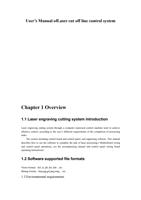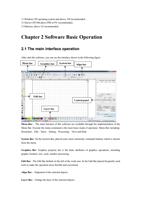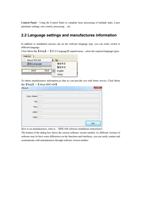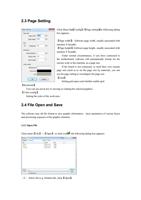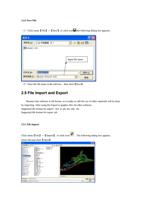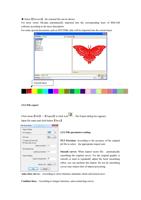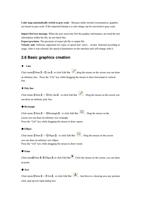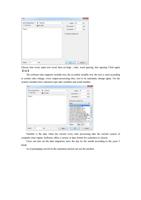Page 26 of 63
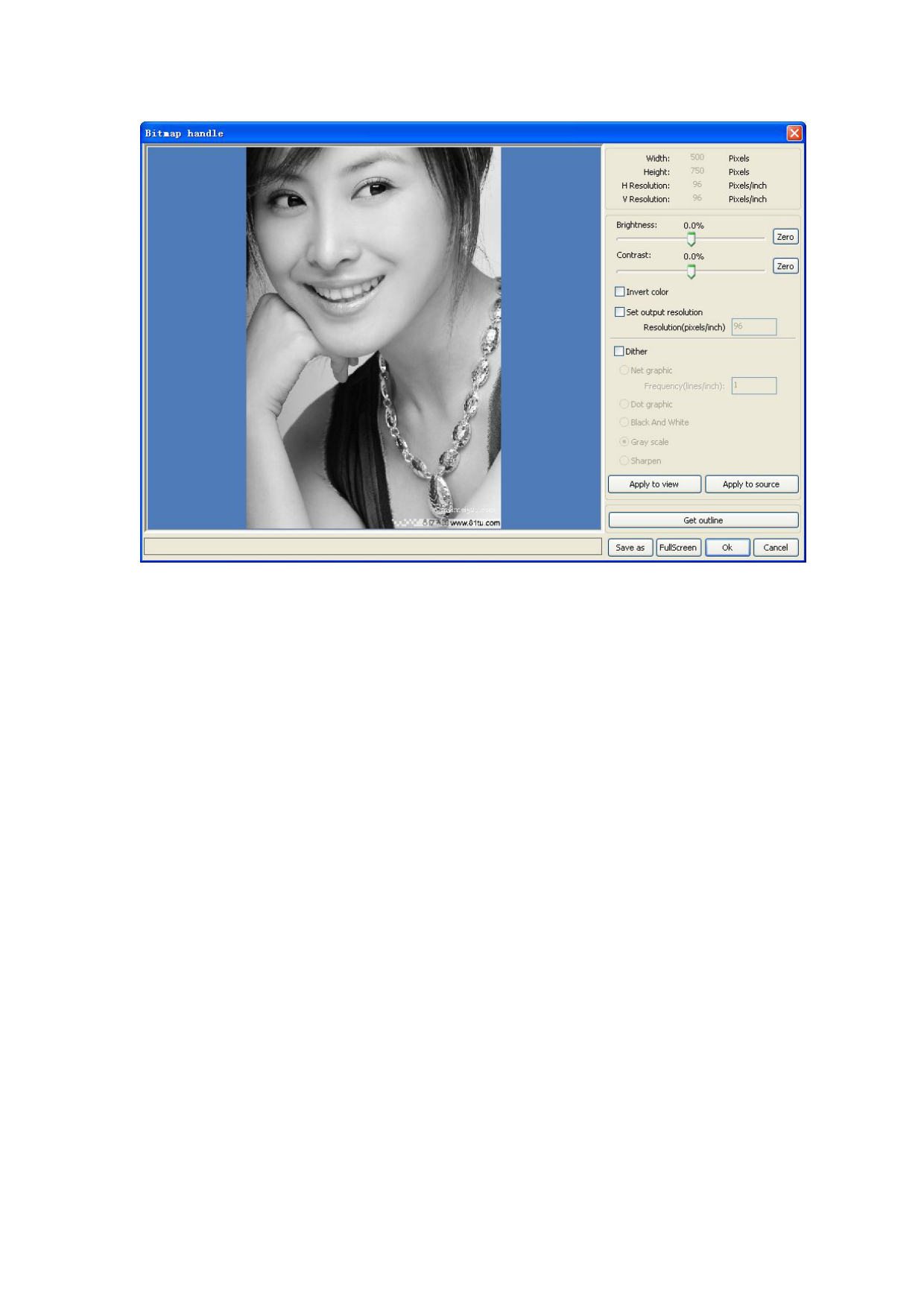
In the top right of the dialog box displays the information of the current image.
Be noted that,the horizontal resolution and vertical resolution is changing with drag scaling.
【 Apply to view 】: Current settings is only used for preview, without affecting to the original
bitmap,press button【Cancel】,bitmap will returned to the state of original image. Therefore, only
use for adjust effect. However, this approach requires more time and memory Space.
【 Apply to source】: Current settings is use for original bitmap directly , so even finally click
button【Cancel】,image will also unable to return to the original image. Therefore, it mainly used
in multi-step operation,and the current operation of this step is necessary to do, such as general
pictures must be transformed into gray scale. This can save the computing time of the follow-up
operation.
【Save as】:Retain the results of the previous operation, In addition to using【Apply to view】can
also be exported。On this basic, to facilitate subsequent processing.
【Gray scale】Generally, other image processing is based on the gray scale,so before handling,
you can do a gray scale processing, then click button【Apply to source】。For the gray scale than
the color image occupied smaller memory,for large image step by step handle, to a certain extent
to avoid the lack of memory.
For color image, adjust contrast and brightness, have some auxiliary effect to following dither
processing.
Adjust contrast: