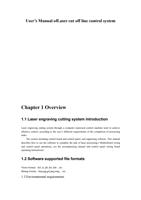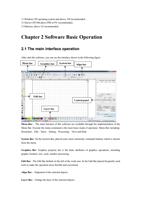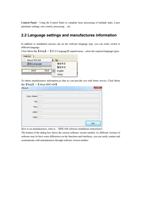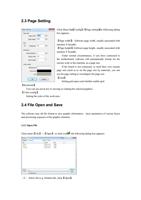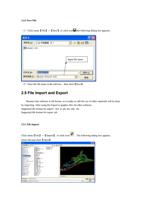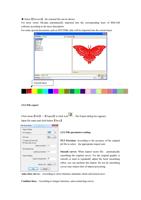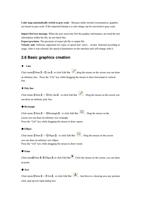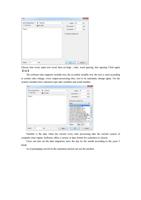Page 16 of 63
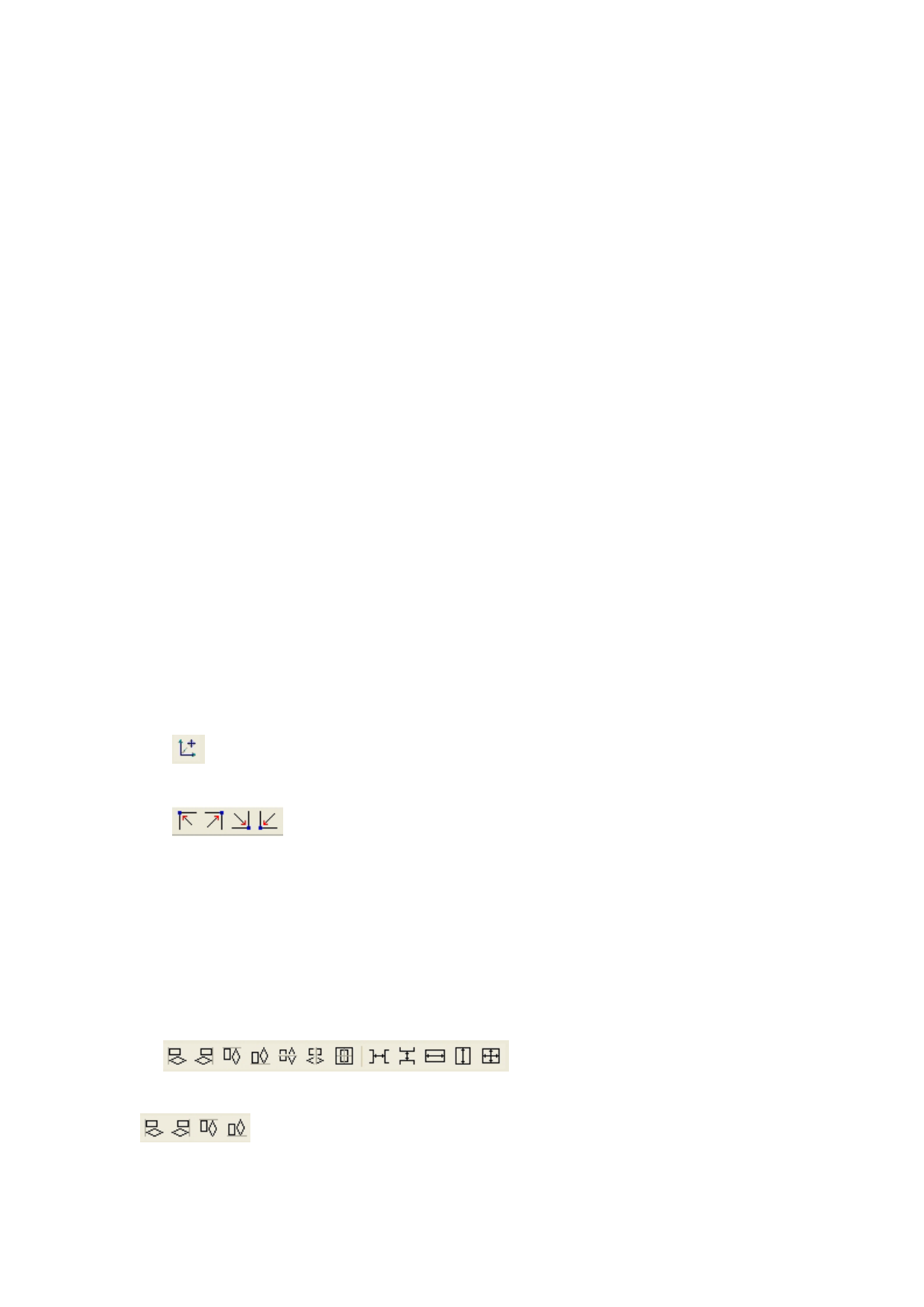
After setting the array number and array spacing,click button【Apply】,you can see the actual
graphics
array.
There are two forms of array spacing:center spacing and edge spacing.
Choose center spacing,then【X Distance(mm)】、【Y Distance(mm)】representing the distance of
the two graphic center.
If not choose center spacing,then【X Distance(mm)】、【Y Distance(mm)】representing the distance
of the graphic edge.
Center distance X = Edge distance X + width of object
Center distance Y = Edge distance Y + height of object
Switch between the two kinds of calculate method, 【X Distance(mm)】、【Y Distance(mm)】will
be calculated automatically.
Click【Bestrewing breadth】,The software will automatically calculate the array number
according to the workpiece six、width、height、X distance and Y distance。
Adjust spacing can be directly input values,and click 【Apply】
Can also press the diction keys to adjust objects spacing。
Check【Center】,then after object array replication,graphics will be centered on the work area.
Scroll the mouse wheel to zoom view of the graphics.
Drag the mouse to pan view of the graphics。
2.9.6 Place Object To The Origin
Place the object is to facilitate the view or orientation. The following tools are provided by
software:
, selected object will be placed in the center of the page, that is the object center
coincides with the center of the page.
, Selected object will be placed on the page left, upper right, lower right,
lower left, upper left corner of the object, upper right, lower right, lower left and upper left corner,
top right, bottom right, bottom left corner of coincidence.
2.10 Object Align
Select
objects
,
click
tools
on
the
Bar
.
Whick include:
Left alignment、Right alignment、Top alignment、Bottom alignment
Align