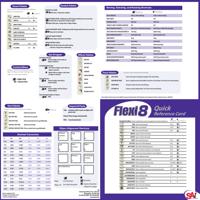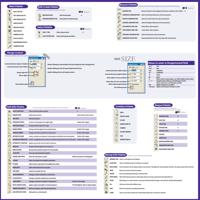Page 2 of 2
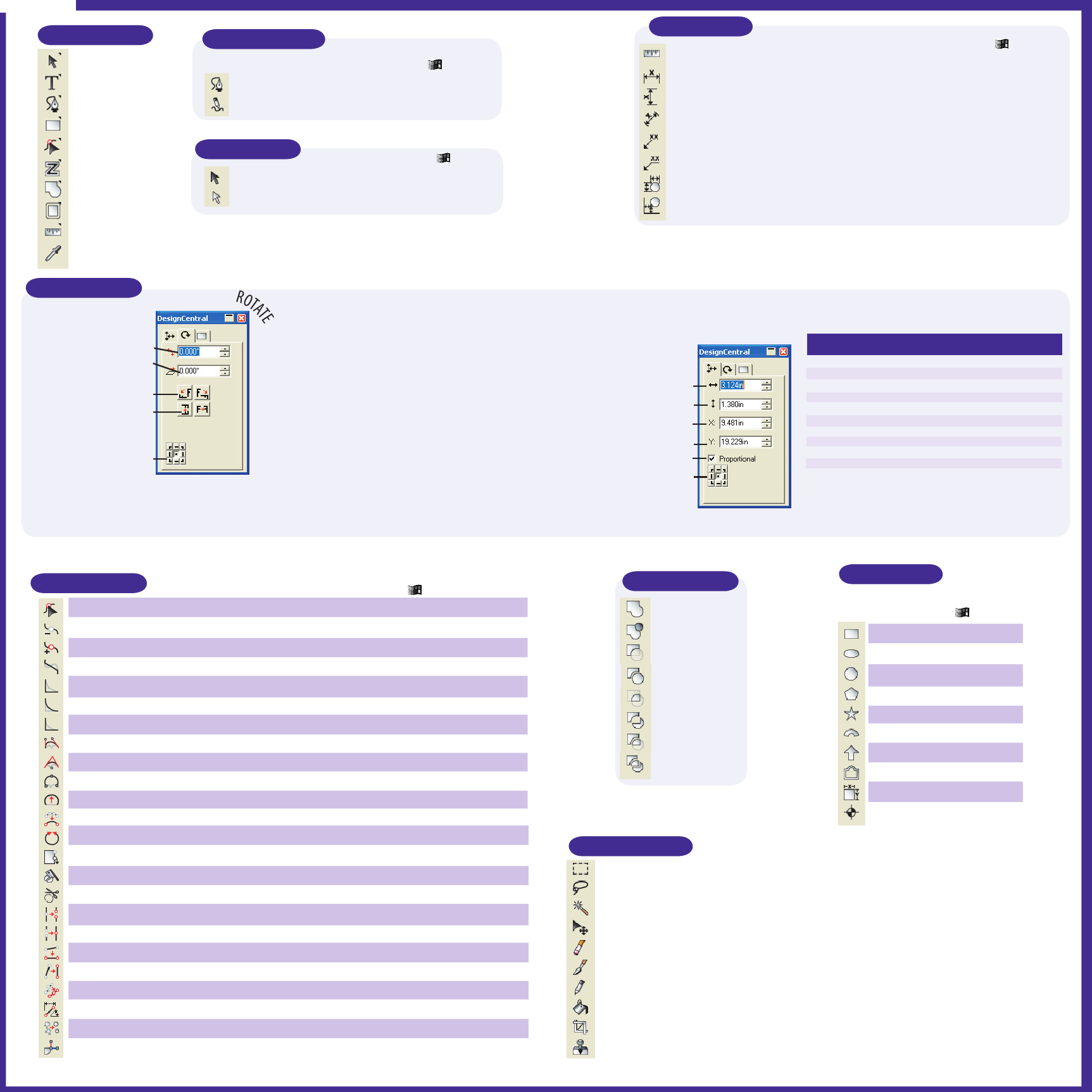
Main Palette
SELECT PALETTE
TEXT CREATE PALETTE
PATH CREATE PALETTE
SHAPES PALETTE
PATH EDIT PALETTE
TRACE PALETTE
COMBINE PALETTE
EFFECTS PALETTE
MEASUREMENT PALETTE
EYEDROPPER TOOL
Path Create Palette
Contains tools to create new paths in design.
BEZIER PATH TOOL
Draws bezier paths.
FREEHAND DRAWING TOOL Draws paths in freehand mode.
Shortcut
p
Select Palette
SELECT TOOL
Click or drag to select.
SELECT WITHIN TOOL Select inside groups and effects.
Shortcut
A
Design Central
Provides available options for tools or selected objects.
ROTA
Increases/decreases degree of rotation
Increases/decreases slant of object
Rotates object 90º
Mirrors objects
• Double-Clicking the selected object will cycle through the tabs in DesignCentral.
• Double-Clicking any tool will open DesignCentral if closed.
• Double-Clicking title bar will window shade it.
Sets stationary point
Measure Palette
MEASURE TOOL
Provides all the tools for complete measuring and dimensioning.
Measures distances when dragged and indicates coordinates when clicked.
Shortcut
U
HORIZONTAL DIMENSION TOOL Labels the horizontal dimension with measurements.
VERTICAL DIMENSION TOOL Labels the vertical dimension with measurements.
DIAGONAL DIMENSION TOOL Labels the diagonal dimension with measurements.
ONE SEGMENT LABEL TOOL
TWO SEGMENT LABEL TOOL
Labels objects with comments.
Labels objects with comments.
AUTOMATIC DIMENSION TOOL Labels the dimensions with measurements.
DIMENSION TO PAGE TOOL Automatically labels the offset from page with measurements.
SIZE SIZE
Increases/decreases width of object
Increases/decreases height of object
Moves object to X-axis coordinate
Moves object to Y-axis cooordinate
Resizes object proportionately
Sets stationary point
Values to enter in DesignCentral field
in or ”
ft or ’
mm
cm
m
pt
%
+ - / *
:
Tab
Enter/Return
inch
foot
millimeter
centimeter
meter
point
Enters value as a percentage (e.g. 200% doubles current value)
Computes basic math (e.g. 5/8 will input as 0.625)
Enters a ratio (e.g. 1:12 will input as 0.083)
Applies and goes to next field.
Applies and continues editing on screen.
Path Edit Palette
SELECT POINT TOOL
Contains tools to accurately edit Bezier curves and paths.
Selects and moves points on paths.
Shortcut
N
REMOVE POINT
Deletes point selected.
Delete when in Point selector
ADD POINT
Adds control points.
STRAIGHTEN POINTS
Converts curved angles into straight angles.
Double-Click to Apply
MAKE RIGHT ANGLE
Changes selected angle to 90° angle
ROUND CORNER
Changes selected segments into rounded corners.
Double-Click to Apply
SHARPEN CORNER
Changes a selection of a path into a sharp corner.
Double-Click to Apply
OPTIMIZE BY CURVE
Creates a smooth curve between 2 selected points and deletes extra control points. Double-Click to Apply
OPTIMIZE BY SMOOTH ARC Creates 2 straight lines and a circular arc to blend seamlessly into the rest of the path. Double-Click to Apply
OPTIMIZE BY 3-POINT ARC Replaces any section of a curve with a circular arc.
MAKE ARC
REDUCE POINTS
CLOSE PATH
Changes selected segments into circular arcs.
Decreases the number of points in a selected path.
Joins an unconnected path together.
CHANGE START POINT Alters the start point in a path.
Shift to constrain an existing point
CLEAVER
Splits closed paths into multiple closed paths.
SCISSORS
Splits closed or open paths into multiple open paths.
BREAK PATH
Splits selected point into two points.
JOIN PATHS
Connects two paths into one.
ALIGN HORIZONTAL
Changes a section of path into a vertical line.
ALIGN VERTICAL
Changes a selection of path into a vertical line.
ALIGN POINTS
Changes a selection of a path in a diagonal line.
Double-Click to Apply
APPLY LENGTH & ANGLE Applies angles and lengths to selected segment.
Ctrl-Click (Option Mac) to Capture Values
REMOVE TINY OBJECTS Deletes any objects under the threshold value.
ADD ENTRY/EXIT POINTS Adds points to a selected path.
Combine Palette
WELD
WELD BY COLOR
CUT OUT
REMOVE OVERLAP
COMMON
EXCLUDE COMMON
FUSE
REMOVE OVERLAP
Shapes Palette
Lists QuickShapes tools to allow the
creation of an unlimited number of shapes.
Shortcut
RECTANGLE TOOL
R
OVAL TOOL
D
CIRCLE TOOL
C
POLYGON TOOL
G
STARBURST TOOL
S
FAN TOOL
ARROW TOOL
ADVANCED BORDER TOOL
PARAMETRIC SHAPE TOOL
REGISTRATION MARK TOOL
Bitmap Edit Palette Provides access to bitmap editing tools.
MARQUEE TOOL Selects a rectangular area of bitmap.
LASSO TOOL Selects a freehand section of a bitmap as a marquee.
MAGIC WAND Sets the tolerance for the range of pixels in the selection. The higher the value specified, the wider the range of pixels will be selected.
MOVE
ERASER
Moves the contents inside the marquee.
Erases all the bitmap information, turning it white.
PAINT BRUSH Edits all the bitmap content or adds design elements by using a paint brush with adjustable size.
PENCIL
Edits bitmaps in a similar manner as the paint brush but with hard edges–more ideal for editing individual pixels.
FILL
Fills areas of color with a different color.
CROP
Removes unwanted surrounding information.
STAMP
Clones an area from another part of the bitmap image onto an area that is selected.